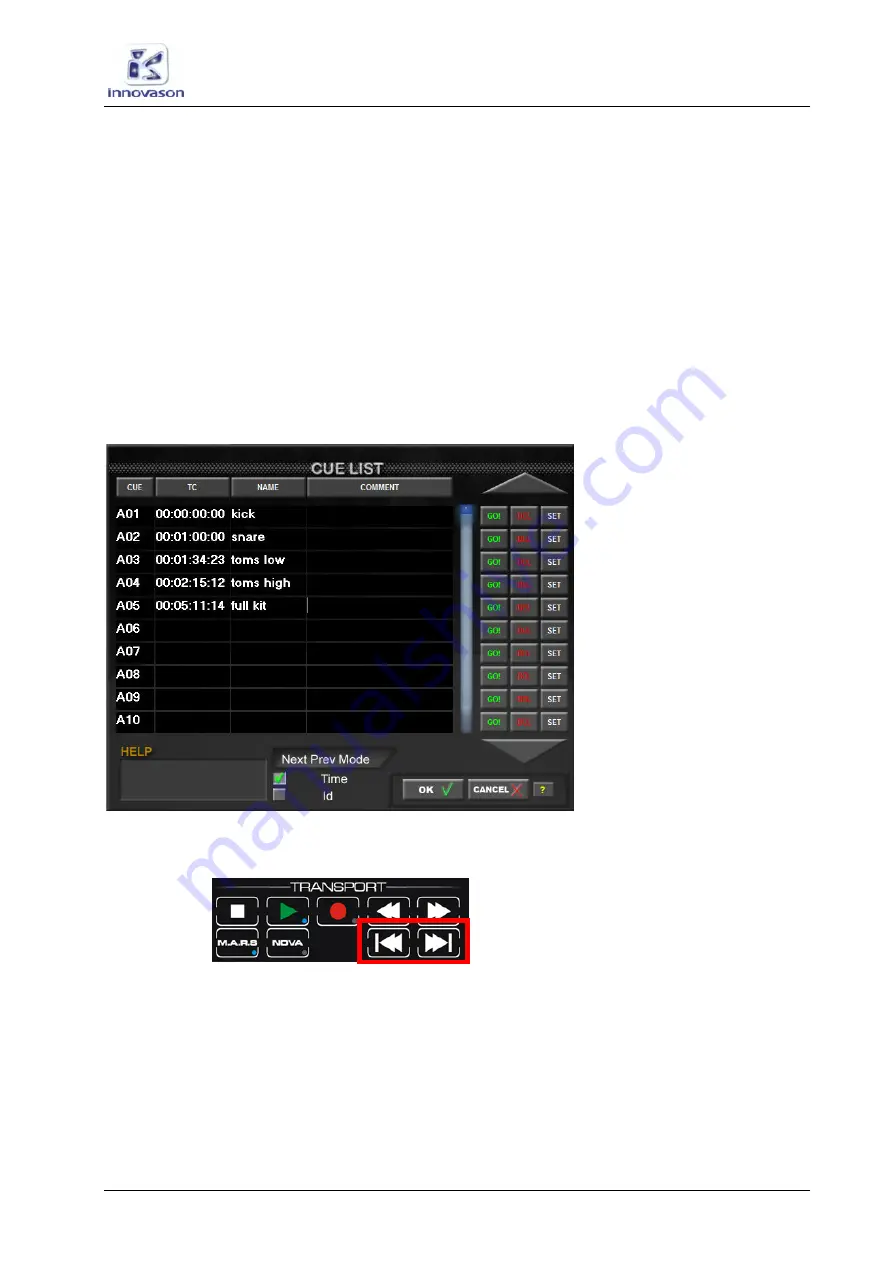
M.A.R.S. (Multitrack Audio Recording System
)
Transport Control
M.A.R.S. User Guide
23 / 69
Editing a Cue Point
You can enter a specific timecode value for a cue memory as
follows:
1.
Touch or click on the
TC
column entry.
The timecode value is highlighted.
2.
Type in the timecode value using the console keyboard.
For example, to enter a time of 1 minute, type
00:01:00:00
.
3.
Press [
Enter
] to confirm.
Setting the Next/Previous Cue Order
1.
At the bottom of the CUE LIST window, you can set the
Next Prev Mode to either
Time
or
Id
:
This determines how the Next and Previous cue buttons on the
TRANSPORT panel operate:
•
Time
– the Next and Previous buttons step through cue
memories according to their timecode value.
•
Id
- the Next and Previous buttons step through cues
according to their ID number.
Summary of Contents for M.A.R.S.
Page 1: ...M A R S User Guide Version Edition 19 Jan 2010 ...
Page 4: ......






























