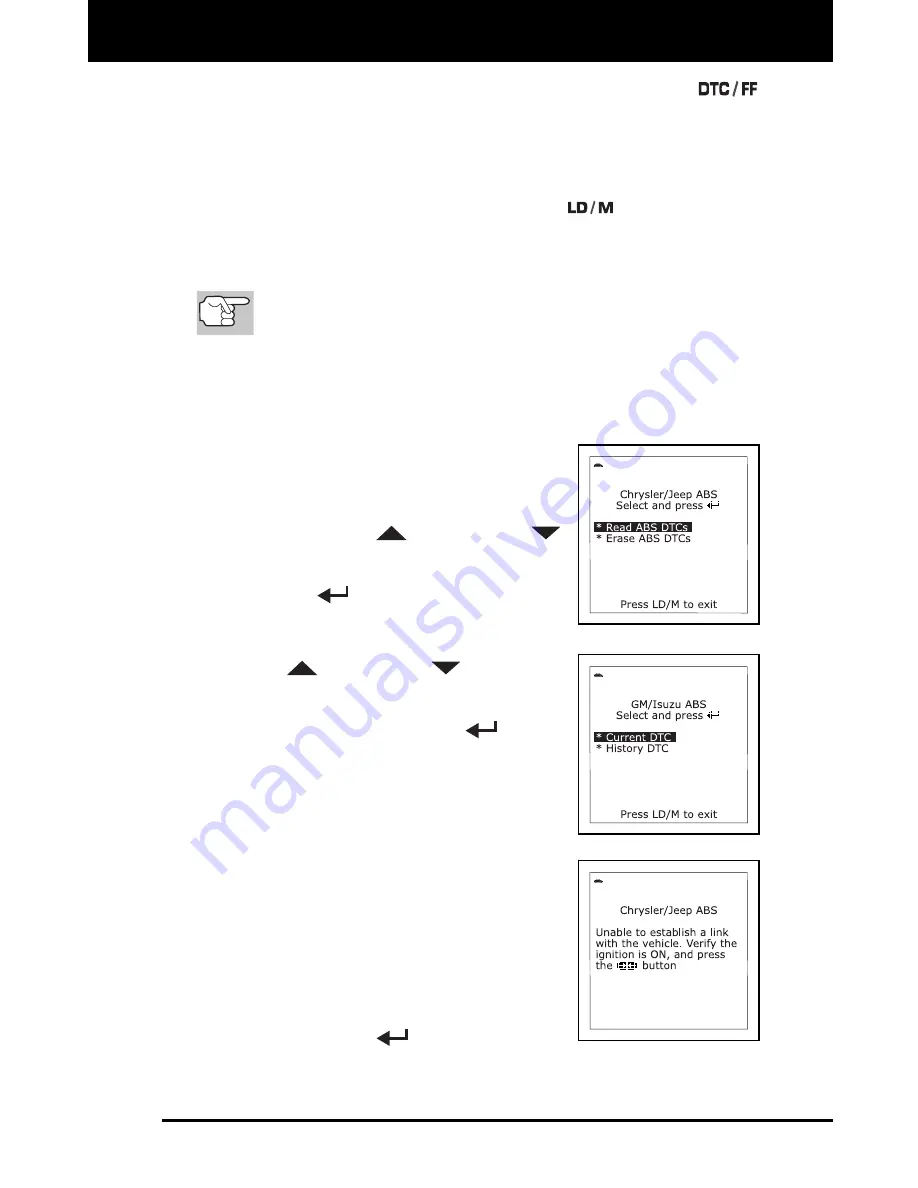
Using the Scan Tool
VIEWING ABS DTCs
48
OBD1
4. When the last retrieved DTC has been displayed and the
button is pressed, the Scan Tool returns to the Toyota/Lexus
Enhanced menu.
To view additional enhanced DTCs, repeat steps 1 through 4,
above.
To exit the enhanced mode, press the
button. The Scan
Tool returns to the Main Menu.
VIEWING ABS DTCs
Refer to Vehicle Applications - Makes Covered (ABS) on page
137 for vehicles covered.
Reading ABS DTCs
1. The screen shown when View ABS DTCs is selected from the
Enhanced Main Menu (and the appropriate vehicle manufacturer is
selected, if prompted) depends on the
vehicle make.
For Chrysler/Jeep vehicles ONLY:
The Chrysler/Jeep ABS Menu displays.
Use the UP
and DOWN
buttons, as necessary, to highlight
Read ABS DTCs, then press the
ENTER
button. Proceed to step 2.
For GM/Isuzu vehicles ONLY: The
GM/Isuzu ABS Menu displays. Use the
UP
and DOWN
buttons, as
necessary, to highlight the desired
option, Current DTC or History DTC,
then press the ENTER
button.
Proceed to step 2.
For Ford/Mazda, Honda/Acura and
Toyota/Lexus vehicles: Proceed to
step 2.
2. A "One moment please" message displays
while the Scan Tool retrieves the selected
DTCs.
If the Scan Tool fails to link to the
vehicle’s computer, a "Linking Failed"
message shows on the Scan Tool’s
display.
-
Verify the ignition is ON, then press
the ENTER
button to continue.
Summary of Contents for 31403
Page 1: ...INN VA CarScan OBD1...






























