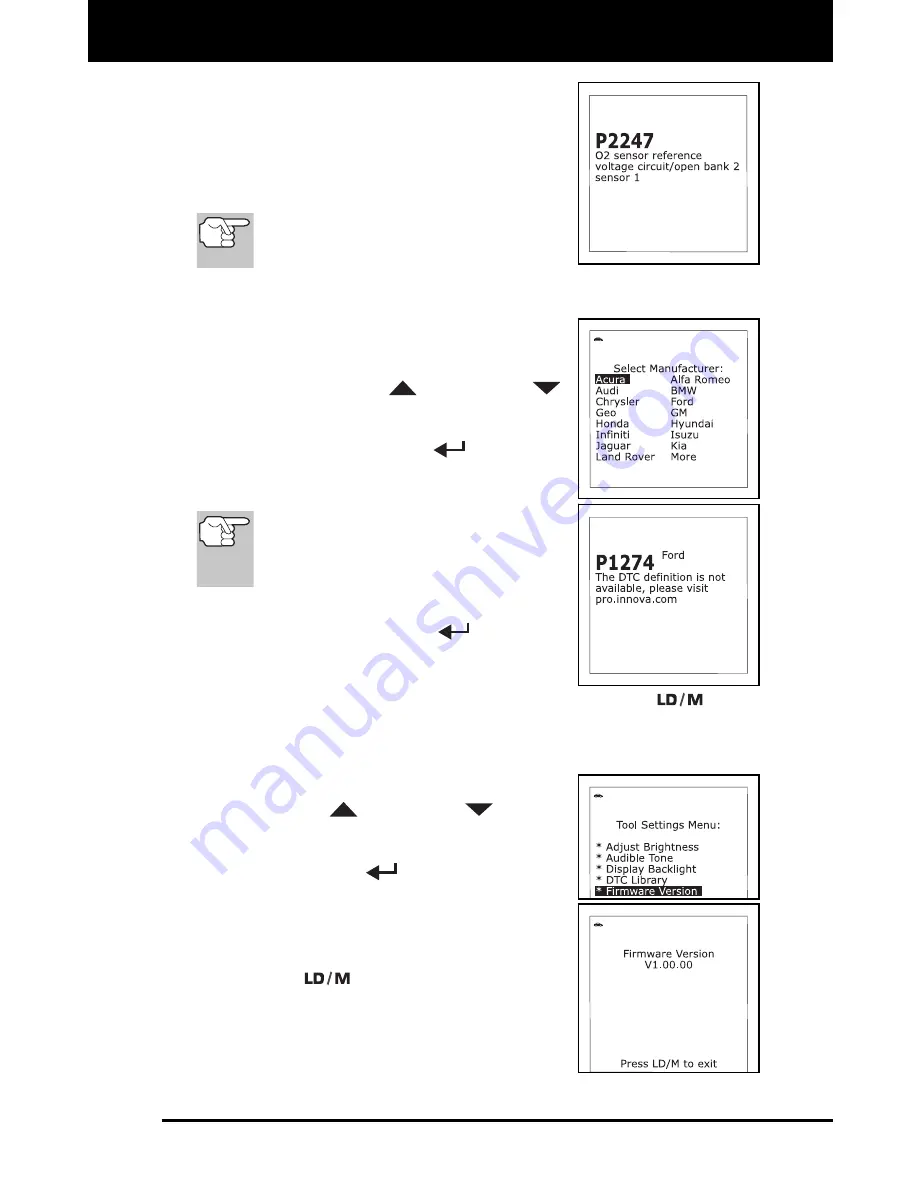
Additional Tests
ADJUSTMENTS AND SETTINGS
OBD1 129
If you entered a “Generic” DTC (DTCs
that start with “P0”, “P2” and some
“P3”):
-
The selected DTC and DTC
definition (if available) show on the
Scan Tool’s display.
If a definition for the DTC you entered
is not available, an advisory message
shows on the Scan Tool’s display.
If you entered a “Manufacturer-Specific” DTC (DTCs that start
with “P1” and some “P3”):
- The “Select Manufacturer” screen
displays.
- Use the UP
and DOWN
buttons, as necessary, to highlight
the appropriate manufacturer, then
press the ENTER
button to
display the correct DTC for your
vehicle.
If a definition for the DTC you
entered is not available, an advisory
message shows on the Scan Tool’s
display.
4.
If you wish to view definitions for additional
DTCs, press the ENTER
button to
return to the Enter DTC screen, and repeat
steps 2 and 3.
5.
When all desired DTCs have been viewed, press the
button
to exit the DTC Library.
Viewing the Firmware Version
1.
Use the UP
and DOWN
buttons,
as necessary, to highlight Firmware
Version in the Tool Settings Menu, then
press the ENTER
button.
The Firmware Version screen displays.
The screen shows the Scan Tool’s
current firmware version.
2.
Press the
button to return to the Tool
Settings Menu.
Summary of Contents for 31403
Page 1: ...INN VA CarScan OBD1...


























