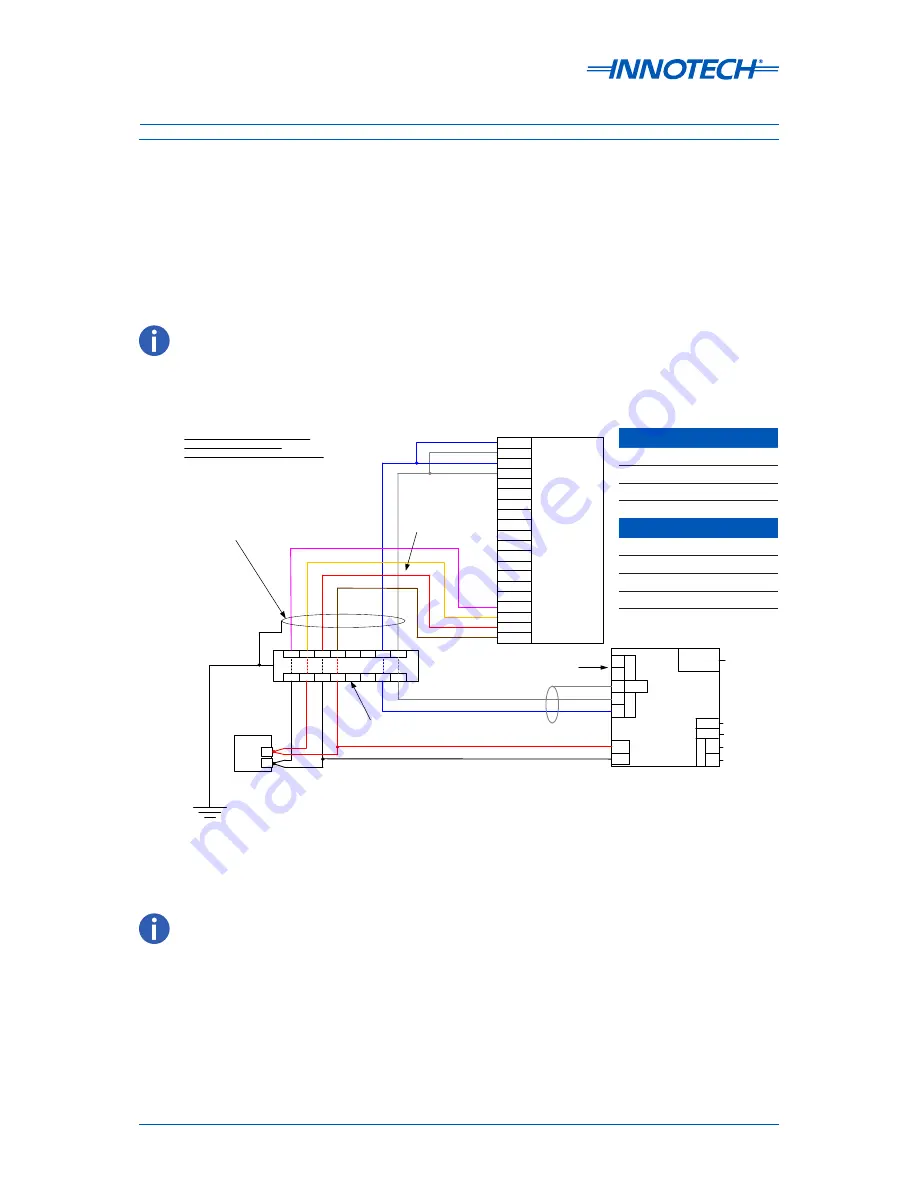
Installation Instructions for Innotech IG04 BACnet Gateway and Vaisala Transmitter / Sensor
Page 8
© Mass Electronics Pty Ltd 2011
Edition 6.0 dated 04/01/2017
1
2
3
4
5
6
7
8
1
2
3
4
5
6
7
8
Ethernet
&
BACnet/IP
+
-
SHLD
Earth Ground
Ethernet
Port &
BACnet/
IP Output
SHLD
EOL
C+
C-
SER Terminal Not Used
(Service Tool Connection)
WSP150 Surge Protector
*
1
Innotech IG04
BACnet Gateway
BL
K
W
ire
(V
in
−
)
RE
D
W
ire
(V
in
+)
24V
0V
RS485 [+]
S
RS485 [-]
RS485 [
Shield
]
RS485 Line
Termination
Jumper
+
-
BLU Wire (RX
−
)
GRY Wire (RX+)
*
1
RE
D
W
ire
(V
h+
)
BL
K
W
ire
(V
h
−
)
Shielded cable length should NOT exceed
3m when connecting Vaisala devices
to the WSP150 Surge Protector
If a surge protector is not installed,
connect the cables directly
YEL (Vh+)
PNK (Vh
−
)
RED Wire (Vin
−
)
BRN Wire (Vin+)
5 RXD
6 SGND
7 EXH
8 EXL
9 SIPB
10 SIPA
11 SR-
12 SR+
13 PT-
14 PT+
15 AGND
16 AGND
17 HTG-
18 HTG+
19 VIN-
20 VIN+
1 RX-
2 RX+
3 TX-
4 TX+
Vaisala
Screw Terminals
BLU Wire (RX
−
)
GRY Wire (RX+)
-
+
Isolated DC
Power Supply
24V to 32V DC
@ < 200mA
*
2
@ < 800mA
*
3
Note: Colour coded as
per Vaisala
Vaisala Weather Transmitter /
Ultrasonic Wind Sensor
Screw Terminal connector pin-out *
1
IG04 Default Settings
IP Address: 192.168.2.100
S/M: 255.255.255.0
Innotech Port: 20000
BACnet/IP
BACnet Port: 47808
BACnet Instance: 1509
Baud Rate: 19200
Fault Timeout: 30 Sec
HTTP Port: 80
16mm² Copper Cable
SER
WXT
MSTP
*
1
Wire the Vaisala device to the WSP150
Surge Protector in accordance with
appropriate Vaisala technical documentation.
*
2
When heating is NOT used.
*
3
Higher heating currents cause
voltage drop. Select cable with sufficient
cross section for longer runs.
Wiring Using The Screw Terminal Connector With Independent Cabling For
Heating
The wiring example provided below at Figure 3 is recommended for most installations, providing a
separate cabling run of high quality cable for the heating current (if required). The pin connections for
the screw terminal connector and wire colours are listed in Table 2 on
page 10
.
For installations that do require the optional heating accessory, ensure a high capacity cable
between the DC Power supply and the Vaisala device is used.
Figure 3:
Wiring guide for Vaisala device screw terminal connector with independent cabling for
heating
IG04 Default Settings
IP Address
192.168.2.100 (Static)
Subnet Mask
255.255.255.0
HTTP Port
80
Innotech Port
20000
BACnet/IP
BACnet Port
47808
BACnet Instance
1509
Baud Rate
19200
Fault Timeout
30 seconds
The screw terminal connector can be accessed from the bottom of the Vaisala device by unscrewing the three
screws on the Vaisala device's chassis, and carefully revealing the terminals. Cable runs can be fed through the
small pluggable holes in the base of the unit. Ensure to fully seal the Vaisala device once wiring is complete.
The 16mm
2
Copper Cable to Earth Ground cable is a critical component for the correct operation of the surge
protector. Ensure this is installed correctly.









































