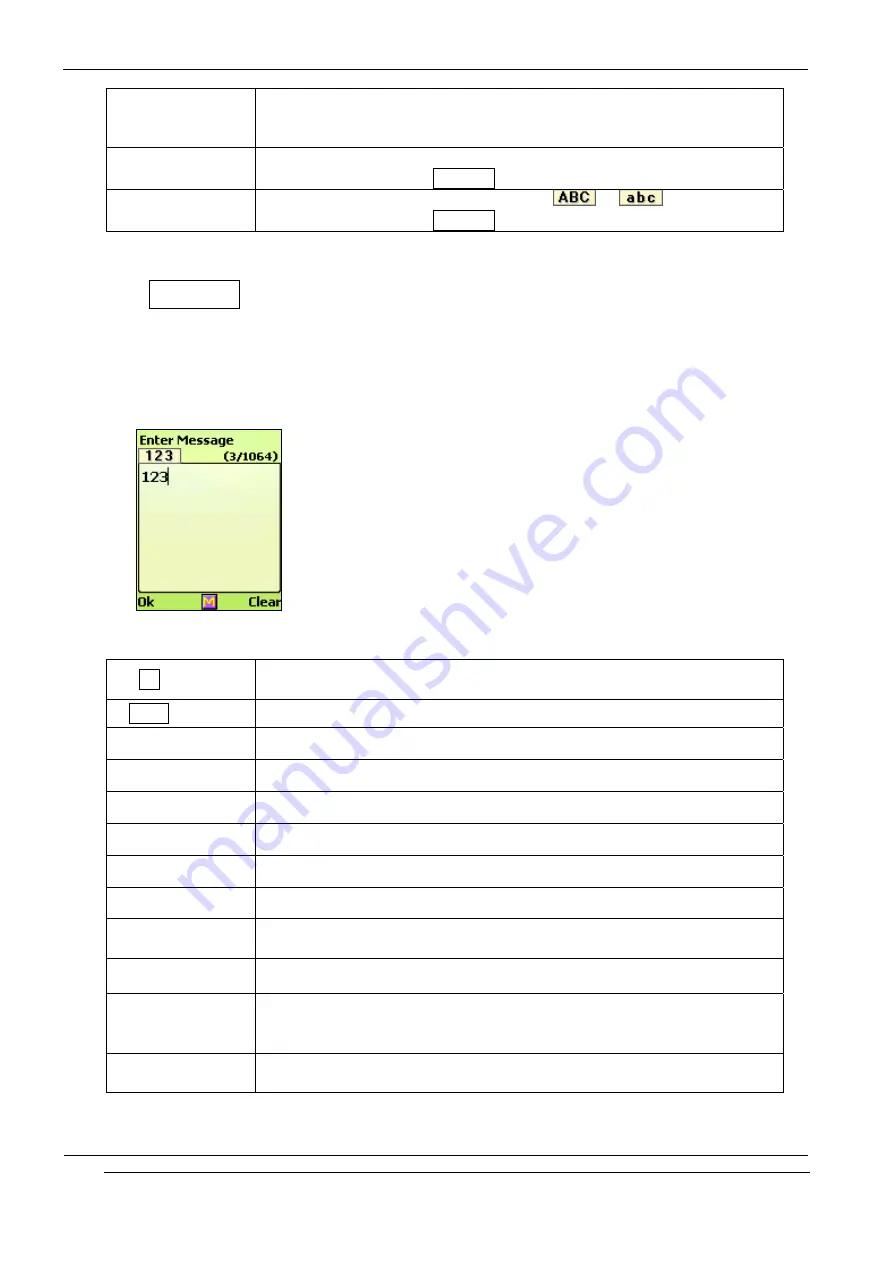
INNO-P11 User’s Guide
INNOSTREAM Confidential
PAGE : 30 of 99
[0]
Short : character entry allocated to each key by consecutive key
press.
Long : Number entry
[*]
Short : Text entry. (See the Character List Table)
Long : switches to the Numeric input mode.
[#]
Short : switches the letter entry mode. (
->
)
Long : switches to the Symbols input mode.
7. 4 Numeric input mode
This mode uses the standard numeric keypad to allow users to enter numeric information such
as phone numbers, addresses, etc.
[Example Screen]
[Key Function Table]
[Ok soft key]
accepts the string entered on the edit screen, and then turns to the
next menu or the screen.
[Clear soft key]
clears a digit of the string entered on the editing area.
[NAVI-LEFT]
moves the cursor to the left direction by a digit on the editing area.
[NAVI-RIGHT]
moves the cursor to the right direction by a digit on the editing area.
[NAVI-UP]
moves the cursor to the beginning of the string.
[NAVI-DOWN]
moves the cursor to the end of the string.
[NAVI-CENTRE] launches the character input mode selection menu.
[END]
turns back to the previous character input mode.
[0]
Short : 0
Long : Space
[1] - [9]
Number entry.
[*]
By consecutive key press, [*, +, -, /, =] entry
Ex) One time of pressing : ‘ *’ , Two times of pressing : ‘ +’
Long : turn back to the previous character input mode.
[#]
One time of pressing : ‘ .’
Two times of pressing : ‘ #’






























