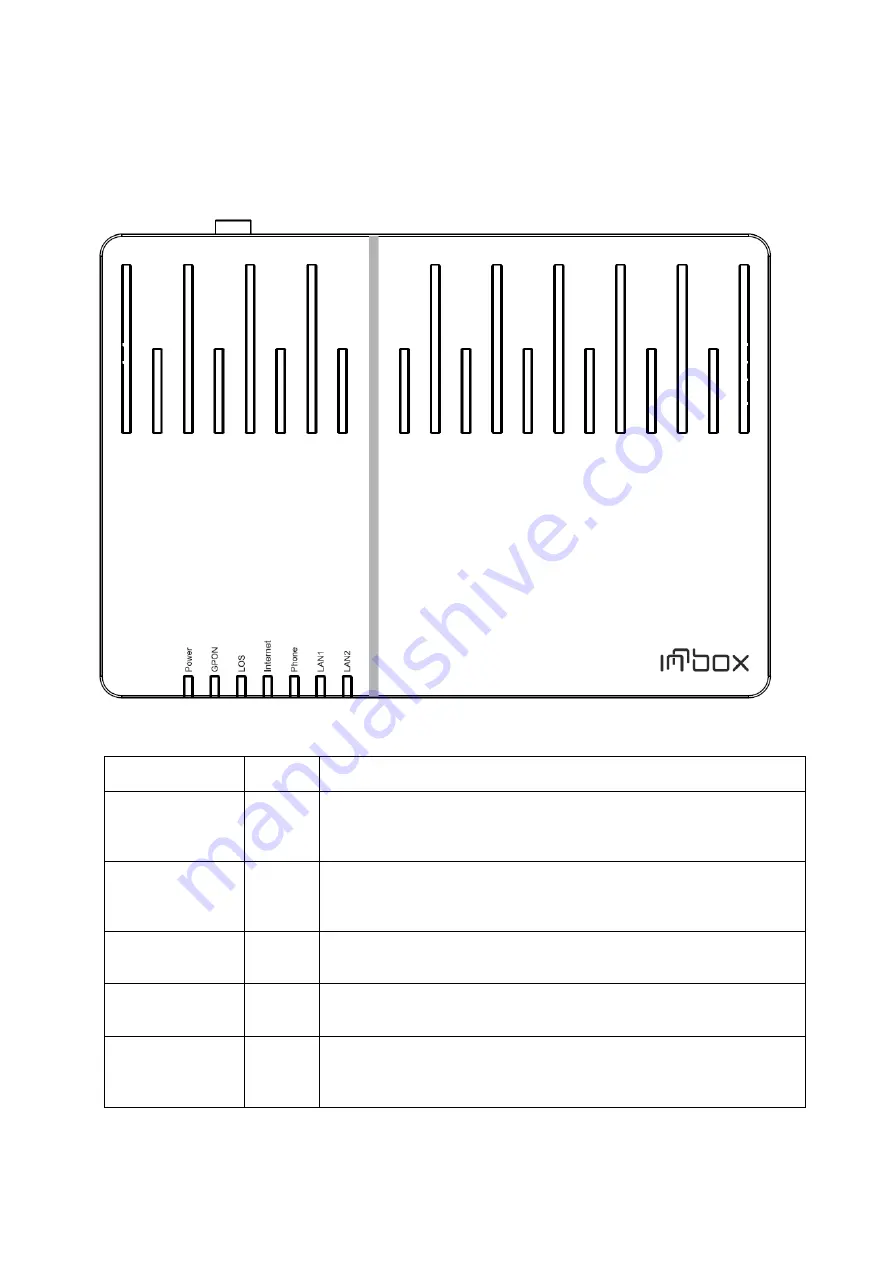
5
Light indicators
The following figure shows the front panel of your Innbox G31 home gateway.
Front panel light indicators
Power
Green
On
- The device is powered on and in operation.
Off
- The device is powered off or the power supply is defected.
GPON
Green
On
- GPON connection is established and working properly.
Flashing
- GPON connection failed.
Off
- The device failed to receive any optical signal or the signal
strength is too low to detect.
LOS
Red
On
- The device failed to receive any optical signal or the signal
strength is too low to detect.
Flashing
- The received power of the signal is low.
Off
- The connection is established and working properly.
Internet
Green
on green
- The connection to the internet is established.
blinking green
- Broadband traffic activity is in progress.
off
- The internet connection is disabled.
Phone
Green
On
- External phone line is plugged and the service is ready to be used.
Flashing
- Phone service in use
Off
- External phone line is not plugged or the service is disabled.
LAN1...LAN2
Green
On
- Devices are connected to the home gateway and turned on.
Flashing
- Data transfer activity is in progress.
Off
- No devices are connected to the home gateway, or the devices are
turned off.





























