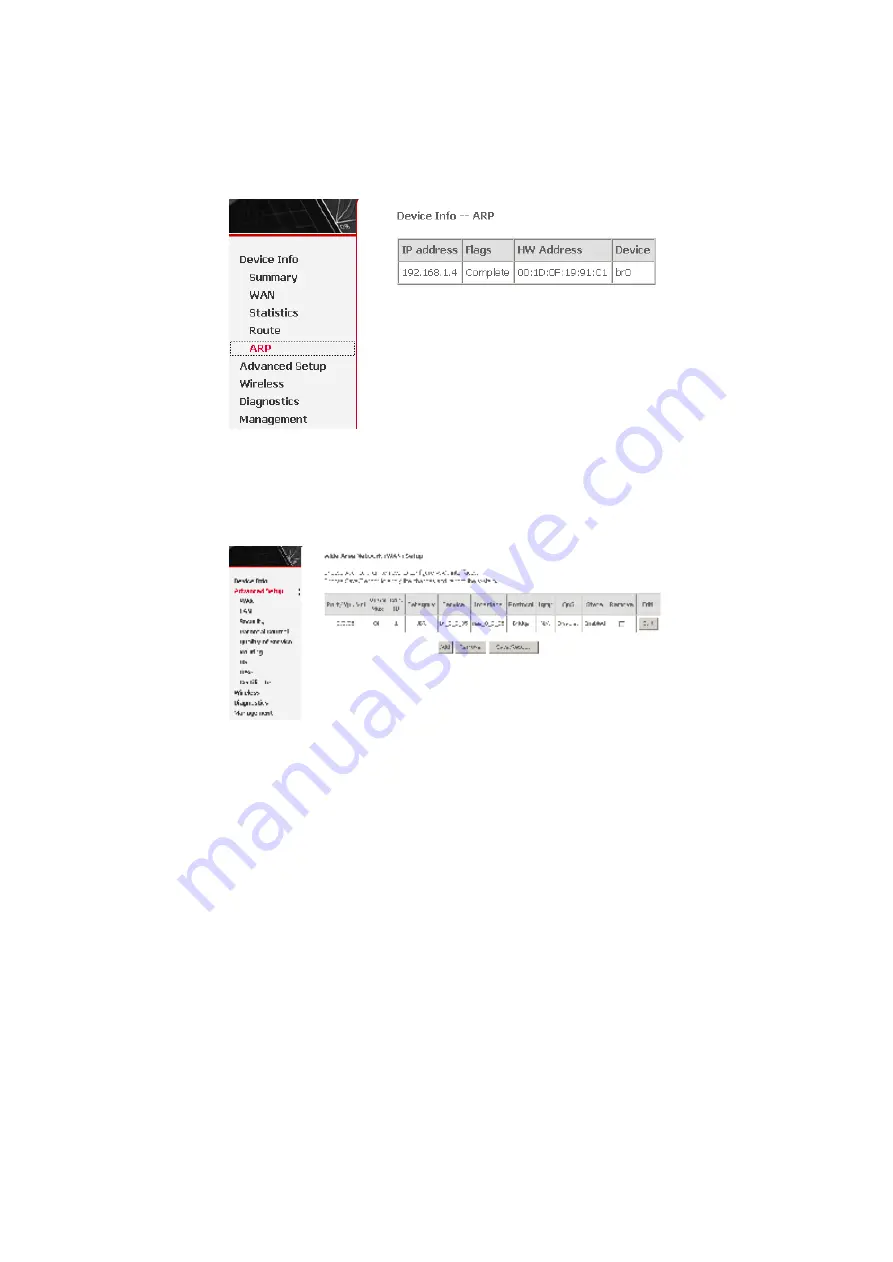
27
If the configuration of modem is as PPPoE/PPPoA dial-up, the page shows
different.
3.3.8 ARP Table Information
Click
ARP
and the following page appears. You can query the MAC and IP address
information of the equipment attached to the modem.
3.4 Advanced Setup
3.4.1 WAN Configuration
Click
Advanced Setup > WAN
, and the following page appears, so you can modify
and configure the WAN interface.
Summary of Contents for W3400V
Page 1: ...W3400V Four port ADSL 2 Wireless Router User Manual ...
Page 19: ...16 Step 7 Click Finish to complete the USB driver installation ...
Page 26: ...23 Click Reset Statistics at the bottom to restore the values to zero and recount them ...
Page 28: ...25 ...
Page 51: ...48 Click Next and the following page appears In this page you can modify the service name ...
Page 136: ...133 ...






























