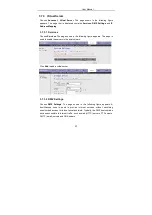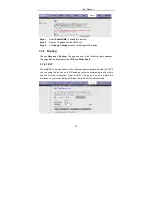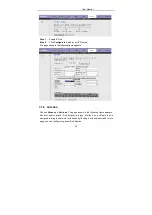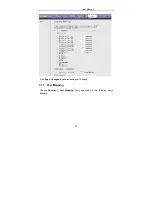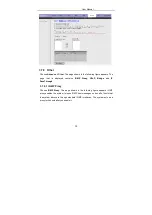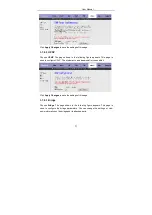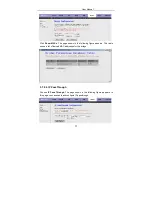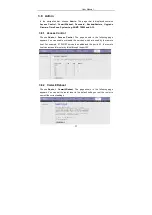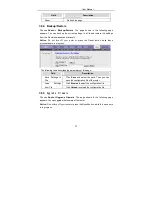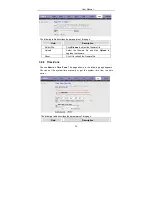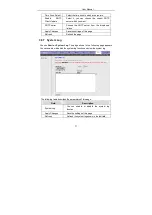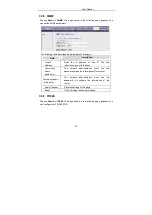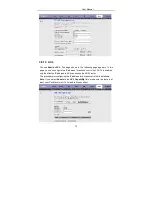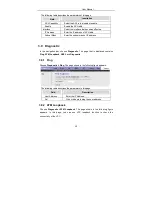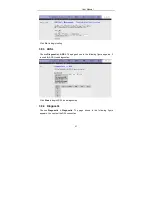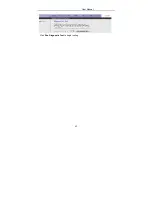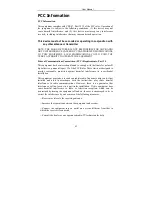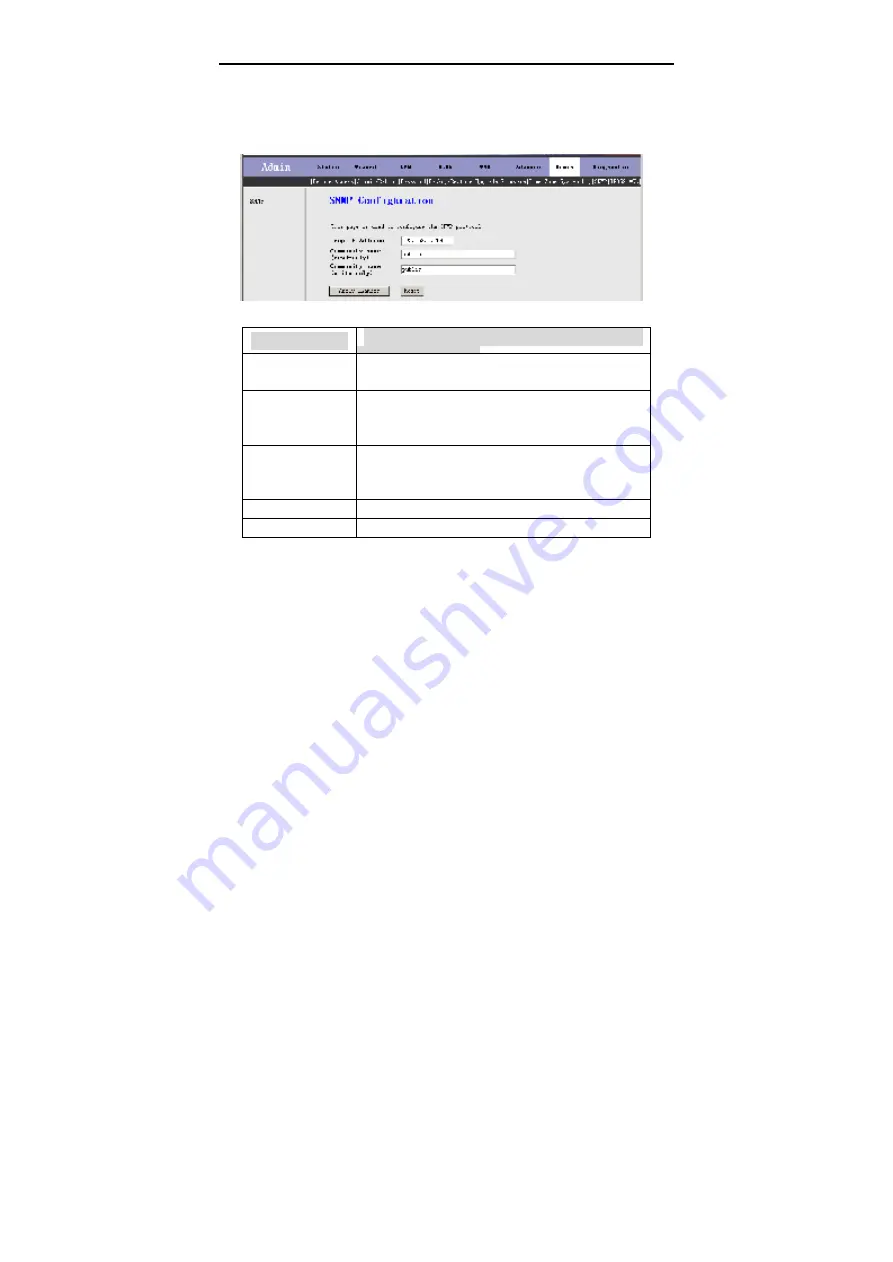
User Manual
58
3.8.8 SNMP
Choose
Admin > SNMP
. The page shown in the following page appears. You
can set the SNMP parameters.
The following table describes the parameters of this page.
Field
Description
Trap IP
Address
Enter the IP address of trap IP. The trap
information is sent to the host.
Community
name
(read-only)
The network administrators must use this
password to read the information of this router.
Community name
(write-only)
The network administrators must use this
password to configure the information of the
router.
Apply Changes
Save the settings of this page.
Reset
Click it to begin refreshing this page.
3.8.9 TR069
Choose
Admin > TR069
. The page shown in the following page appears. You
can configure the TR-069 CPE.