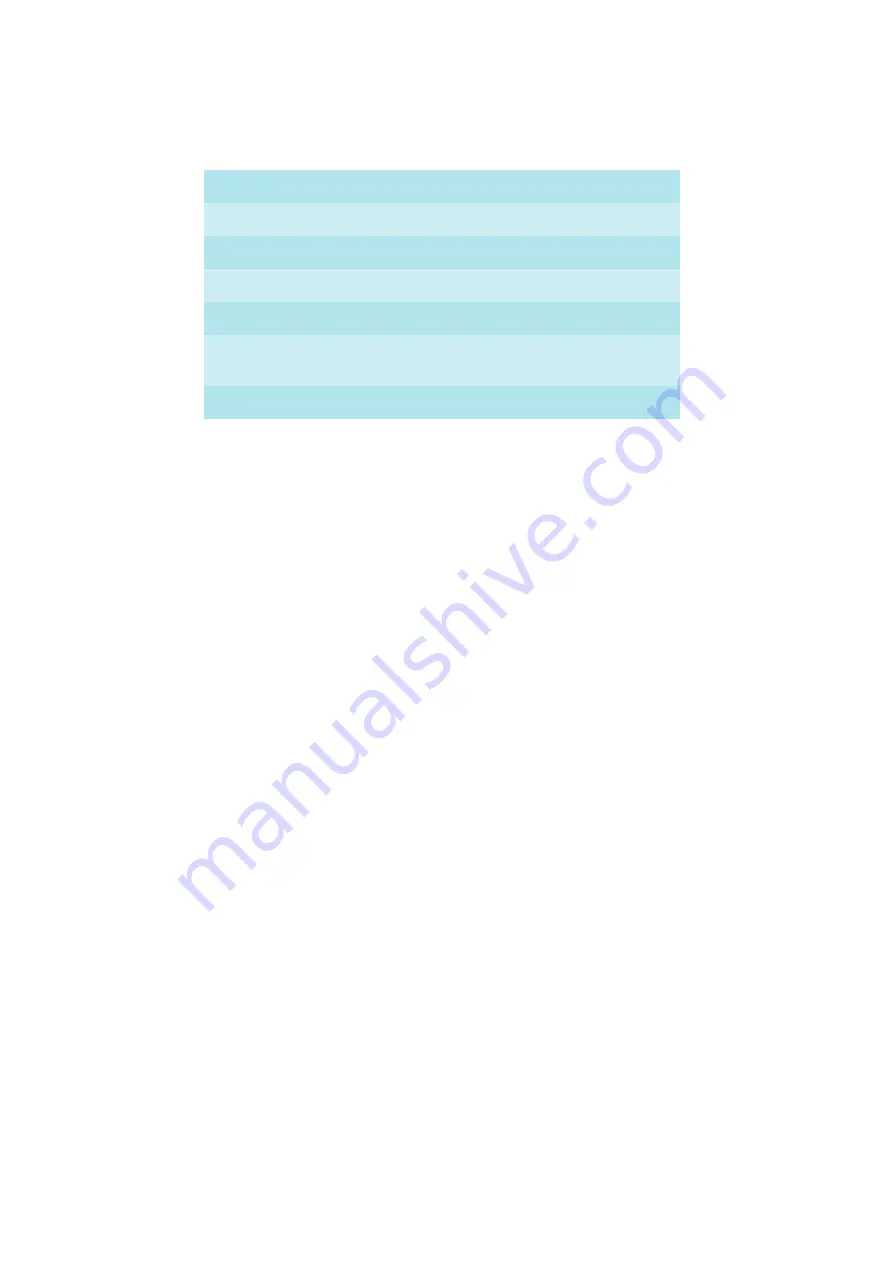
Using Voicemail on IsatPhone, LandPhone and FleetPhone
Page 3
Call forward if out of reach – check current status
*#62##
Call forward if busy – activate (register)
**67*DN##
Call forward if busy – deactivate (deregister)
##67##
Call forward if busy – check current status
*#67##
Call forward if not answered – activate (register)
**61*DN**T##
Call forward if not answered – deactivate
(deregister)
##61##
Call forward is not answered – check current status
*#61##
Note:
In the table above:
DN refers to Destination Number – type in a valid telephone number at this point in
the command.
T refers to Time elapsed, in seconds, before the call is forwarded – type in a figure
at this point in the command.
See the examples below for details.
Examples
•
To forward incoming calls to the voicemail number when the phone is busy:
Activate (register) the number using the format **67*DN*## (where DN is the destination
telephone number, to which calls will be forwarded).
Keystrokes:
**67*00870772001899##
(sets up calls to be forwarded to voicemail when the phone is busy).
•
To forward incoming calls that do not receive a reply to the voicemail number:
Activate (register) the number and the time that you want to elapse before the call is forwarded,
using the format **61*DN**T## (where DN is the destination telephone number to which calls
will be forwarded, and T is the time elapsed before the call is forwarded, in seconds).
Keystrokes:
**61*00870772001899**20##
(sets up calls to be forward to voicemail, after 20 seconds without reply).
•
To deactivate a service, enter the required command.
•
To check on the current status of a service, enter the required command.









