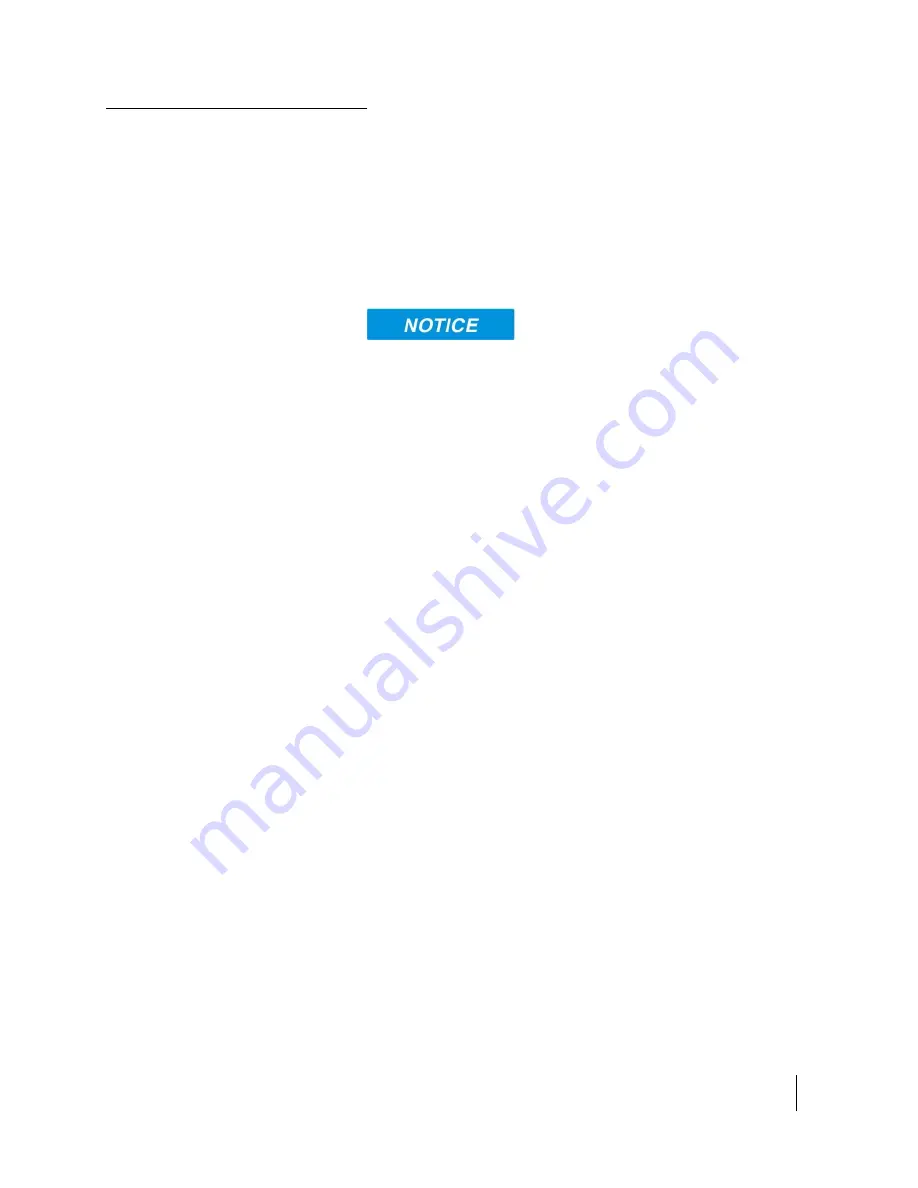
Using the Hughes 9202
3004149-0001 Revision B
7
Connecting the terminal
to the computer
You can connect your computer to the 9202 with one or more
of the following interfaces
Ethernet
WLAN
Integrated Services Digital Network (ISDN)
During initial setup, the terminal can only be configured
using an Ethernet connection. Once the terminal has been
configured, all interfaces (Ethernet, WLAN and ISDN) can
be used for data transfer depending on the service required.
Your computer must be configured to support your chosen
connection method. Refer to the documentation supplied
with your computer for details.
Connecting by Ethernet
To connect the Hughes 9202 terminal to a device using
Ethernet:
Connect an Ethernet cable to your device’s Ethernet port,
and insert the other end of the connector into the Ethernet
port on the 9202.
Connecting by WLAN
If you have not previously used the 9202’s WLAN interface, it
has to be enabled from the internal Web UI, keypad or
LaunchPad with your computer connected to the 9202 using
the Ethernet interface.
WLAN Power: The default is off, which disables the
WLAN feature.
SSID (network name): The default is “Hughes 9202”, but
you can change it to whatever you want.
Channel Number: This controls the radio channel number (1
through 11) used by the access point. To meet FCC
regulations, channels 12 to 14 are not supported.






























