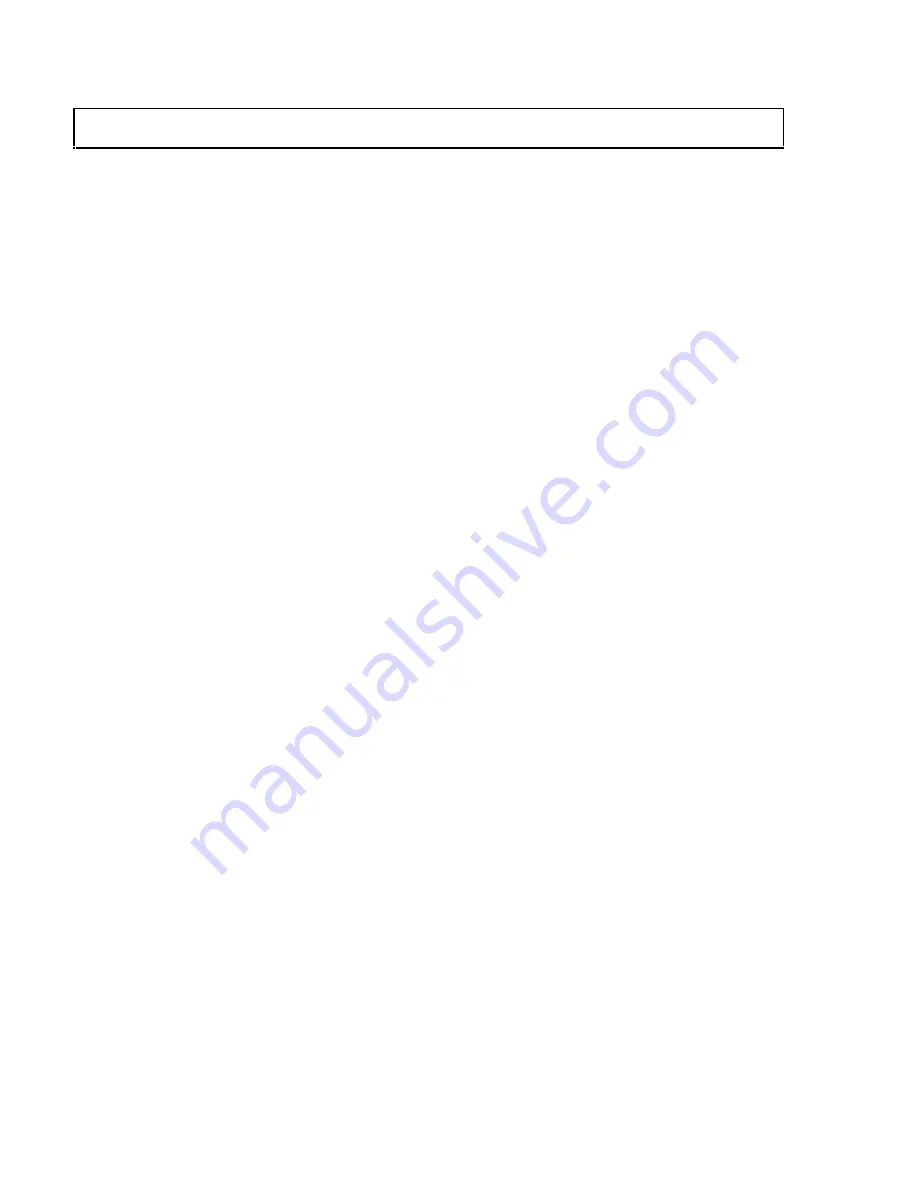
Table of Contents
Table of Contents ........................................................................................................................................1
Product Overview .......................................................................................................................................2
Description......................................................................................................................................2
Product Features..............................................................................................................................2
Compatibility ...............................................................................................................................................3
Video Inputs....................................................................................................................................3
Audio Inputs....................................................................................................................................3
Analog Audio Signals .......................................................................................................3
Video Outputs .................................................................................................................................3
Audio Outputs .................................................................................................................................3
Analog Audio Signals .......................................................................................................3
Comparison with MSV0502............................................................................................................3
Installation ...................................................................................................................................................4
Operation .....................................................................................................................................................7
Front Panel Controls .......................................................................................................................7
Switching - Connecting Inputs & Outputs (Front Panel) ................................................................7
To make a connection between an input and an output:....................................................7
To select a different input: ................................................................................................7
To blank the output:..........................................................................................................7
To configure a new input/output patch: ............................................................................8
To store a preset:...............................................................................................................8
To recall a stored preset:...................................................................................................8
Audio ..............................................................................................................................................8
To adjust
output audio volume level: ..............................................................................8
Adjusting input audio volume level ..................................................................................9
To mute and/or restore audio output: ................................................................................9
Serial Port Pin-Outs ........................................................................................................................9
RS-232/422/485 Connections........................................................................................................10
Dipswitch Settings ........................................................................................................................10
To create a preset:...........................................................................................................11
Power-on Settings .........................................................................................................................11
Reset to Factory Default ...............................................................................................................11
Remote Operation .....................................................................................................................................12
RS-232 Control .............................................................................................................................12
Communication Protocol: ...............................................................................................12
Protocol Structure ...........................................................................................................12
Using the CTL 120-2 Remote Control ..........................................................................................13
To configure a new input/output patch using the CTL 120-2 remote control: ................13
Serial Commands ......................................................................................................................................14
Addressing Commands .................................................................................................................14
Set-up Commands .........................................................................................................................15
Level Commands ..........................................................................................................................15
Switching Commands ...................................................................................................................16
Volume Commands ......................................................................................................................16
Preset Commands..........................................................................................................................18
Specifications .............................................................................................................................................20
Warranty ...................................................................................................................................................22




































