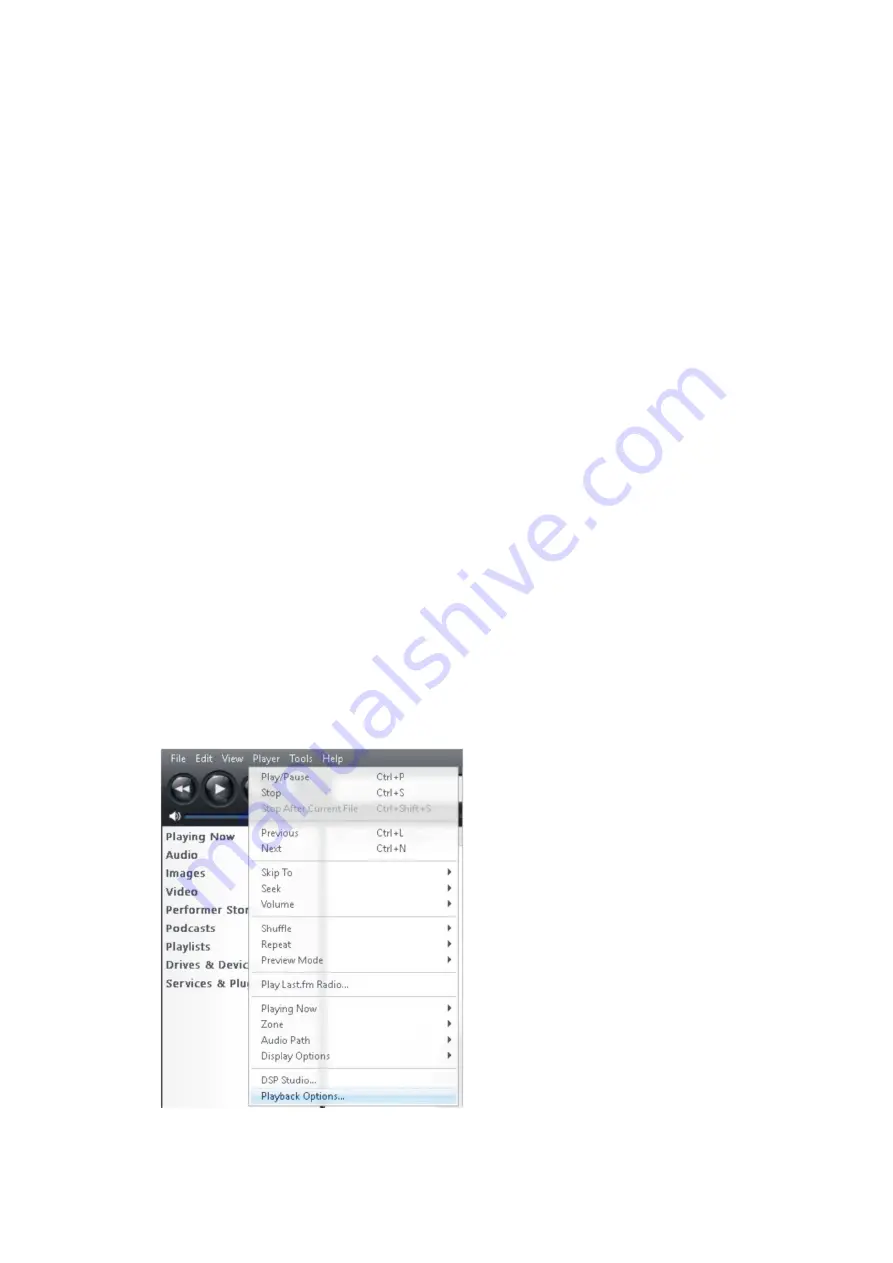
5
For Mac OS, no driver installation is required.
H. JRiver Media Center Installation
After the successful installation of the driver, please install the trial version of JRiver Media
Center which is included in the bundled CD in order to playback Hi-Resolution music.
Before installing the JRiver Media Center software, please make sure that your computer
fulfills the minimum system requirement listed as below:
•
4GB of RAM or more
•
Windows XP or later / OS X 10.6 or later.
Installing JRiver Media (Windows):
1.
Insert the driver CD into your optical drive. Assume the optical driver letter is D:.
2.
Go to the driver folder
D:\JRiver\Windows\
3.
Double click on the executable file.
4.
The installation wizard will guide you through the setup process. Follow the on-
screen instruction until the installation is completed.
JRiver Media Center DSD DoP setting on Windows OS:
We suggest the user to choose DoP mode for playing back the DSD in JRiver Media Center
software in order to have the best experience of music enjoyment:
1.
Plug in InLine® AmpUSB HiFi DSD USB Audio DAC, Headphone Vacuum Tube amplifier into
one of your USB 2.0 ports of your PC (the USB port with good USB signal integrity is preferred
for the playback of Hi-Resolution music)
2.
Please Run JRiver Media Center. Inside JRiver Media Center Locate and CLICK the Player Tab
and select PLAYBACK OPTIONS at the top of the screen.
3.
Click the Audio Tab




















