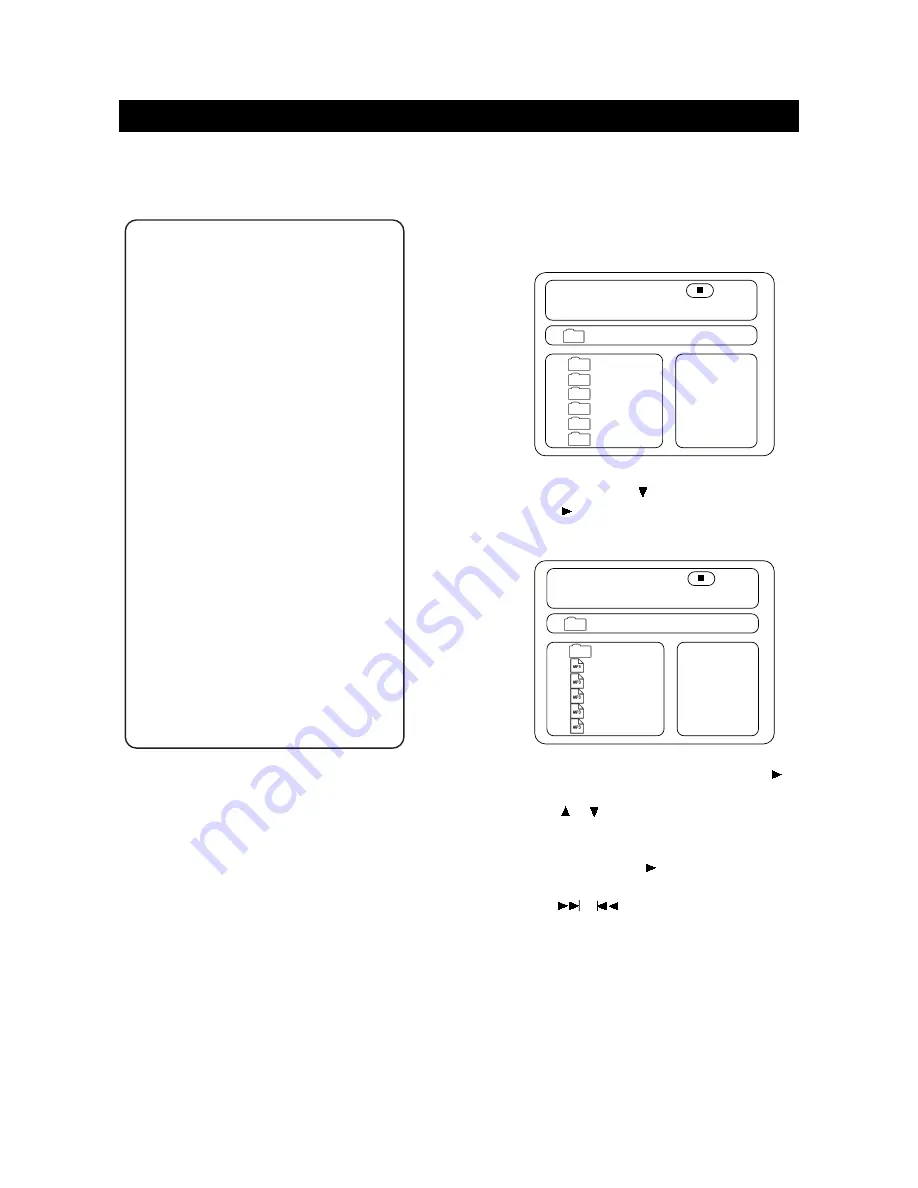
page43
MENU SETTING MP3 OPERATIONS
■
SELECT TRACKS WITH
NUMBER BUTTONS
1. Insert a disc, the unit will search disc information.
The TV screen displays main menu.
2.Press direction key to select song folder.
Press (PLAY) to confirm selection. Example:
Select MP3-02, the TV screen displays.
3. Press direction buttons to select a song. Press
(PLAY) button to start playback.
4. Press or button to select other tracks in stop
mode.
5. In stop mode, select the folder icon (UP DIR 1) on
the left side, then press (PLAY) button to return to
the main menu.
6. Press or to play previous or next songs.
■
OTHER FUNCTIONS
During playback of MP3 discs, the unit features mute,
volume control, and repeat play. Operations are the
same as CD.
00:00 00:00
001/016 FOLDER
..
wave-11
wave-12
wave-13
wave-14
wave-15
00:00 00:00
001/012 FOLDER
CD01
CD02
CD03
CD04
CD05
CD06
\CD02\
\
The setting structure is :
Preferences
- - Preference Page - -
Audio ENG English
French
Spanish
Chinese
Japanese
Subtitle ENG English
French
Spanish
Chinese
Japanese
Off
Disc Menu ENG English
French
Spanish
Chinese
Japanese
Parental 08 1 G
2
3 PG
4 PG 13
5 PGR
6 R
7 NC17
8 ADULT
Default Reset
Main Page
■
LANGUAGE SELECTION
If a language mentioned above is recorded on the disc,
you can select sound, subtitles or disc menu languages. If
not, the language recorded on the disc is shown.
■
PARENTAL LOCK
When playing a disc with parental lock function, you may
select an age control grade according to the rating your
desire.
Example: If "PG" is selected, you cannot play DVD video
discs rated higher than the PG grade.
■
DEFAULT >> RESET
Each function setting returns to the initial status in the
factory if you select this option.
Note:
●
"PREFERENCES" can only be selected when password
is OFF when the unit is in stop mode.




















