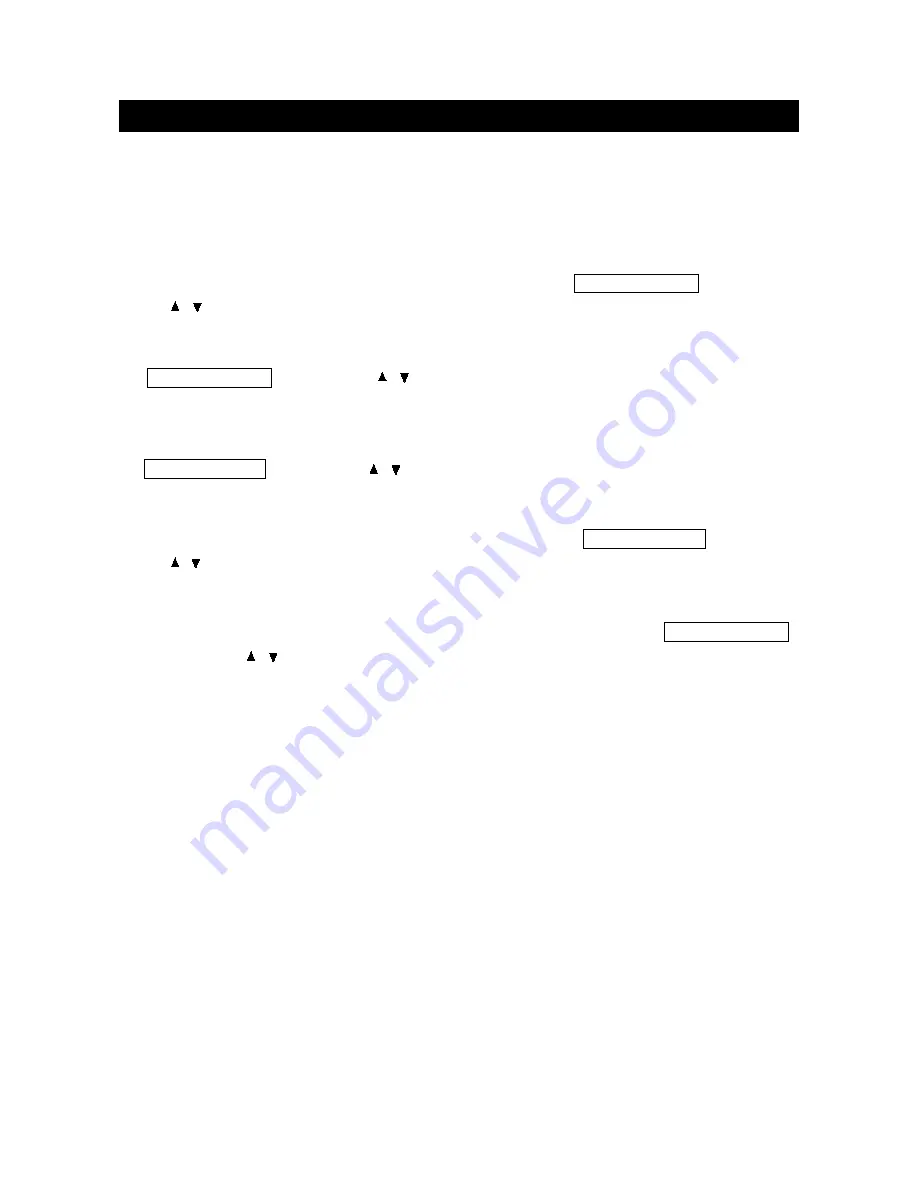
1. CONNECT TO POWER
a. Connect the mini plug of the AC power adapter to DC IN jack on the back of the DTV-232.
b. Connect the power plug of the AC power adapter to the power socket.
2. SYSTEM CONNECTIONS
a. Using the antenna input:
Connect the antenna terminal from an antenna or cable/satellite
receiver to the antenna input terminal on the DTV-232; use the TV/DVD/AUX/PC button and
the / buttons to set the DTV-232's signal source to "TV".
b. Using the AV2 RCA Video/Audio input:
Connect compatible AV equipment to the DTV-232
through the AV2 IN jacks on DTV-232 (Composite Video and Audio input jacks); use the
TV/DVD/AUX/PC button and the / buttons to set the DTV-232's signal source to "AUX-
Video".
c. Using the AV1 S-Video and RCA Audio input:
Connect AV equipment to the DTV-232
through the AV1 IN jacks on DTV-232 (S-Video and Audio input jacks); use the
TV/DVD/AUX/PC button and the / buttons to set the DTV-232’s signal source to “AUX-S-
Video”.
d. Using the AV3 Component input:
The AV3 input may be used for Progressive scan (This
connection is also known as “Y/Pb/Pr”) or HDTV inputs; use the TV/DVD/AUX/PC button and
the / buttons to set the DTV-232's signal source to "AUX-Component".
e. Using the VGA connector:
Connect a PC computer to the DTV-232 through the VGA socket
on DTV-232. The Mini-plugged next to the VGA input is for audio associated with this type of
signal. Audio cables for this purpose are supplied with the DTV-232. Use the TV/DVD/AUX/PC
button and the / buttons to set the DTV-232’s signal source to “PC”. DTV-232 monitor’s
native resolution for computer use is 1024x768.
f. Using the AV out, RCA Video/Audio output:
Connect the DTV-232 to another TV Monitor
through the AV OUT jacks on DTV-232 (Composite Video and Audio output jacks); now you
can use the TV Monitor as an external monitor. Signals from the Antenna, AV1, AV2 and Internal
DVD player will be available at this point.
CONNECTIONS
page11















































