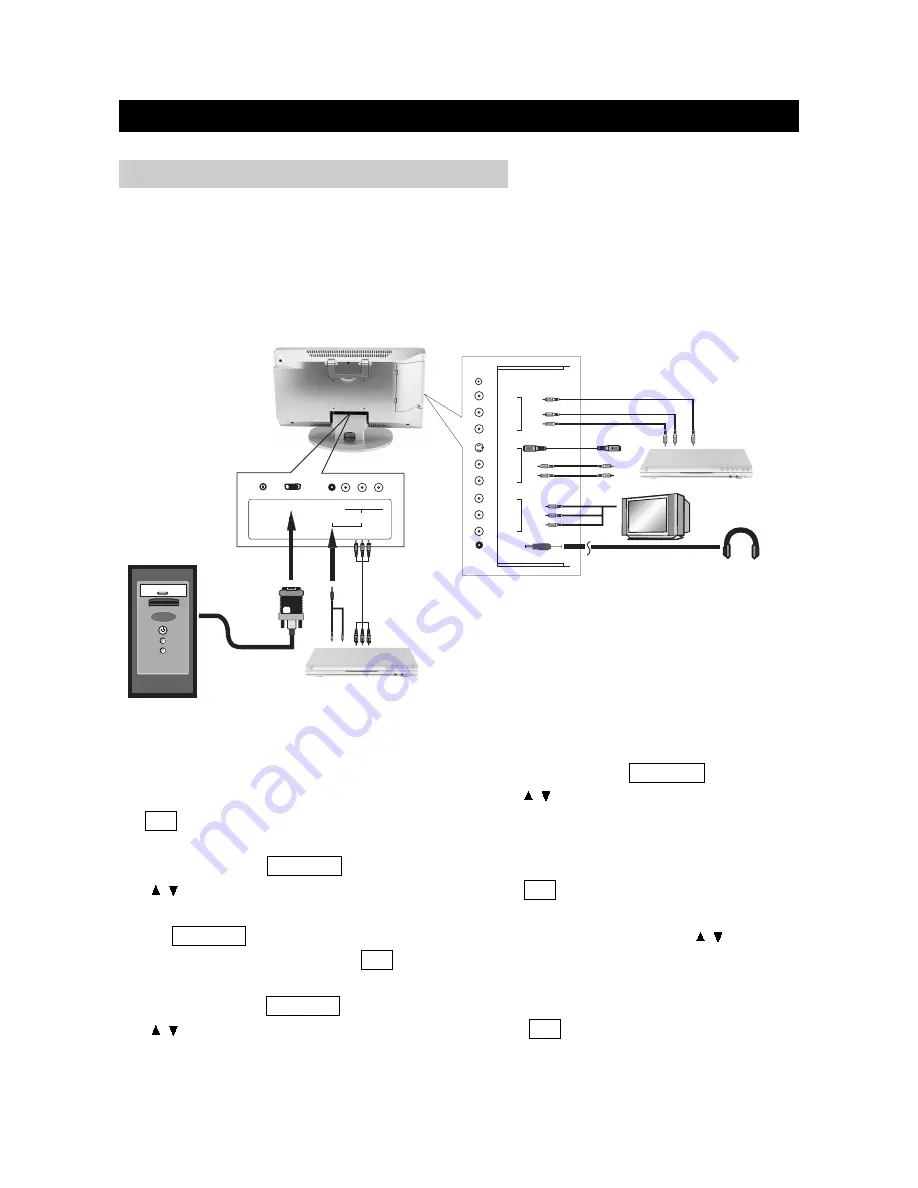
You can enjoy picture and sound by connecting VCR, DVD player and PC to the terminals located
on the back of TV set.
Before connecting an external device, turn the TV set off to avoid any possible damage.
1. Connect a PC computer to the LCD through the VGA socket, press the SOURCE button on
the remote to bring up Source selection screen, use the / buttons to select "PC" and press the
OK button to confirm.
2. Connect AV equipment to the LCD through the AV1 IN jacks (Composite Video and Audio In
jacks), press the SOURCE button on the remote to bring up Source selection screen, use the
/ buttons to select "Composite Video" and press the OK button to confirm.
3. Connect AV equipment to the LCD through the AV2 IN jacks (S-Video and Audio In jacks), press
the SOURCE button on the remote to bring up Source selection screen, use the / buttons to
select "S-Video" and press the OK button to confirm.
4. Connect AV equipment to the LCD through the AV3 IN jacks (Component Video and Audio In
jacks), press the SOURCE button on the remote to bring up Source selection screen, use the
/ buttons to select "Component Video" and press the OK button to confirm.
CONNECTIONS
page11
CONNECTING EXTERNAL EQUIPMENT
PHONES
AV OUT
VIDEO
AV2 IN
AV1 IN
ANT
VIDEO
L
R
S-VIDEO
VIDEO
L
R
L
R
DC IN
VGA
Y
CR / PR
CB / PB
COMPONENT VIDEO /
PROGRESSIVE SCAN OUT
L / R
AV3 IN
AUDIO
A
UDIO
Y/PB/PR Cable
S-Video Cable
Audio Cable
Audio Cable
Video Cable
Personal Computer
DVD Player
Headphone
TV Monitor
AV Equipments (DVD, VCR...)
L
R
L
R
L
R
L
R




























