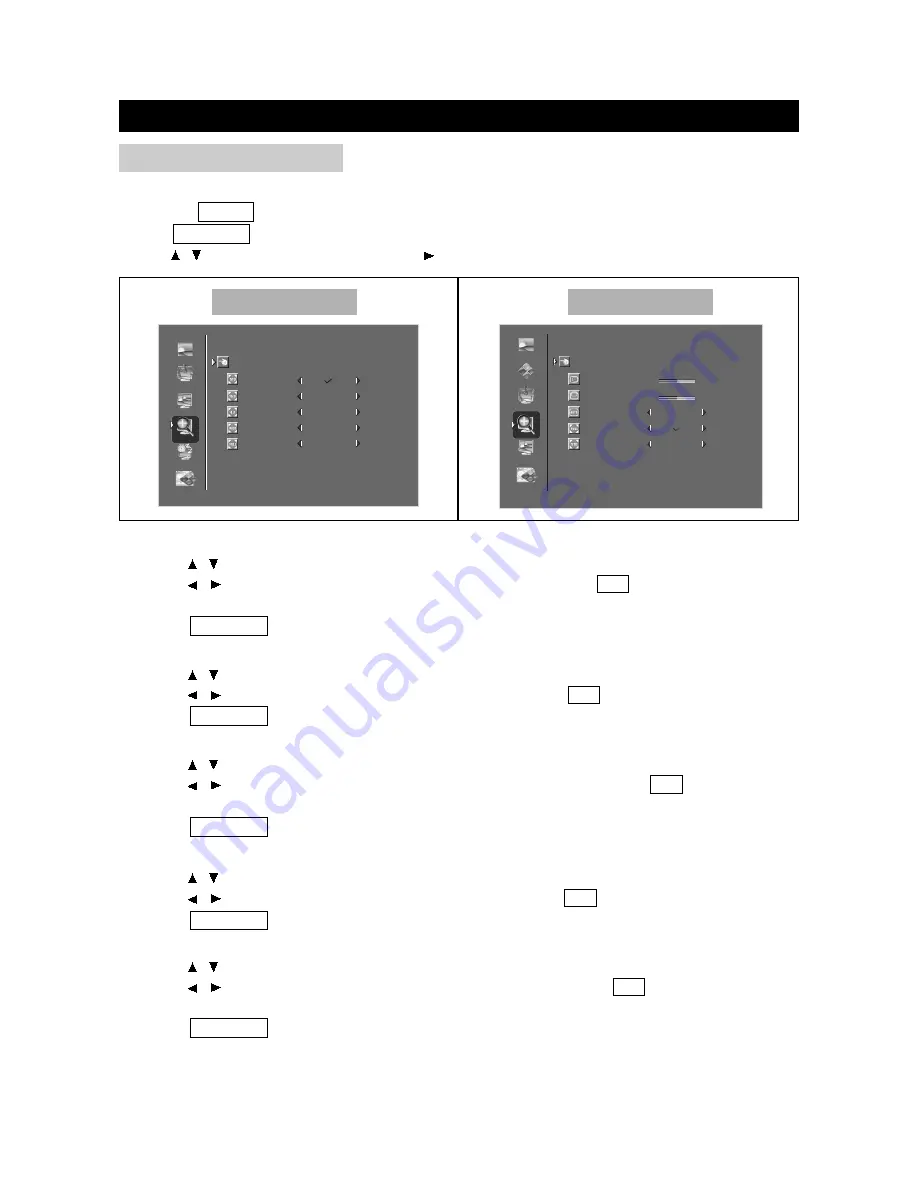
BASIC ADJUSTMENT SETTINGS
page29
SIZE ADJUSTMENT
BACK
WIDE
STANDARD
ZOOM
FULL SCREEN
4:3 ASPECT RATIO
PIP/POP
PICTURE
SIZE
AUDIO
SETUP
SLEEP
<left/right> to adjust, <up/down> to select, <ok> to return
BACK
PIP/POP
PICTURE
SIZE
COLOR
AUDIO
SETUP
1:1
H-POSITION
V-POSITION
FULL SCREEN
FILL ASPECT RATIO
50
50
<left/right> to adjust, <up/down> to select, <ok> to return
- +
- +
Use to adjust display mode of the playback picture.
Press the VIDEO button to select various signal modes.
Press TV MENU to enter LCD menu.
Press
/ to select "Size", and then press to enter "Size" menu.
Standard
1. Press / to select "Standard" in "Size" menu.
2. Press / to select "Standard" as the display mode or not; press OK to return to the "Size"
menu.
3. Press TV MENU to exit.
Zoom
1. Press / to select "Zoom" in "Size" menu.
2. Press / to select "Zoom" as the display mode or not; press OK to return to the "Size" menu.
3. Press TV MENU to exit.
4:3 Aspect Ratio
1. Press / to select "4:3 Aspect Ratio" in "Size" menu.
2. Press / to select "4:3 Aspect Ratio" as the display mode or not; press OK to return to the
"Size" menu.
3. Press TV MENU to exit.
Wide
1. Press / to select "Wide" in "Size" menu.
2. Press / to select "Wide" as the display mode or not; press OK to return to the "Size" menu.
3. Press TV MENU to exit.
Full Screen
1. Press / to select "Full Screen" in "Size" menu.
2. Press / to select "Full Screen" as the display mode or not; press OK to return to the "Size"
menu.
3. Press TV MENU to exit.
Other Mode
PC Mode
















































