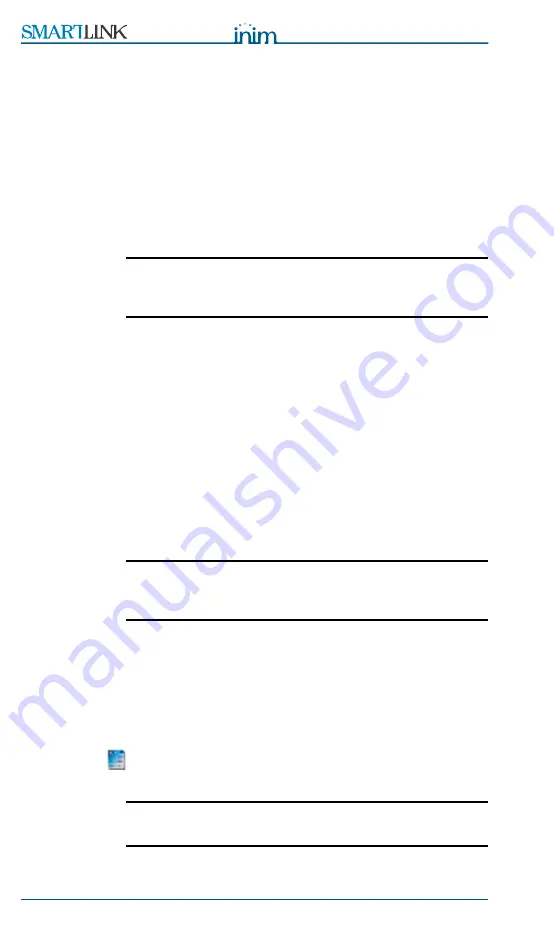
Installation and programming manual
24
Settings
8.3.3
Configuring a new system
1.
Create a new solution (select
File, New
) or open a solution previously
used for a similar system (select
File, Open
) and save it in the name of
the new customer with a new account code.
2.
Customizing the parameter settings.
3.
Save (select
File, Save
) and if necessary, print the details (select
File,
).
4.
Connect the computer to the RS232 serial port of the device.
5.
To download the solution (configuration) to the device, select
Program,
Download
: all three LEDs will blink during this phase.
Note:
If an error occurs during the downloading phase, you will
have to repeat the operation. The new data will overwrite the
previous configuration.
8.3.4
Programming an installed device
1.
Connect the computer to the RS232 serial port of the device.
2.
Create a new solution (select
File, New
) or open the current solution
(configuration) of the system (select
File, Open
).
3.
To load the current parameters, select
Program, Upload
: all three
LEDs will blink during this phase.
4.
Customizing the parameter settings.
5.
Save the solution (select
File, Save
) and if necessary, print the details
(select
File, Print
).
Download the new solution (configuration) to the device, select
Program,
Download
: all three LEDs will blink during this phase.
Note:
If an error occurs during the downloading phase, you will
have to repeat the operation. The new data will overwrite the
previous configuration.
8.3.5
Viewing the Events log
1.
Connect the computer to the RS232 serial port of the device.
2.
Create a new solution (select
File, New
) or open the current solution
(configuration) of the system (select
File, Open
).
3.
To view the contents of the events log, select
Log
.
4.
Click the
icon “View log” (bottom left).
5.
The recorded events will appear.
Note:
The contents of the event log can be printed or saved to the
database.






























