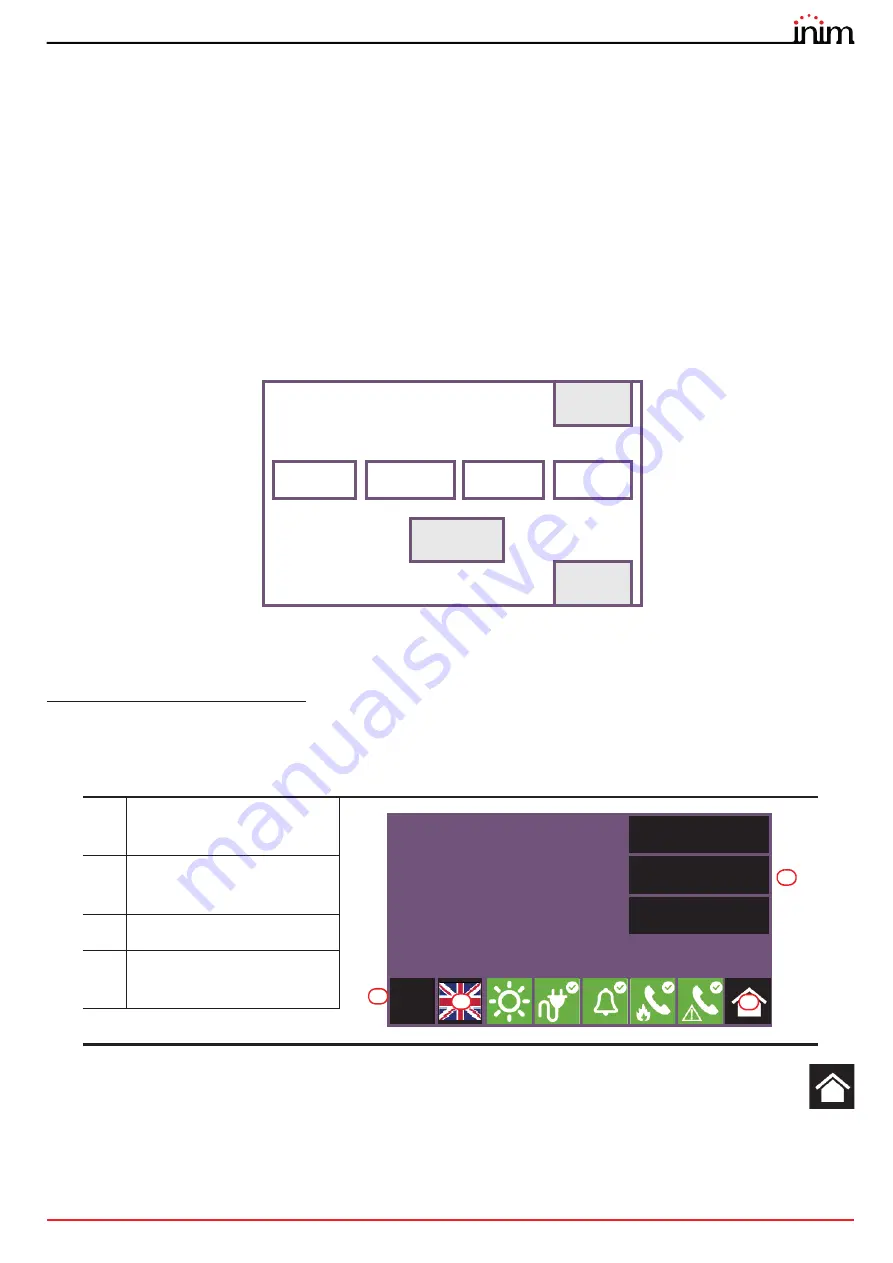
Configuration manual
Configuration
7
Chapter 2
Configuration
2.1
First startup
Once the installation and cabling procedures have been completed (refer to the Installation Manual of the Previdia
Compact system) the system is ready for first startup.
In the case of first startup and after having performed the procedure to set the factory data, it is necessary to enter the
unlocking code:
This is a code printed on the label affixed to the cardboard box containing the control panel. Alternatively, it can be found
at the following Internet address (the serial number of the control panel will be requested, once provided the unlocking
code will be supplied):
https://service-previdia.inimcloud.com
After entering the unlocking code, selection of the control panel languages is required (a mandatory main language and
an optional second language).
The control panel screen will be as follows:
In the case of faults or other types of events, the latter will be shown on the display. You can retrieve the home
screen at any time by tapping on the respective icon on the status bar
[C]
.
In order to configure the Previdia control panel it is necessary to work through the following procedure:
1.
Access programming (
paragraph 2.2
)
2.
Access the configuration menu (
paragraph 2.3
)
[A]
Buttons to access the events
log, system status and
programming.
[B]
Status bar (always present)
shows essential information
regarding the system.
[C]
“Home” button
[D]
Button for changing the
language of the control panel, if
a second language is provided
Please enter the code
printed on the control panel box
SHOW
(also on https://service-previdia.inimcloud.com)
1 2 3 4 5
1 2 3 4 5
1 2 3 4 5
1 2 3 4 5
OK
ESC
Log
System status
Programming
01/01/2020 18:23
L:1
D
C
A
B




















