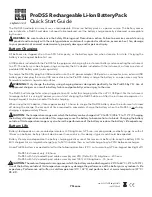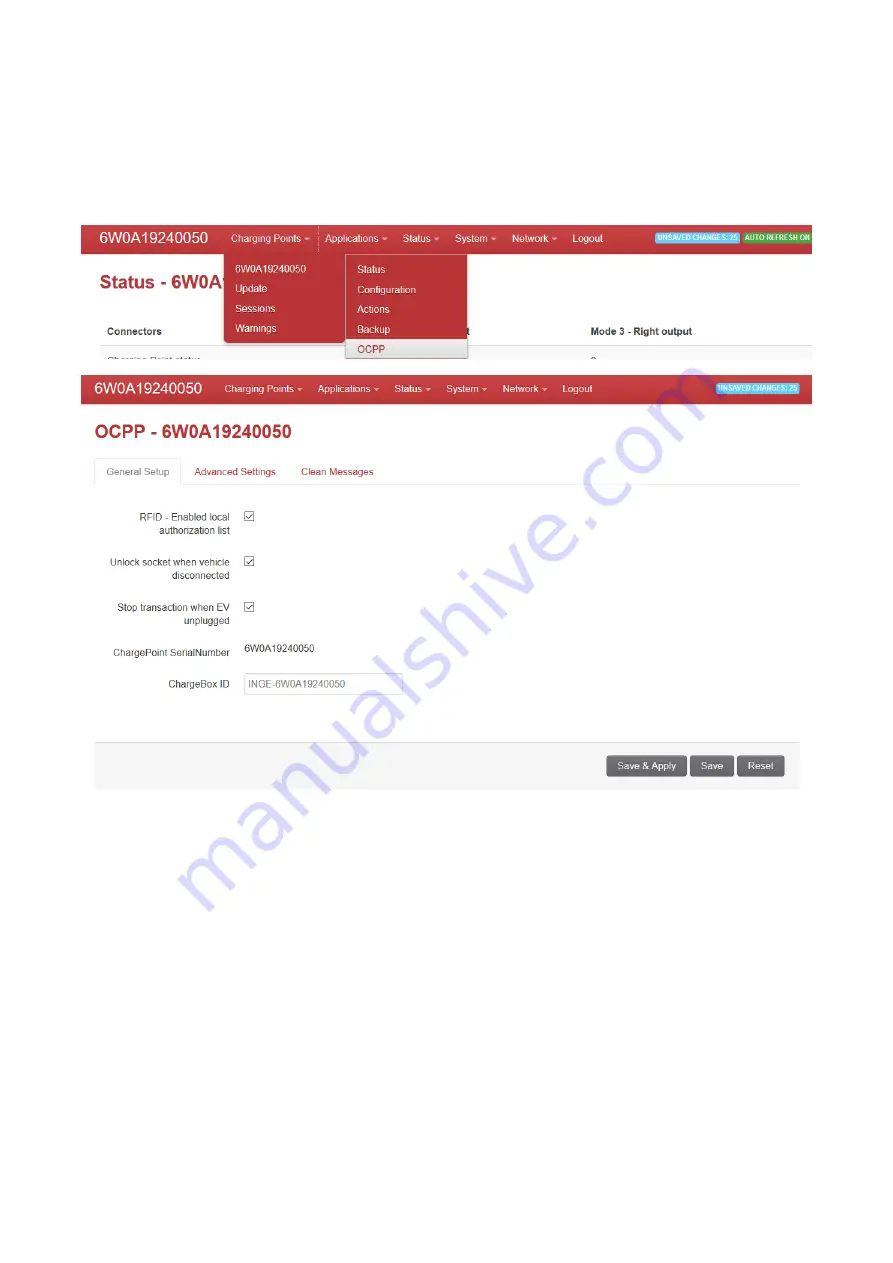
2.4.2 Chargeboxid configuration
By default, the chargeboxid is INGE-Serialnumber. For example, INGE- 6W0A19240050.
It can be configure accessing Charging points > SerialNumber > OCPP
After configuring the chargeboxid click on Save & Apply. Then restart the corresponding OCPP in the tab
System > Startup:
1. OCPP 1.5: Click on ocppdv15 > Restart
2. OCPP 1.6: Click on ocppdv16 > Restart