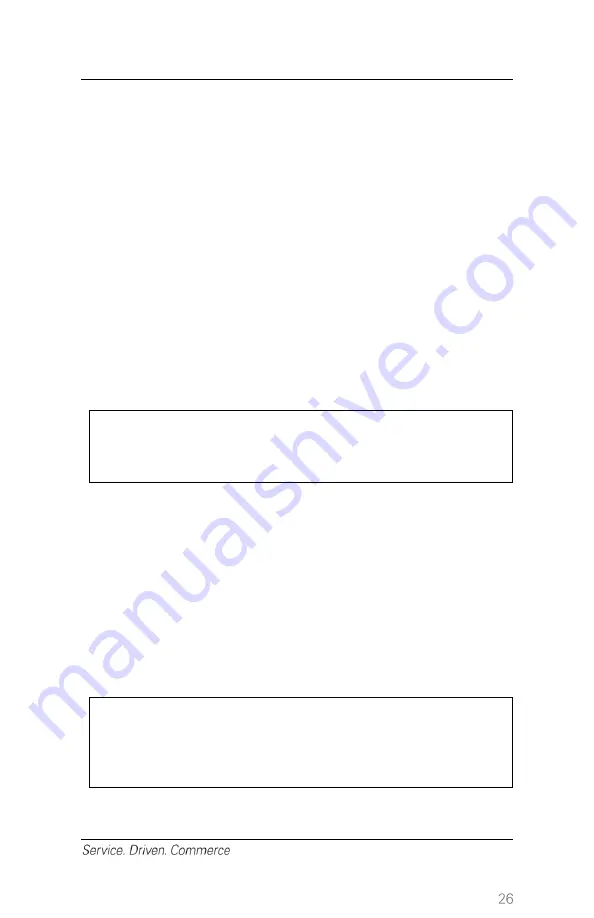
5. Press the key that corresponds to the desired search option:
[1]-
All
,
[2]- Reference #
,
[3]-Clerk #
,
[4]-Invoice #
,
[5]-Account #
,
[6]-Cust PO# and [7]-Approval Code
.
6. When the transaction to reprint is found, press
[F4]
(
Select
). Press
[▼]
button to select the next transaction in the list.
7.
Select which copy to reprint: [1]-Merchant Copy, [2]-Customer Copy
and [3]-Both.
13
– Demo Mode
The demo mode on the terminal helps you to become familiar with the
terminal and to train new staff. All transactions in demo mode are
simulated and are not processed.
Remember to exit demo mode before
processing real transactions.
NOTE:
You must perform a settlement before you can enter
demo mode.
1. At idle menu press
[.,#*]
for the administrator menu.
2. Key in the administrator name and administrator password, and
then press
[Enter]
.
3. Select
[3]
or use
[▼]
button to scroll down to highlight
Setup
Menu
.
4. Use
[▼]
button or press
[6]
to highlight
Demo
and press
[Enter]
.
5. Select
Yes
to enable/disable demo mode and then press
[Enter]
.
6. Press
[Cancel]
to go to the training idle screen.
NOTE:
The terminal must be removed from demo mode
before conducting live transactions. To return to “live”
mode, repeat the procedure in the steps above.
















































