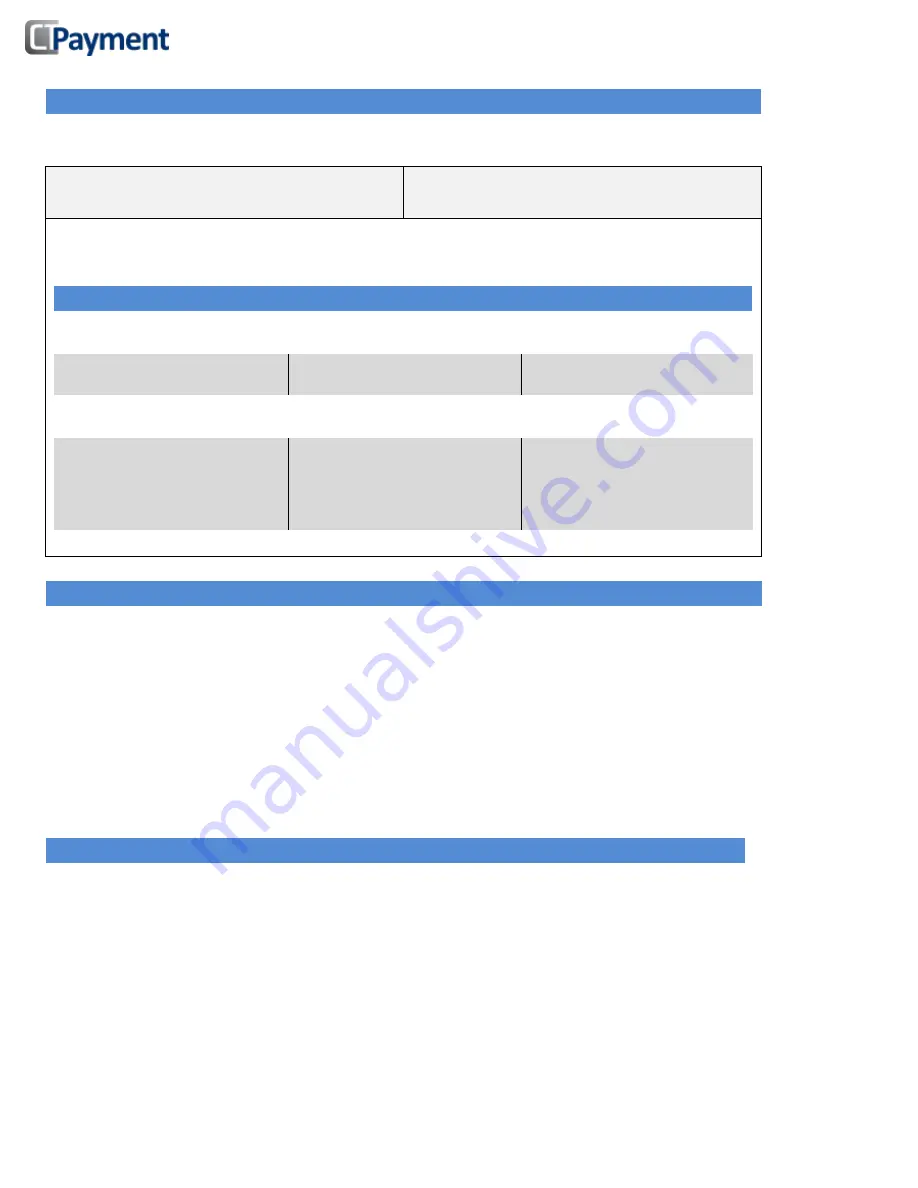
Ingenico iWL 250 series Set-Up Guide
Page
4
of
5
CHANGING MERCHANT AND ADMIN PASSWORDS
Press
ADMIN
to access Admin menu
Press 9 to access Password Menu Options
TO CHANGE MERCHANT PASSWORD
TO CHANGE ADMIN PASSWORD
Press 1
Press 2
Enter current password, press OK
Set new password, press OK
ENABLE PASSWORD TO RESTRICT VARIOUS TERMINAL FUNCTIONS
Press ADMIN to access Admin menu
Press 9 to access Password Menu Options
REPORTS
FINANCIAL
(TRANSACTIONS)
MISCELLANEOUS
Press 3
Press 4
Press 5
Enter the Admin password, press OK
Yes= Turn On No=Turn Off
Clerk Report
: Set Yes/No
Refund:
Set Yes/No
Clerk ID Setup:
Set Yes/No
Pre-auth Report
: Set Yes/No
Void:
Set Yes/No
Print Setup:
Set Yes/No
Batch Report
: Set Yes/No
Close Batch:
Set Yes/No
Terminal Config:
Set Yes/No
PRINTING REPORTS
Press
ADMIN
to access Admin menu
Press 2 to access
REPORT MENU
Options
Press 1 to print report of
TERMINAL SET-UP
, enter Merchant password, press OK
Press 2 to print
CLERK
REPORT
Choose to print
DETAILS / SUMMARY
clerk report
Press 3 to print
BATCH REPORTS
. Choose from 3 different batch reports
Press 1 to print
TRM DETAILS
– Summary of all transactions in terminal
Press 2 to print
TRM SUMMARY
– Summary of all transactions by card type
Press 3 to print
HST SUMMARY
– Summary of all transactions transmitted to host
Press 4 to print
PRE-AUTHORIZATION REPORT
, enter Merchant password, press OK
CT-PAYMENT HOST PARAMETER DOWNLOADS
Step 1
: Press
ADMIN
to access Admin menu
Press 6 for
MAINTENANCE
function, press OK
Press 1 for
DLL PARAMETERS
, press OK
Terminal will automatically connect to Host and update DLL parameters
Step 2
: Press
ADMIN
to access Admin menu
Press 4 for Key Exchange
Terminal will automatically perform a Key exchange
Step 3
: Press
ADMIN
to access Admin menu
Press 6 for
MAINTENANCE
function, press OK
Press 2 for
EMV KEY DLL
, press OK
Terminal will automatically connect to Host and update EMV parameters





