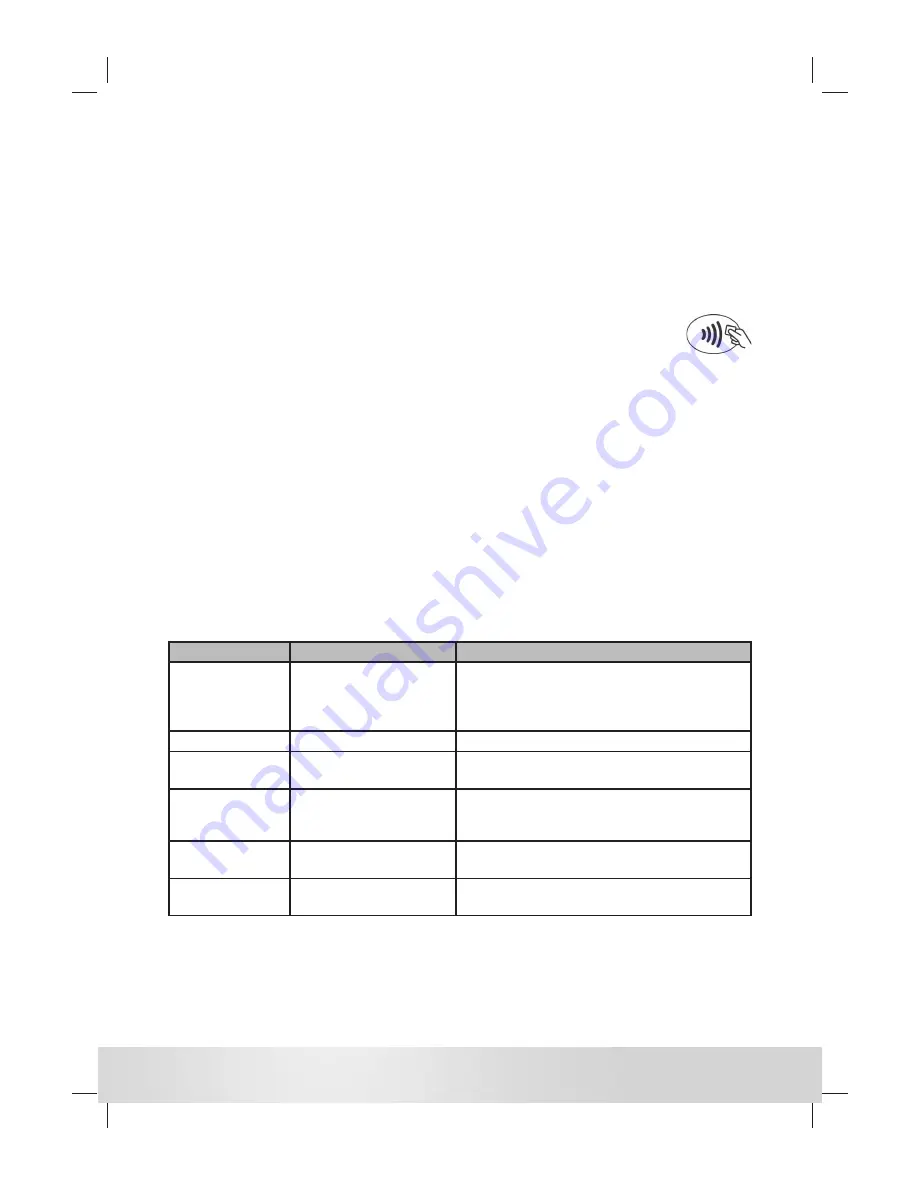
DIV434730A
Copyright © 2014 Ingenico UK Ltd
ALL RIGHTS RESERVED
User Guides
To download a detailed User Guide for the EFT930, please visit
www.ingenico.co.uk/userguides
Frequently Asked Questions
The Ingenico website also features Frequently Asked Questions at
www.ingenico.co.uk/faqs
ONLINE RESOURCES
Prompt
Possible Cause
Remedy
CALL AUTH CENTRE
Assistance required
Call the Authorisation Centre on the number
displayed by the terminal. Once you have spoken to
the Authorisation Centre press ENTER and follow the
prompts displayed.
CALL HELPDESK
Assistance required
Please contact your Helpdesk.
NOT AUTHORISED
The card issuer has declined
to authorise the transaction
Ask the customer to pay by some other means and
press the yellow CLEAR button.
REFERRAL
Assistance required
Call the Authorisation Centre on the number
displayed by the terminal and quote the referral
message and your Merchant Number.
UNABLE TO
AUTHORISE
Transaction declined by the
card
Ask the customer to pay by some other means and
press the yellow CLEAR button.
UNABLE TO CONNECT Terminal not connecting to
host
Check the telephone line or network cable is
connected properly. Call the Helpdesk for guidance.
COMMON PROMPTS
From the READY prompt press the MENU button, then (F2) until REFUND is highlighted and press ENTER. Key
in the refund amount and press ENTER. If prompted, enter the Supervisor Password and then press ENTER or
swipe the Supervisor Card. Insert or swipe the customer’s card. The terminal will dial out to the acquirer for
authoristation, if the refund is authorised then REFUND ACCEPTED will be shown.
The terminal will print the Merchant Copy which the customer must sign. Remove the card. Check the
signature on the Merchant Copy with that on the card. If the signature is valid press ENTER, otherwise press
CLEAR. The terminal will then print the Customer Copy.
REFUND TRANSACTIONS
From the READY prompt enter the sale amount for the transaction and press ENTER. A Contactless symbol will
be displayed if the amount entered is below the maximum Contactless limit. The cardholder should present
their card over the Contactless symbol on the terminal display.
The terminal will now print the Merchant receipt. If the customer requests a receipt this must be done before
the next transaction takes place. From the idle screen press the decimal point key to print a customer receipt.
CONTACTLESS - SALE
END OF DAY REPORTS
To access the reports menu press the MENU key until the System Menu is displayed. Press ENTER to select
Totals. End-of-Day-Banking will be highlighted; press ENTER to select. Key in your supervisor code and press
ENTER or swipe your supervisor card. (Follow the display prompts or refer to the User Guide.) The terminal
will either go online to the acquirer to confirm the totals before printing the report or will print out a report
showing the totals. End-of-Day-Banking should be performed every day as this is your confirmation of the
transaction totals that have been sent to the acquirer.
www.ingenico.co.uk
57894 INGE5156 EFT930G-B Series Quick Start Guide.indd 2
57894 INGE5156 EFT930G-B Series Quick Start Guide.indd 2
17/01/2014 09:03
17/01/2014 09:03




















