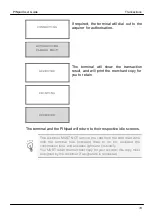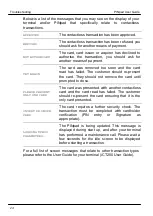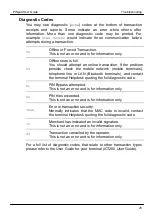PINpad User Guide
Transactions
17
Sales - Inserted Cards (Method Two)
READY
Handset: 01
The idle screen will be displayed on both
the terminal and the PINpad. Invite the
customer to insert the card into the card
reader on the PINpad.
WELCOME
Enter Sale:
£0.00
Enter the sale amount in pence (e.g.
2134
for £21.34) and press the
enter
key.
PLEASE WAIT
PLEASE WAIT
If a PIN is requested, the customer must
enter their PIN code followed by the
enter
key.
Amount: £21.34
Enter PIN:
****
The terminal will continue as per a normal sale, refer to the instructions
for Sale Inserted Cards (Method One)
to complete the transaction.
NEVER ask the customer to divulge their PIN Code. Customers
should be advised to ensure that they are not being overlooked when
entering their PIN Code.
The customer MUST NOT remove the card until the PINpad has
prompted them to.
You MUST retain the merchant copy for your records; this copy must
be signed by the customer if a signature is requested.
Summary of Contents for iPP300 Series
Page 1: ...iPP300 series ...