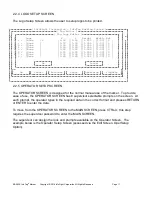KE-28XX InfoTag
®
Marker
Copyright © 2016 InfoSight Corporation All Rights Reserved
Page 7
2.2 KE28XX SCREENS
The KE28XX is equipped for easy supervisor flexibility and contains many pull down screens
and menus. To move quickly and easily through these screens, the software has been
designed with quick keys. The quick key letters are highlighted on each screen. To use the
quick keys, simply press CTRL-(highlighted letter). You can also use the arrow keypad or the
TAB key to move within each window.
2.2.1 Main Screen
╔══════════════[ InfoSight Corporation - InfoTag Marking System ]══════════════╗
║ ║
║ General Tag Marker Setup Monitor ║
╠══════════════════════════════════════════════════════════════════════════════╣
║ SYSTEM ║
║ ╔══════════════ Current Message ═════════════╗ ╔══════════ Status ══════════╗║
║ ║ ║ ║ ║║
║ ║ Assignment : 2 ║ ║ MODE : ?? ║║
║ ║ ║ ║ STATE : IDLE ║║
║ ║ ║ ║ ║║
║ ║ ║ ║ TAGS LEFT : 267 ║║
║ ║ ║ ║ ║║
║ ║ ║ ║ QTY REQ. : [6 ] ║║
║ ║ ║ ║ COUNT : 6 ║║
║ ║ ║ ║ ║║
║ ║ ║ ║ START NO: [496749 ] ║║
║ ║ ║ ║ S/N Lower : [1 ] ║║
║ ║ ║ ║ S/N Upper : [999999 ] ║║
║ ╚════════════════════════════════════════════╝ ╚════════════════════════════╝║
║ ║
║ ╔═══════════════╗ ╔══════════╗ ║
║ ║ Print Batch ║ ║ Pause ║ ║
║ ╚═══════════════╝ ╚══════════╝ ║
╚══════════════════════════════════════════════════════════════════════════════╝
The MAIN SCREEN is the factory default screen. When the laser marker is powered ON, this
screen will appear. Only certain menus and fields are accessible unless the supervisor
password has been entered. The MAIN SCREEN has 5 pull-down menus available at the top
of the screen; GENERAL, TAG, MARKER, SETUP, MONITOR. The following is a brief
description of each menu and what they contain:
1. GENERAL -
a. ABOUT - About the KE28XX Marker.
b. SUPERVISOR - Allows password access to EDIT SCREENS.
c. OPERATOR - To return to OPERATOR SCREEN.
d. REDISPLAY - Redisplays the screen should the screen become corrupted.
2. TAG -
a. ASSIGN - Change assignment buffers (10 tag layouts available)
b. EDIT - Allows you to edit the tag layout and OPERATOR SCREEN.
3. MARKER
–
a. ON-LINE - Brings the marker on-line/off-line from the screen.
b. PRINT - Allows user to print from the screen.
c. FEED A TAG - Allows user to feed tags from screen.
4. SET UP -
a. MARKER - Set: tag width/length, tags per roll, heat of laser, half laser active.
b. COMM PORT - Set: baud rate, bits, stop, parity.
c. HOST - Set: protocol, offsets and lengths.