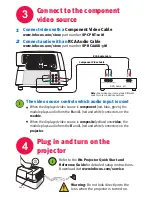We’re here to support you with your new purchase. We can help you with…
• Determining screen sizes
• Documentation in other languages
• Connecting your sources (TV, DVD, Cable/Satellite, Game, etc.)
• Selecting optional accessories
• Product warranty protection plans
Declaration of Conformity
Manufacturer: InFocus Corporation, 27500 SW Parkway Ave. Wilsonville, Oregon 97070-8238 USA
European Office: Louis Armstrongweg 110, 1311 RL Almere, The Netherlands
We declare under our sole responsibility that this projector conforms to the following directives and norms: EMC Directive 89/336/EEC,
Amended by 93/68/EEC, EMC: EN 55022, EN 55024, EN 61000-3-2, EN 61000-3-3, Low Voltage Directive 73/23/EEC, Amended by
93/68/EEC, Safety: IEC 60950-1:1st Edition
Trademarks
MTX is a trademark or registered trademark of Mitek Corporation. InFocus, In Focus, and INFOCUS (stylized) are either registered
trademarks or trademarks of InFocus Corporation in the United States and other countries.
FCC Warning
Note: This equipment has been tested and found to comply with the limits for a Class B digital device, pursuant to part 15 of the FCC
Rules. These limits are designed to provide reasonable protection against harmful interference in a residential installation. This
equipment generates, uses and can radiate radio frequency energy and, if not installed and used in accordance with the instructions,
may cause harmful interference to radio communications. However, there is no guarantee that interference will not occur in a particular
installation. If this equipment does cause harmful interference to radio or television reception, which can be determined by turning the
equipment off and on, the user is encouraged to try to correct the interference by one or more of the following measures:
— Reorient or relocate the receiving antenna.
— Increase the separation between the equipment and receiver.
— Connect the equipment into an outlet on a circuit different from that to which the receiver is connected.
— Consult the dealer or an experienced radio/TV technician for help.
Changes or modifications to this equipment that are not expressly approved by InFocus Corp. may void the user’s authority to operate
the equipment.
Canada
This Class B digital apparatus complies with Canadian ICES-003.
Cet appareil numérique de la classe B est conforme à la norme NMB-003 du Canada.
Agency Approvals Product Models: GAUD300
Nationally Recognized Testing Laboratory — Canadian Standards Association
Other specific Country Approvals may apply. Please see product certification label.
InFocus reserves the right to alter product offerings and specifications at any time without notice.
USA, Canada, Latin America
Customer Support Telephone
+1 (503) 685-8888
TOLL FREE:
800-799-9911
Mon-Fri, 7 am - 5 pm Pacific
[email protected]
Asia Pacific
Customer Support Telephone
Singapore:
+65 63539449
China:
800.828.2268
Australia:
1300-725-295
Australia Direct Sales:
1800-885-841
Mon-Fri, 9 am - 5 pm SGT
[email protected]
Europe, Middle East, Africa
Customer Support Telephone
+31 (0)36 539 2820
Mon-Fri, 08:30 - 18:00 CET
[email protected]
Questions? We’re here to help!
Visit us at:
www.infocus.com/service