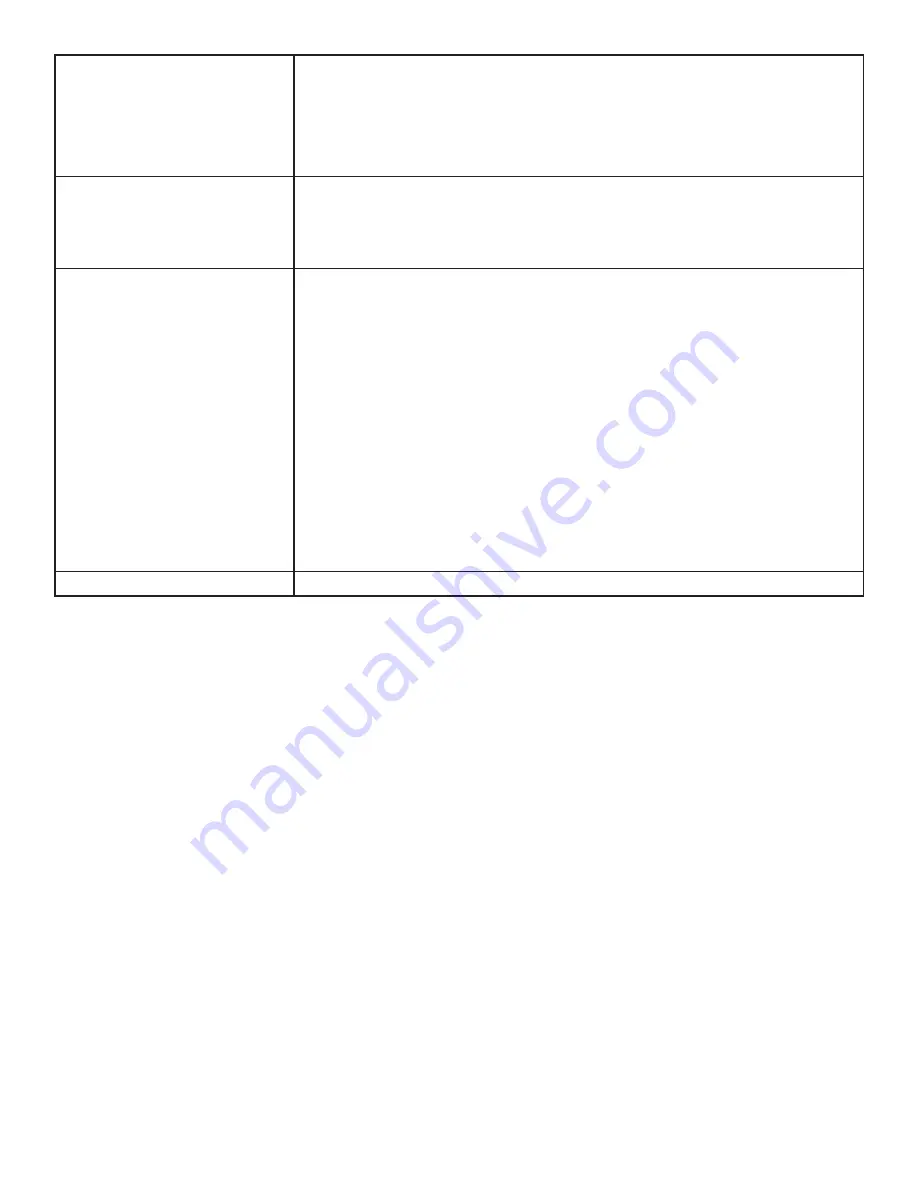
Page 29
INF6522 Hardware Guide
Keypad and/or mouse is not working
•
Make sure the batteries are installed in the proper orientation and are not dead.
•
Press the Connect button on the bottom of the keypad.
•
Verify the USB adapter is installed into the display's USB port.
•
Verify that the Keyboard Control setting in the Advanced Option OSD menu is set to
Unlock.
Audio noise
•
If using external speakers, verify that the Audio menu Speaker setting is set to External.
•
Noise can occur when infrared communication equipment (for example, infrared cordless
headphones) is used near the display. Move the infrared communication equipment away
from the display to eliminate the noise.
No sound
•
If using the supplied speakers, verify that the speakers are connected properly and that
the speaker's power switch is turned on.
•
If internal speakers are the only speakers being used, verify that the Audio menu
Speaker setting is set to Internal.
•
If using an external source, such as component, verify that an audio cable is correctly
installed between the device and the display.
•
Using the remote, verify the volume is turned up enough and not muted.
•
If using the Mondopad software, verify that the volume is not muted in the application.
(Look at the speaker icon in the upper right-hand corner of the Mondopad software.)
•
If playing a video, verify the playback has not been paused and that the video’s audio
has not been muted.
•
An HDMI® 1.3 (or higher) source and source device is required to hear audio via the HDMI
cable.
Video camera is not in focus
•
Verify that the plastic protecting the camera lens has been removed.




























