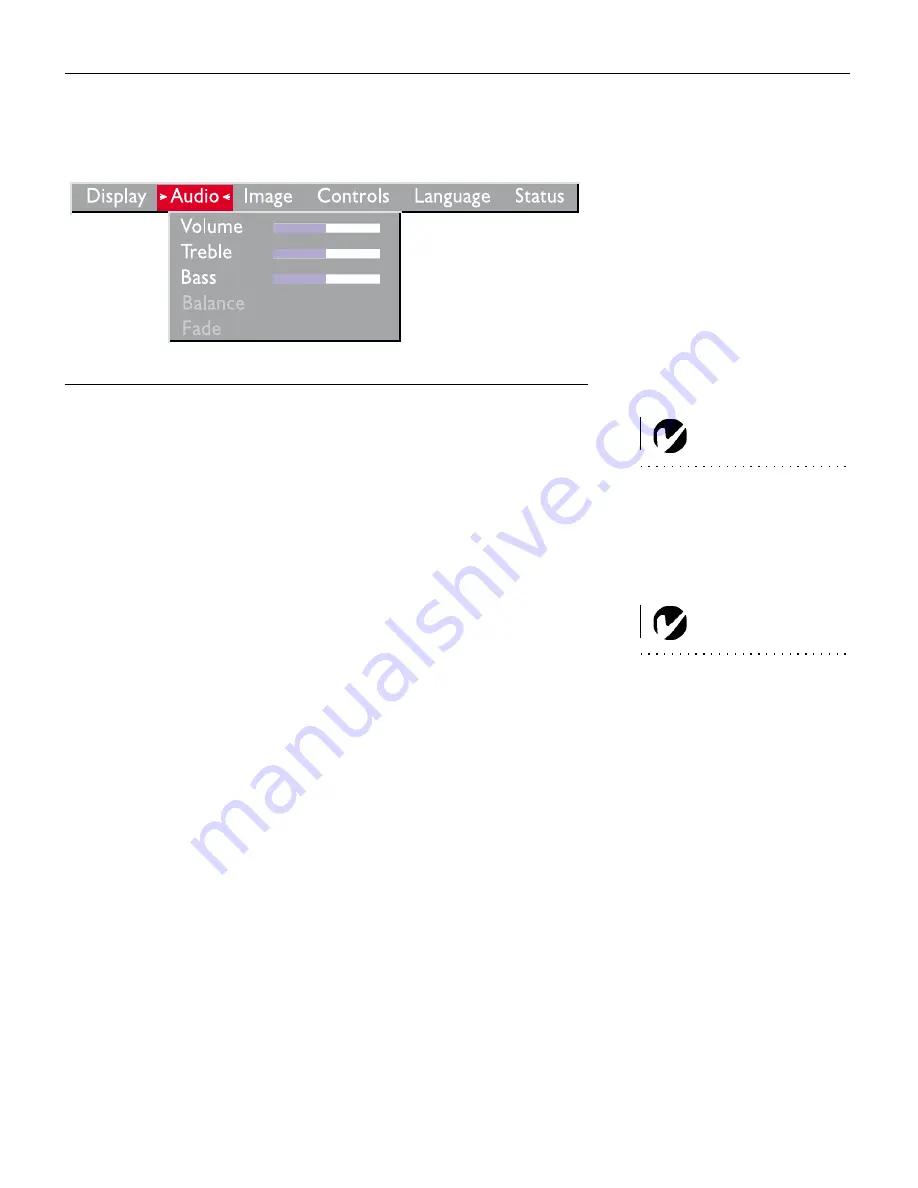
27
Audio Menu
F
IGURE
22
Audio menu
Volume
NOTE:
Changing the volume
from the menu is the same as
changing it using the keypad or
remote.
•
Press the left mouse button to decrease the volume.
•
Press the right mouse button to increase the volume.
Volume adjustments you make are saved for each source.
Treble
The treble setting controls the high frequencies of your audio
source.
NOTE:
The
Treble
and
Bass
set-
tings apply only to the projector’s
internal speaker. External speakers
typically have their own tone con-
trols.
•
Press the left mouse button to decrease the treble.
•
Press the right mouse button to increase the treble.
Treble adjustments are saved for each source you have connected.
Bass
The bass setting controls the low frequencies of your audio
source.
•
Press the left mouse button to decrease the bass.
•
Press the right mouse button to increase the bass.
Bass adjustments are saved for each source you have connected.
Summary of Contents for LP755
Page 1: ...USER S GUIDE ...
Page 2: ...Copyright 1999 by InFocus Wilsonville Oregon All rights reserved ...
Page 9: ...INTRODUCTION ...
Page 14: ...SETTING UP THE PROJECTOR ...
Page 27: ...USING THE PROJECTOR ...
Page 47: ......
Page 48: ...MAINTENANCE AND TROUBLESHOOTING ...
Page 60: ......
Page 61: ...APPENDIX ...
Page 73: ...INDEX ...






























