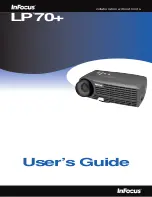Summary of Contents for LP 70+
Page 1: ...LP 70 collaboration without limits User s Guide ...
Page 3: ...LP 70 collaboration without limits User s Guide ...
Page 4: ...Copyright 2004 by InFocus Corporation Wilsonville Oregon All rights reserved ...
Page 8: ...ii t a b l e o f c o n t e n t s ...
Page 11: ...LP 70 collaboration without limits Introduction ...
Page 12: ......
Page 17: ...LP 70 collaboration without limits Setting up the Projector ...
Page 18: ......
Page 29: ...LP 70 collaboration without limits Using the Projector ...
Page 30: ......
Page 45: ...LP 70 collaboration without limits Maintenance Troubleshooting ...
Page 46: ......
Page 55: ...LP 70 collaboration without limits Appendix ...
Page 56: ......
Page 59: ...LP 70 collaboration without limits Index ...
Page 60: ......
Page 64: ...42 I n d e x ...