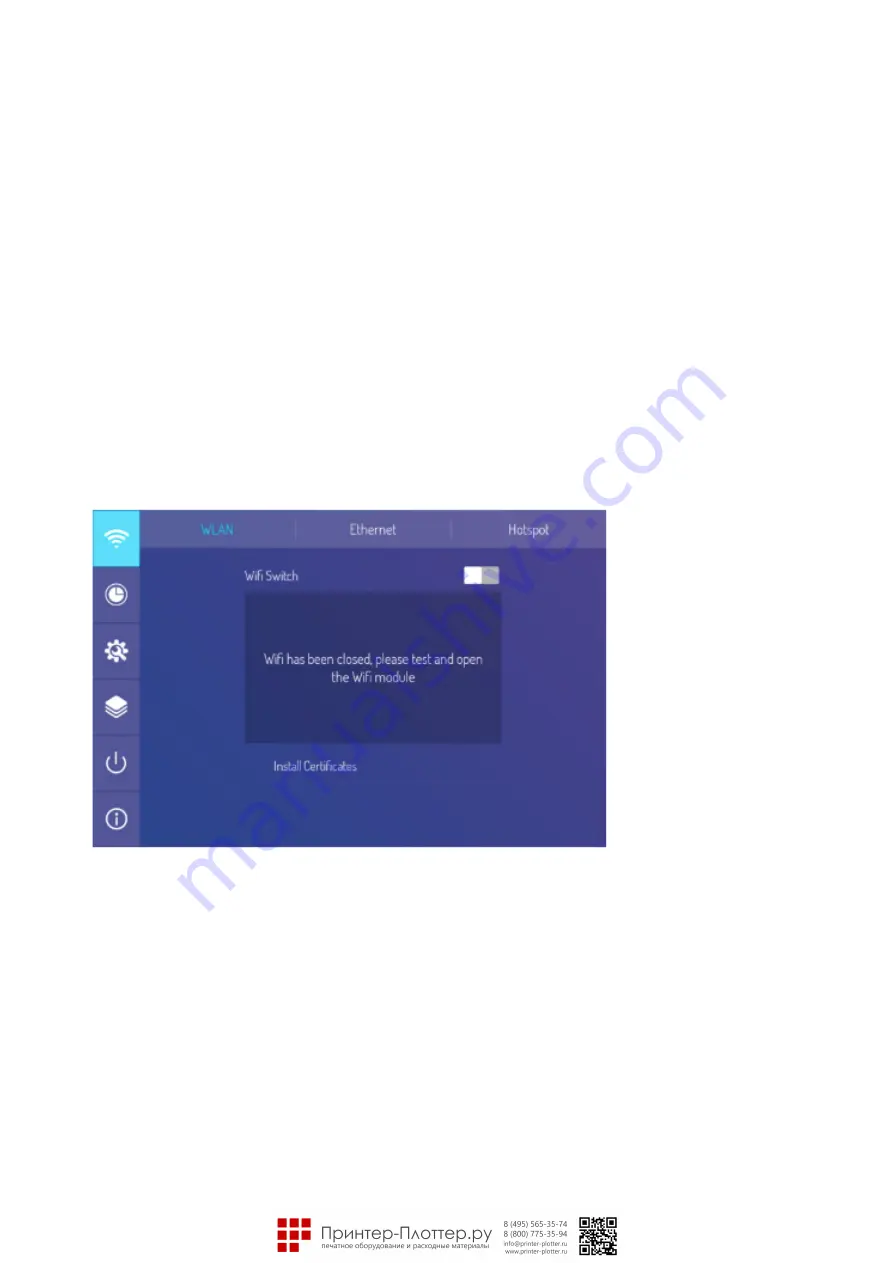
Network Settings
Select sidebar menu, press the setting icon and then enter systems setting page where it can conduct wireless
network, wired network, wireless hot spot setting.
Wireless Network (optional)
1. Select sidebar menu > System Settings > Wireless Network.
2. Turn on WLAN switch.
3. Select the network to be connected from Network List, enter the connecting password, and then
success to connect the wireless network.
4. If there is no desired network in Network List, it can manually add a network.
Wired Network
1. Connect one end of the network cable to the network port of this machine before using wired network,
and then connect the other end to a router.
2. Select sidebar menu> System Settings > Wired Network.
3. Turn on connecting switch.
4. Select "DHCP" in IP settings, and then the machine will automatically obtain an IP address and connect to
network.
5. Select "Static" in IP settings, manually input IP address, gateway, network prefix length, DSN address, and
then click "Finish" to connect to network.
Remark:There are two network ports on this machine, either of which can be connected to wired network
(choose one of them). When one network port is connected with a router, the other port can be connected with
an external device. At this time, the Android system of this machine, OPS (Windows system only) and the external
device form a LAN, which can be connected to network at the same time.
Wireless Hot Spot(optional)
1. Select sidebar Menu > System Settings > Wireless Hot Spot.
2. Turn on hot spot switch.
3. Enter the hot spot name in the text box, and the system defaulted name is “Android AP-7654" which is
changeable into other name.
4. Select encryption type. In case of opening network, no password is required, but any device that finds this
network can connect to the WIFI network of this machine. In case of WPA PSK/WPA2 PSK encryption, a
protective password over 8 digits shall be entered, and the correct password is required for other device
that finds this network to connect to network.
























