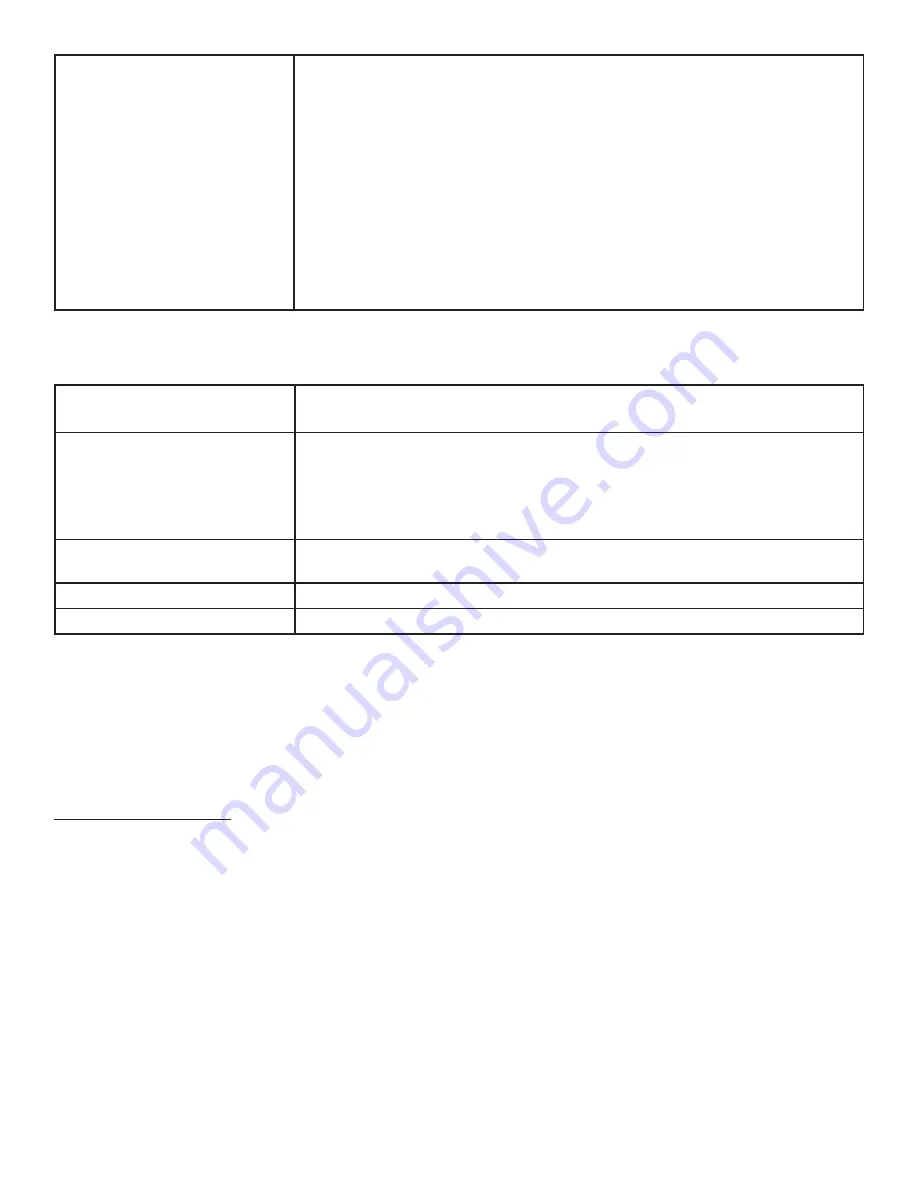
DRAFT
Page 49
INF6502WB/INF6502LC/INF7002WB/INF7002LC User Guide
No sound
• If using external speakers, verify that the speakers are connected properly and
that the speaker power switch is turned on.
• If internal speakers are the only speakers being used, verify that the Audio
menu Speaker setting is set to Internal.
• If using an external source, such as component, verify that an audio cable is
correctly installed between the device and the monitor.
• Using the remote, verify the volume is turned up enough and not muted.
• If playing a video, verify the playback has not been paused and that the video’s
audio has not been muted.
• An HDMI® 1.3 (or higher) source and source device is required to hear audio
via the HDMI cable.
LED Indicators
FRONT LED
(near IR sensor)
SOLUTION
Off
• The monitor is powered off. Press the
Power
button on the remote or keypad.
If that does not work: 1) verify the power cord is properly connected to the
power outlet and to the monitor; 2)verify that the power switch on the back of
the unit is turned on; 3) plug another electrical device to the power outlet to
verify that the outlet is supplying the proper voltage.
Red
• The monitor is in standby mode. Press the
Power
button on the remote or
keypad.
Green
• The monitor is powered on.
Orange
• The source signal is out of range.
For additional troubleshooting support, please contact:
InFocus Corporation - Technical Support
6am-5pm PST
877-388-8385
Summary of Contents for INF6502WB
Page 1: ...D R A F T USER GUIDE INF6502WB INF6502LC INF7002WB INF7002LC 009 1609 00...
Page 2: ...D R A F T...
Page 6: ......
Page 9: ...D R A F T Page 6 1 InFocus 8 12 UL1678...
Page 58: ...D R A F T Page 55 INF6502WB INF6502LC INF7002WB INF7002LC User Guide 1 98 5 4 1 2 1...
Page 59: ...D R A F T Page 56 M8 12 UL1678...
Page 62: ...D R A F T Page 59 INF6502WB INF6502LC INF7002WB INF7002LC User Guide OSD OSD OSD OSD OSD OSD...
Page 63: ...D R A F T Page 60...
Page 64: ...D R A F T Page 61 INF6502WB INF6502LC INF7002WB INF7002LC User Guide...
Page 65: ...D R A F T Page 62...

































