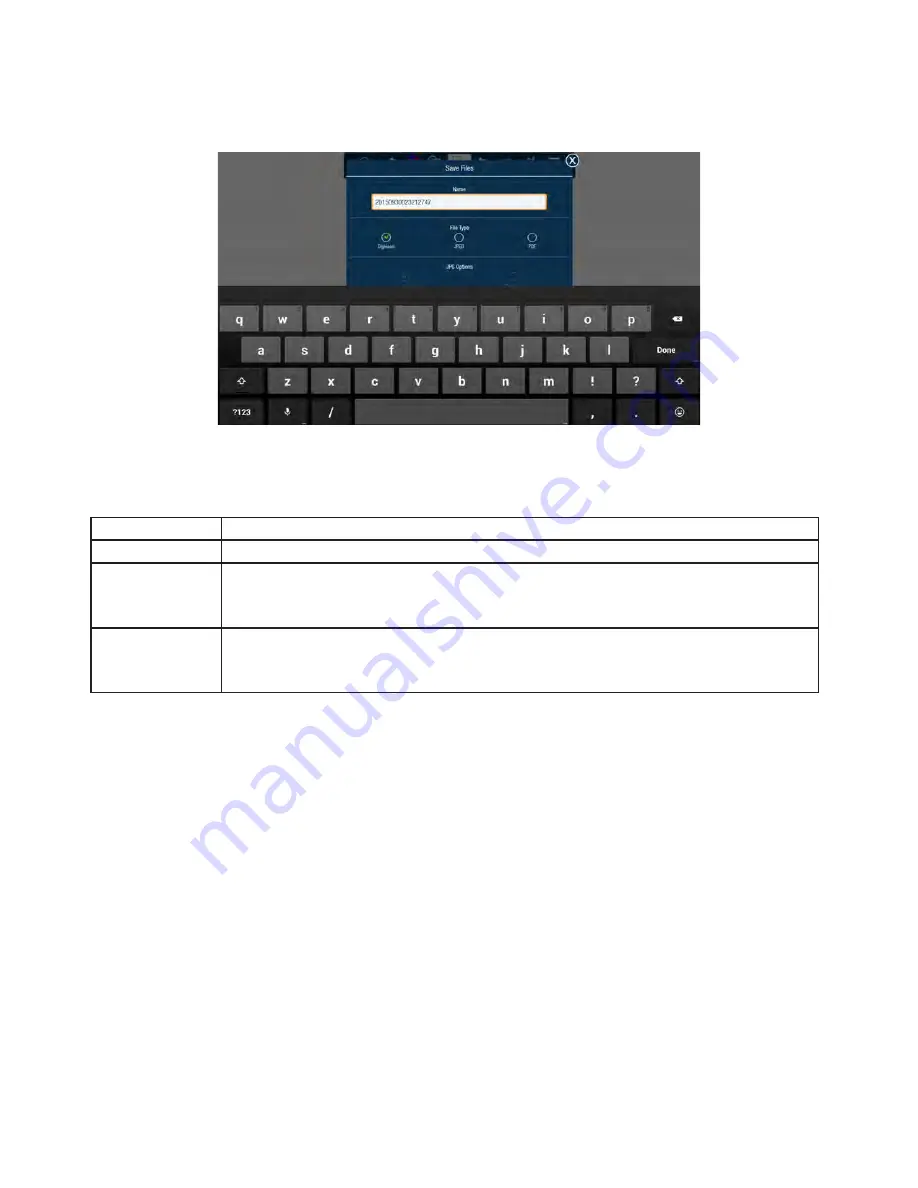
DRAFT
Page 24
Save the whiteboard canvas
1)
Tap
More
.
2)
Tap
Save
.
3)
Type a file name in the
Name
text box.
4)
Select the file type:
File Type Option Choose this file type if you want to...
DigiEasel
saves the whiteboard file for future editing.
JPG
creates an image file.
Note
: The image file cannot be saved on the monitor and cannot
be re-opened by the monitor for later use. You will be prompted to save this file type
on a USB thumb drive.
creates a printable document for others to view.
Note
: The PDF file cannot be saved
on the monitor and cannot be re-opened by the monitor for later use. You will be
prompted to save this file type on a USB thumb drive.
5)
For JPG and PDF file types, tap
Current view
to save the visible portion of the canvas or tap
Whole view
to save
the entire canvas.
Note: Whole view
creates multiple pages and requires extra time to complete.
6)
Enter the desired file location or accept the default location.
7)
Tap
Save
.
Summary of Contents for INF6502WB
Page 1: ...D R A F T USER GUIDE INF6502WB INF6502LC INF7002WB INF7002LC 009 1609 00...
Page 2: ...D R A F T...
Page 6: ......
Page 9: ...D R A F T Page 6 1 InFocus 8 12 UL1678...
Page 58: ...D R A F T Page 55 INF6502WB INF6502LC INF7002WB INF7002LC User Guide 1 98 5 4 1 2 1...
Page 59: ...D R A F T Page 56 M8 12 UL1678...
Page 62: ...D R A F T Page 59 INF6502WB INF6502LC INF7002WB INF7002LC User Guide OSD OSD OSD OSD OSD OSD...
Page 63: ...D R A F T Page 60...
Page 64: ...D R A F T Page 61 INF6502WB INF6502LC INF7002WB INF7002LC User Guide...
Page 65: ...D R A F T Page 62...






























