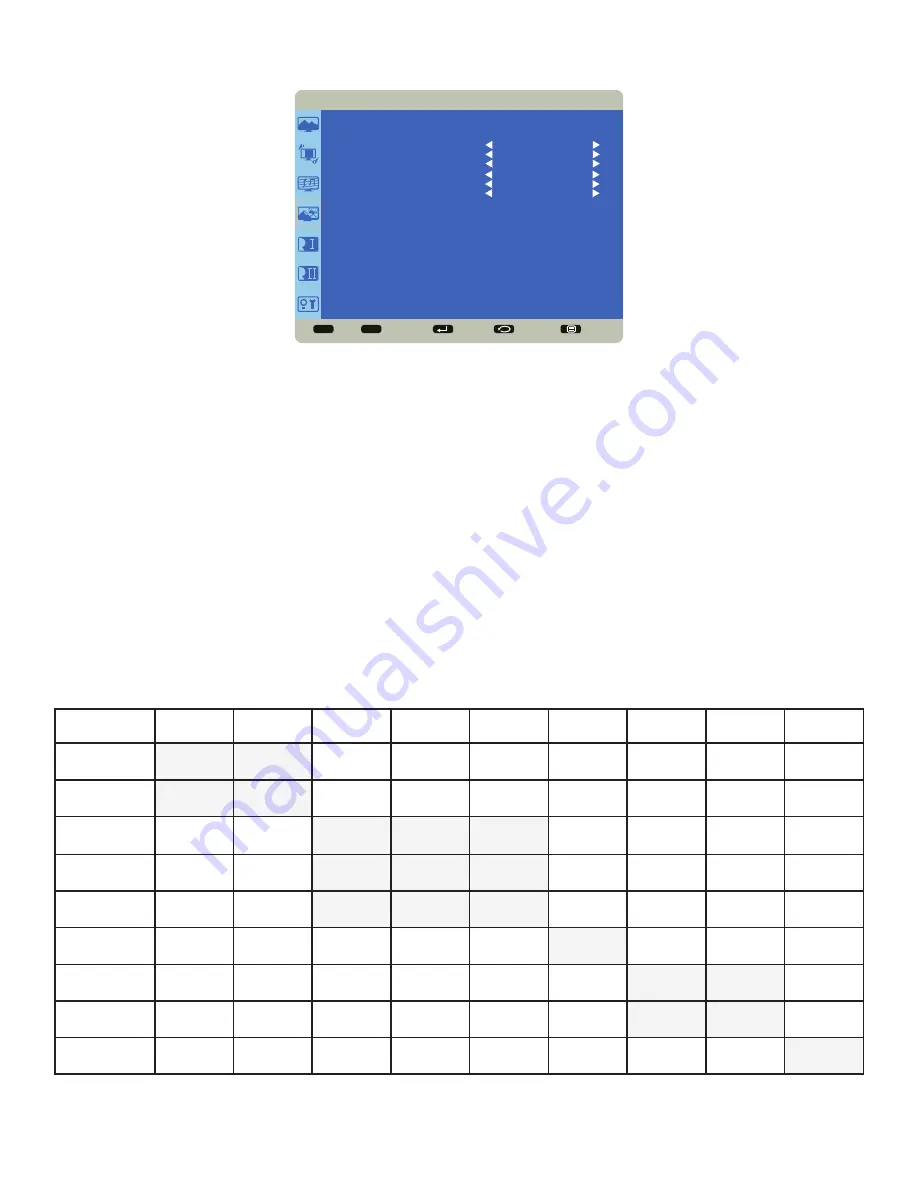
Page 20
PIP
Sel
Adjust
Enter
Back
Quit
< >
< <
PIP
PIP MODE
PIP INPUT
PIP POSITION
PIP SWAP
PIP SIZE
PIP AUDIO
PIP RESET
NO
VGA
TOP-RIGHT
NO
SMALL
MAIN
NO
PIP Mode:
enables or disables Picture-in-Picture mode. Options include: Yes and No.
PiP Input
: selects the source input for the PiP window. Options include: Video, component, VGA, HDMI1, HDMI2,
HDMI3, HDMI4, LightCast.
PiP Position
: moves the PiP window position. Options include: Top-right, Top-left, Bottom-right, Bottom-left.
PiP Swap
: switches the source in the main and the PiP windows. Options include: Yes and No.
PIP Size:
changes the size of the PiP window used in the Corner-to-Corner configuration. Options include: Small
(default), Middle and Large.
PIP Audio:
switches the audio source from the main source to the PiP source. Options include: Main (default) and Sub.
PIP Reset:
resets all PIP menu items to factory default settings. Options: Yes and No.
The PiP feature allows the user to display two distinct sources simultaneously on the monitor. These are the supported
combinations and configurations. Note: Mondopad is only supported when the optional Mondopad PC module is
installed.
Input
HDMI1
HDMI2
HDMI3
HDMI4
HDMI5
Mondopad
VGA
Component
(YPrPb)
Composite
HDMI1
HDMI2
HDMI3
HDMI4
HDMI5
Mondopad
VGA
Component
(YPrPb)
Composite















































