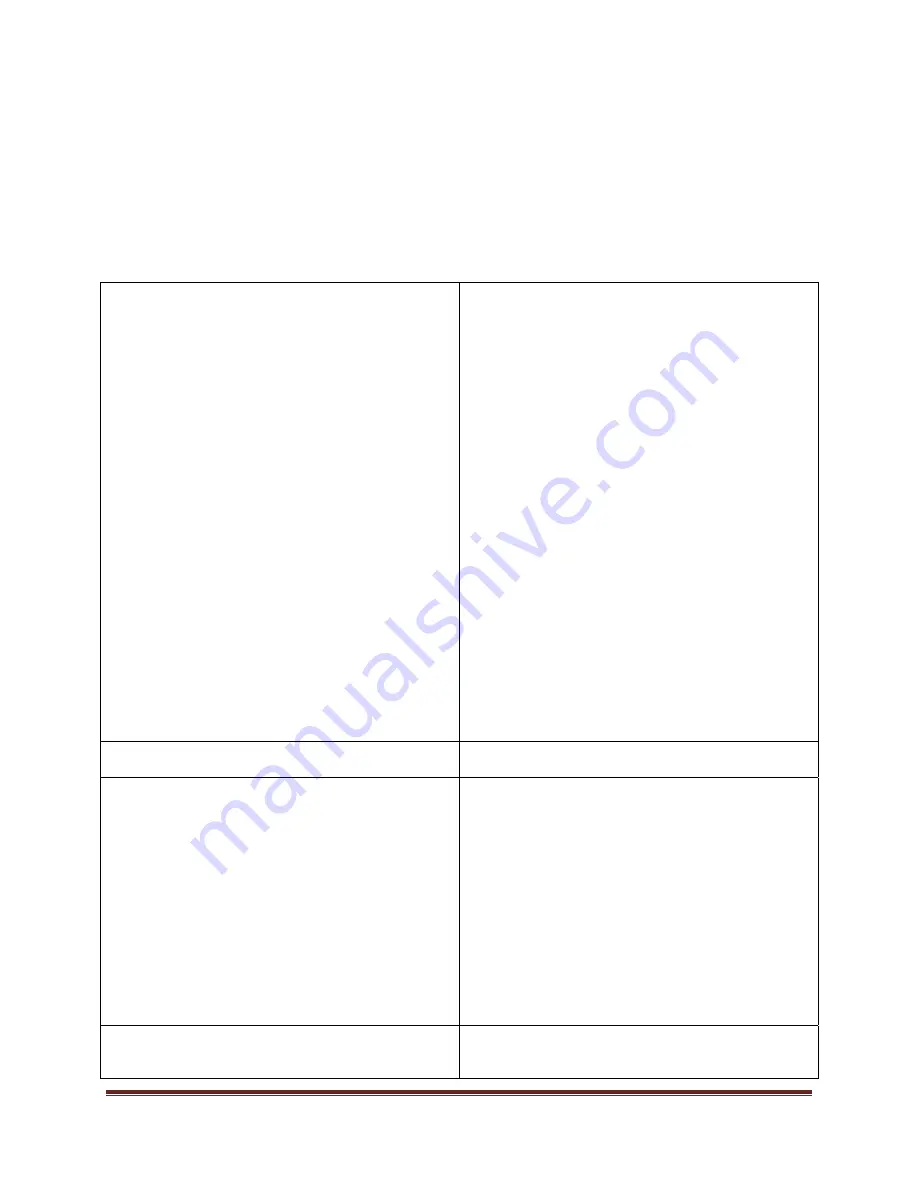
Troubleshooting
Page
21
Troubleshooting
The following table is meant to assist you with troubleshooting your PhotoBooth. It is not a
comprehensive list. For the best troubleshooting advice, we recommend reviewing the manufacturer’s
documentation associated with each part.
The flash unit is not turning on
Verify that the modeling lamp mode is not
set to OFF.
Verify that the power switch on the back of
the light is turned on.
Verify that the power cord is properly
connected.
Unplug the light and check the main fuse
(standard type 5 x 20mm, use only
tempered fuse 8 AT (p/n 19022) on the
back of the light located near the power
cord. If needed, replace the fuse using the
spare fuse in the handle. See
manufacturer’s documentation for fuse
replacement instructions.
Unplug the light and check the modeling
lamp fuse (fast type 5x20mm, 2.5AF (p/n
19035)). See manufacturer’s
documentation for fuse replacement
instructions.
Check the flash tube.
Check the modeling lamp (Modeling lamp
110V 100W (p/n 23006)).
Verify that the power outlet is good.
An error code is displayed on the D-Lite
LCD screen. Refer to the manufacturer’s
instructions.
The flash unit is at the wrong angle
Use the tilt head to adjust the angle of the
Flash Unit.
The wireless transmitter is not triggering the flash
unit to flash
Verify that the transmitter is on (the LED
will be on).
Check to see if the receiver is connected
properly to the camera.
If the transmitter or receiver’s Status LED
is off or displaying a dim light, replace the
battery. Follow manufacturer instructions.
Verify that both the transmitter and receiver
have good batteries which are properly
installed and in the correct orientation.
Decrease your distance between the
transmitter and receiver.
Extend the antenna on the transmitter.
The PhotoBooth images are not being saved in the
View & Share>PhotoBooth folder.
Verify that the camera’s lens cap has been
removed.

































