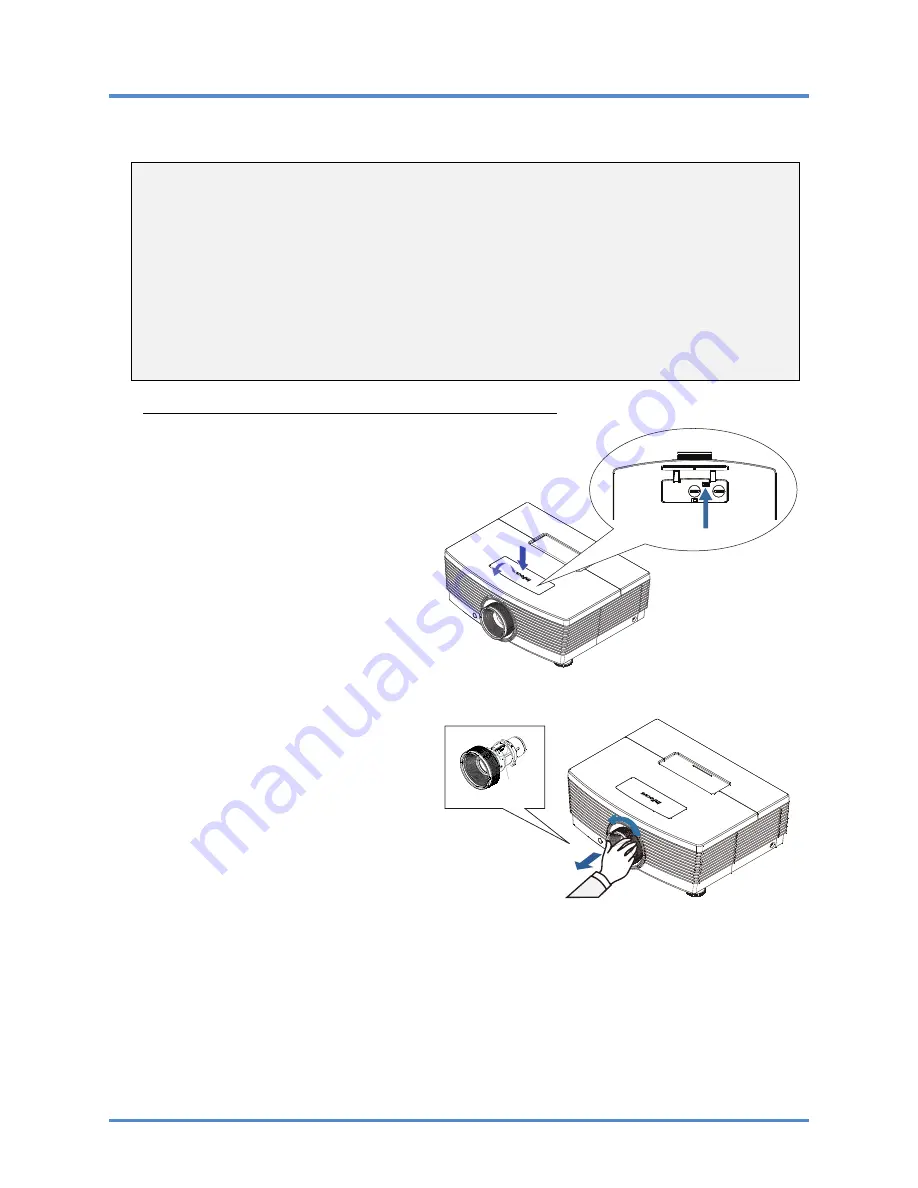
User’s Manual
Installing or Removing the Optional Lens
Caution:
y
Do not shake or place excessive pressure on the projector or the lens components as the projec-
tor and lens components contain precision parts.
y
Before removing or installing the lens, be sure to turn off the projector, wait until the cooling fans
stop, and turn off the main power switch.
y
Do not touch the lens surface when removing or installing the lens.
y
Keep fingerprints, dust or oil off the lens surface.
y
Do not scratch the lens surface.
y
Work on a level surface with a soft cloth under it to avoid scratching.
y
If you remove and store the lens, attach the lens cap to the projector to keep off dust and dirt.
Removing the Existing Lens From the Projector
1.
Push and release the top cover to
open as shown.
2.
Push the LENS RELEASE button to
the unlock position.
3.
Grasp the lens.
4.
Rotate the lens counterclockwise.
The existing lens will be disen-
gaged.
5.
Pull out the existing lens slowly.
IRIS PIN
– 10 –
Summary of Contents for IN5312
Page 1: ......
Page 31: ...User s Manual OSD Sub Menu Overview 24...
















































