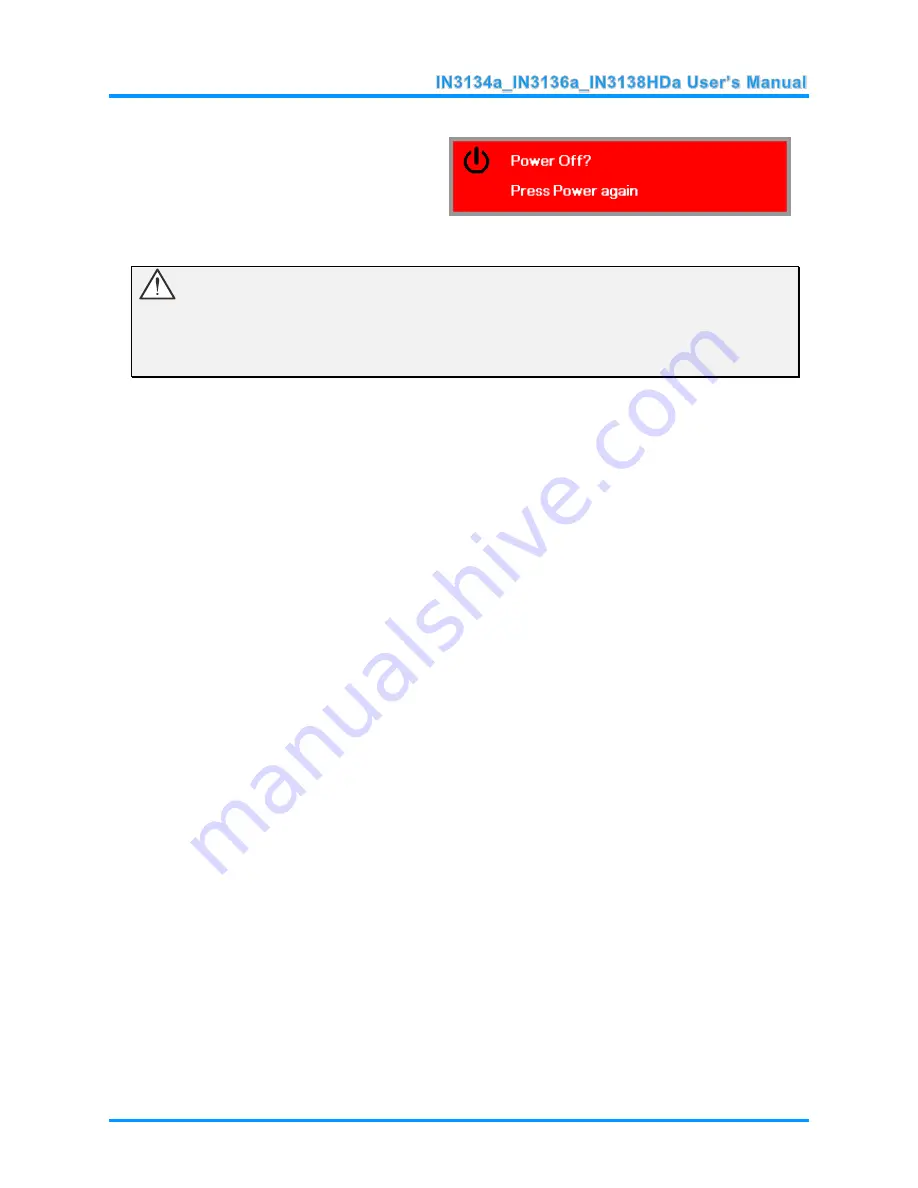
—
11
—
5.
To turn the projector off, press the
POWER button. When
the “Power
Off? Press
Power
again” message
appears, press the
POWER
button.
The projector turns off.
Caution:
1. Be sure to remove the lens cap before starting projector.
2. Do not unplug the power cord until the POWER LED stops flashing
–indicating the projector has
cooled down.






























