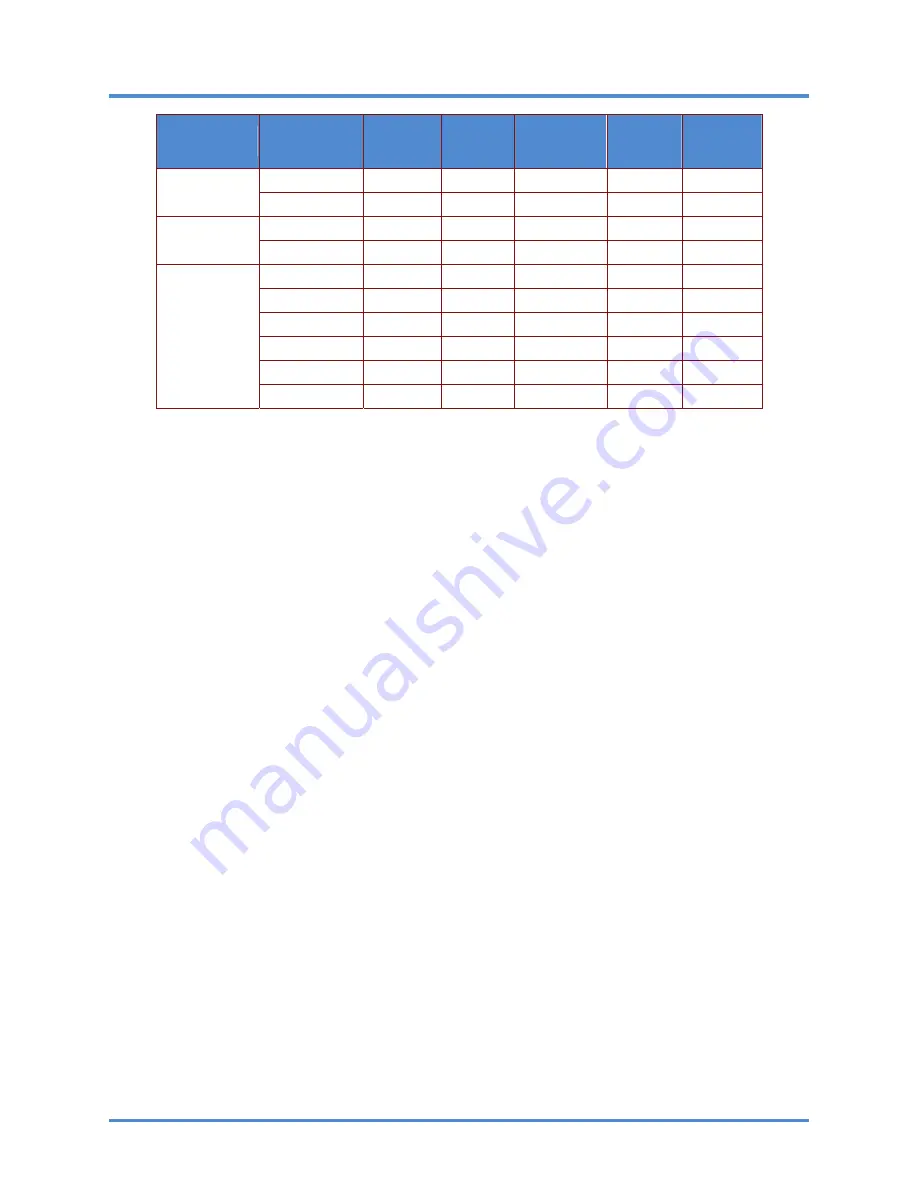
User’s Manual
– 44 –
S
IGNAL
R
ESOLUTION
H-S
YNC
(KH
Z
)
V-S
YNC
(H
Z
)
C
OMPOSITE
/
S-V
IDEO
VGA
(
ANALOG
)
HDMI
(
DIGITAL
)
480i 15.734
60.0
○
*
-
SDTV
576i 15.625
50.0
○
*
-
576p 31.3
50.0
○
*
○
EDTV
480p 31.5
60.0
○
*
○
720p 37.5
50.0
○
*
○
720p 45.0
60.0
○
*
○
1080i 33.8
60.0
○
*
○
1080i 28.1
50.0
○
*
○
1080p 67.5
60.0
○
*
○
HDTV
1080p 56.3
50.0
○
*
○
O: Frequency supported
—: Frequency not supported
*: VGA supports EDTV/SDTV/HDTV component sources using an adapter.

















