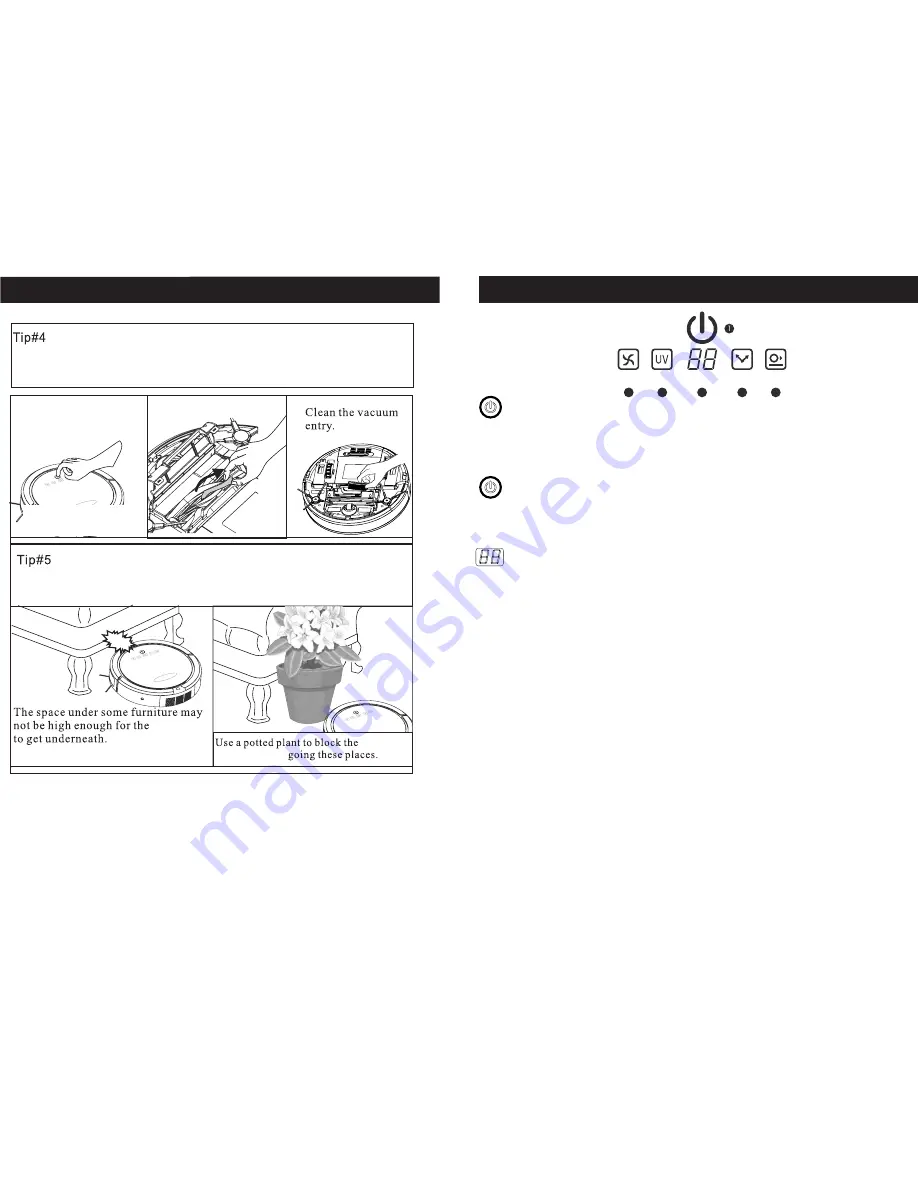
5
Main Unit Features
:
:
:
Start/Stop : Push button then blue symbol light-up, QQ6 is power on.
TIP : During cleaning, if symbol is light-blinking in Red color, means Battery-
Low.
During charging, if symbol is light-up in Blue, means Charged-Fully.
TIP : During charging, if symbol is light-blinking in Blue, means "Charging".
TIP :
Start / Stop button : When the QQ6 is power on, Press the button QQ6
start working.
Push button and blue symbol light off, QQ6 stop
working.
Timer/ Movement Mode / Error, display :
1. Timer : Yon can use remote-controll setting clean time,
60
50
40
repeat.
2. Movement Mode : When QQ6 start working, it is set "Automatic
Mode".
You can use remote-control to choice 6 kinds movement
pattern : 1 Spiral", "2 Special-Bounce", "3 Along wall",
, "5 Polygonal Spiral",
and return to "A Automatic".
The display will show "1"
5", and "A".
TIP : When you push "Battery" button of Remote-control.
The display will show "H", it means go "Home" to charge battery.
QQ6 will search "Charging base" then charging.
3. Error message: When QQ6 was unreasonable stop working.
The display will show "Error number" as
You can see the message on the Label of QQ6 bottom side.
80
70
(When next time turns on . Timer will be followed
your last time setting)
"4 S shape"
"E1
E9".
→ →
→ → →
→ →
→
"
~"
30
20
10
80
~
Useful Tips
QQ6
QQ6
VAC
UV
TIME
COLLIDED
2
3
4
5
6
20
Power-off the unit
and prevent it
Q 6 will make a beeping
sound when jammed.
Q
: Fixing jams: If some object gets caught with roller brush or
side brush, turn the QQ6's power off immediately. Remove anything
that caused the jam before using the cleaner again.
Turn it upside down,
and remover the objects.
Block off certain areas with Sonic wall(or other objects)to
get better cleaning result.














