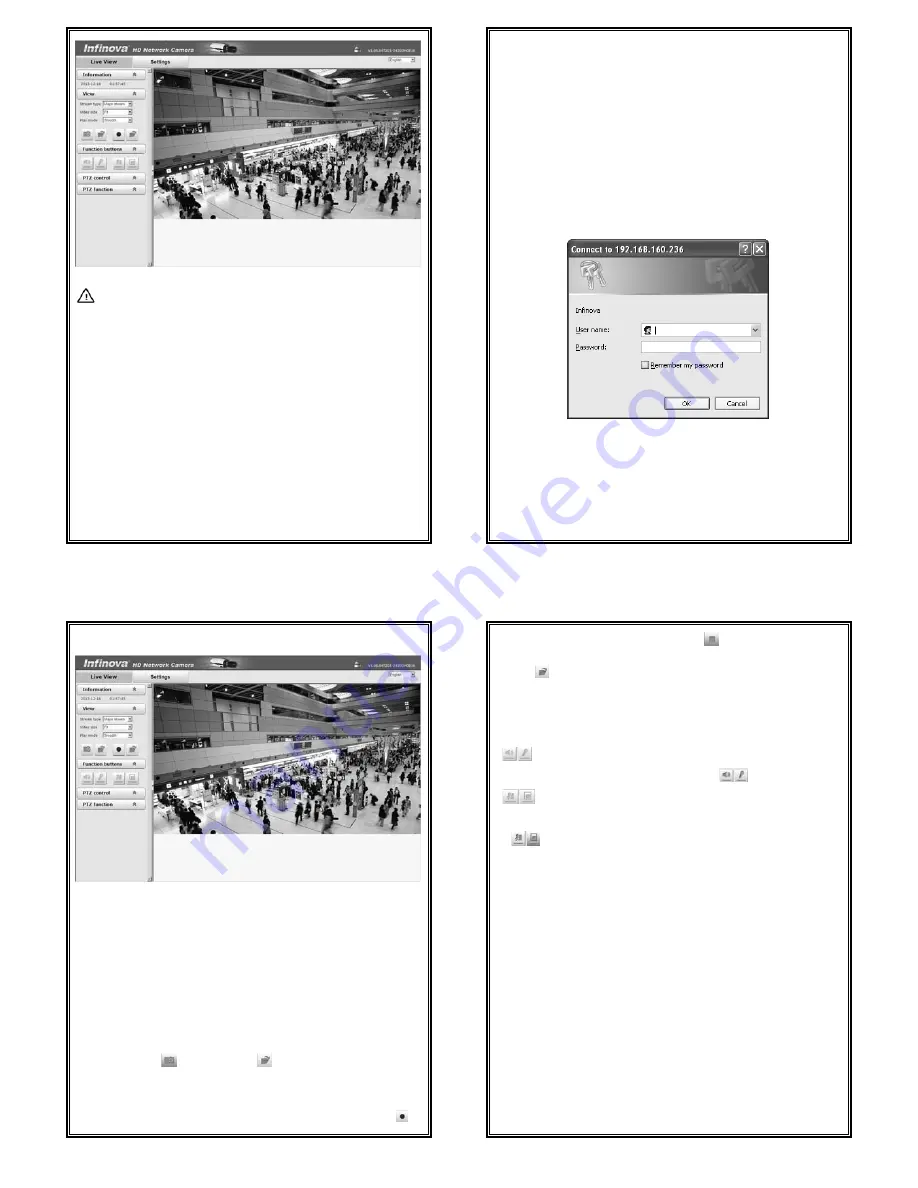
13
Figure 3-4
Note:
If InfiPlayerAX control installation falls, the live video won’t display. Then,
you should change the IE security level.
1. Select “Tool” in the menu bar, and then select “Internet Options” from the
drop-down menu.
2. Select “Security” in the pop-up Internet options.
3. Click “Internet” icon and then click “Custom Level”.
4. Select “Enable” or “Prompt” in the options of “Download unsigned ActiveX
controls”.
5. Click Privacy in the “Internet”, clear “Block pop-ups”, then redraw the screen
and install control as per the prompt. The live video will display.
By now, the IE browser setting for image viewing comes to an end.
14
CHAPTER IV BASIC FUNCTION OPERATION
This chapter mainly introduces the settings and operation of V6202-TA series.
4.1 Live View
Start IE browser after the server is powered on for about 75 seconds, and then
enter IP address, such as http://192.168.1.100 (default), in the address field.
Note: The default subnet mask is 255.255.255.0 and the default gateway IP
address is 192.168.1.254. For normal access, please correctly set local IP
parameters before system login.
The login interface is displayed as shown in figure below in English operating
system.
Figure 4-1 User Login
Do log in the system with the default super user for the first time to run the
software. The system default Super User is admin (password: admin). Input the
correct user ID and password and then press “OK” button to login the system.
After login is successful, the following interface will display:
15
Figure 4-2 Live View
V6202-TA series IP camera supports H.264 and M-JPEG video compression
formats. After successful login, it enters H.264 major stream live video
interface. Users can also select H.264 minor stream or MJPEG from the
dropdown list of stream type. In the H.264 major or minor stream type, users
can do recording, snap shooting, and audio in/out settings. Over browsing
videos, users can also select a proper video scale.
Play mode: live or fluid for option.
Click the button
to snapshoot and
to enter the storage path. Default:
C:\InfiPlayerAX\Picture.
V6202-TA series supports local recording. Click the recording button
to
16
start recording; when the button changes to
, click it to stop recording.
During local recording,
“
REC
”
appears on the video screen. Click the
button
to enter the recording storage path. Default: C:\InfiPlayerAX\
Video.
Users can set the snap shooting and recording storage path in the audio and
video settings interface.
Indicate audio input/output disabled. Click the buttons to enable audio
input/output and then the buttons will be shown as
.
Indicate that the motion detection and privacy mask functions are
disabled. Click the buttons to enable them and then the buttons will be shown
as
.
Note:
only when motion detection or privacy mask is enabled, you can set the
corresponding function in Audio & Video Settings, refer to Section 4.5.3 or
4.5.4 for details.
PTZ control and PTZ function: When the camera is working with Pan/Tilt, it
is able to control the PTZ to perform such operations, such as direction
control, focus and zoom adjustment, and speed setting; Also, with PTZ
Function, wiper, defogger, presets, patterns, auto-pan and home return can be
called up.
Note: the login web page language should be set to the same as that of PC's
operating system.
Click the option tab “Settings” to enter the system setting interface.

















