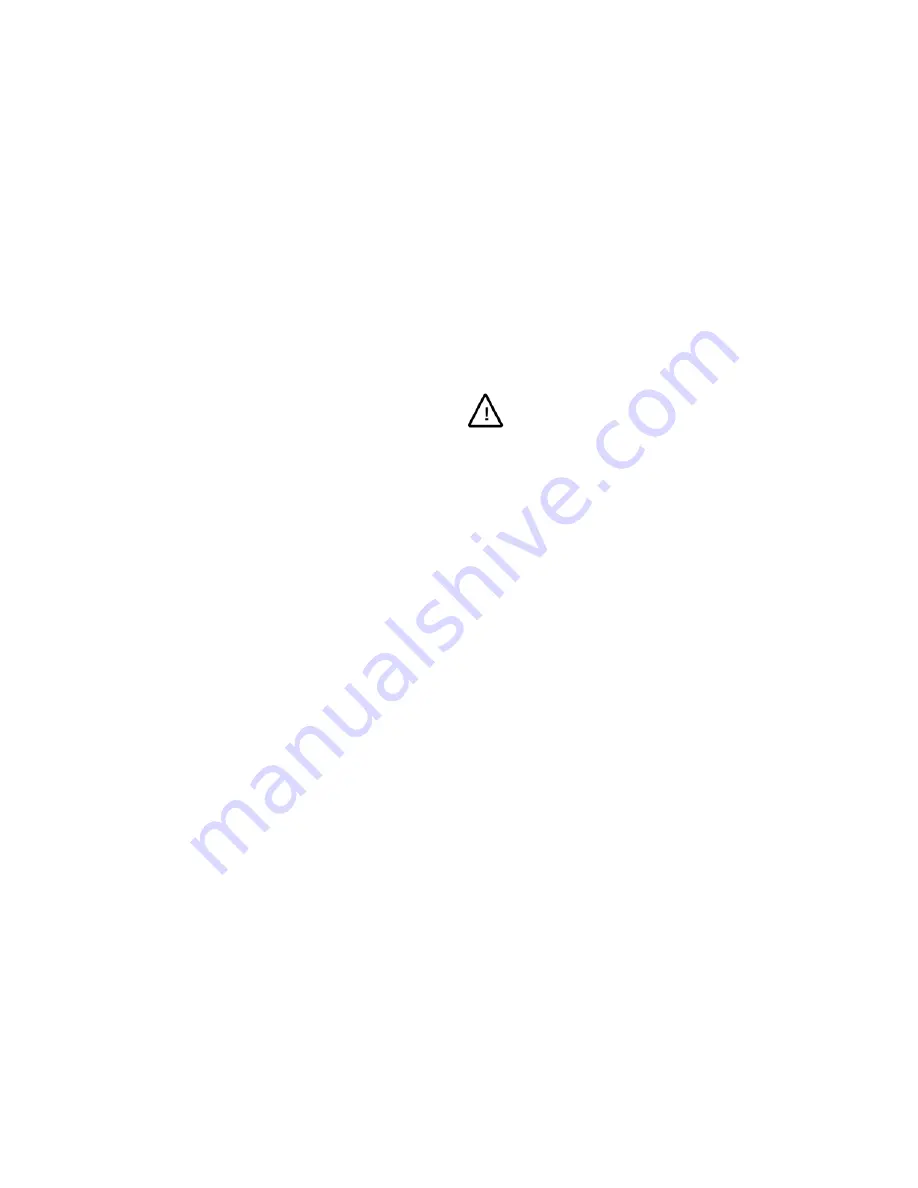
16
3.9 Acknowledging an Alarm
If a monitor is armed for alarm contacts, it will display the video
associated with any active alarm input. If the monitor is armed for
manual clearance, the keyboard can be used to clear the alarm.
To acknowledge an alarm:
1.
Call the monitor displaying the alarmed video input. (Depending
on the alarm programming setup, each monitor may display one
or more alarmed video inputs.)
2.
Press the ACK key on the keyboard while the desired alarm
video is being displayed on the monitor.
Chapter IV System Setup
V2015A matrix switching system features powerful system
management and configuration capabilities that can be setup using
an Infinova system keyboard. With the system setup feature, users
can easily configure various parameters and functions required by
the system.
The following instructions outline system setup procedures using
Infinova V2116 system keyboard. In order to access the system
setup functions of the V2116 the key switch must be set to the
PROGRAM selection.
4.1 System Reset
Using the system reset procedure will clear all user-programmed
information in V2015A and reset the system to factory defaults.
Warning:
Procedure will erase all user-entered data.
To reset the system to factory defaults:
1.
Place the key switch in the PROGRAM position.
2.
Enter the following F2 code combinations one by one:
"55, F2" (Enter the number "55", then press the F2 key);
"99, F2" (Enter the number "99", then press the F2 key).
3.
Place the key-switch in the OPERATE position.
V2015A will clear all user-programmed data and reset the system to
factory defaults.
Note:
As an added system security feature, there is a 3-second
period after the "55, F2" command has been entered during which
the "99, F2" command must be entered. If the allowed time expires
before the “99, F2” command has been entered the system will not
reset.
4.2 Monitor Display Arrangement
Utilizing F2 key combinations from the keyboard, a user can
rearrange on-screen displays such as camera titles, camera status,
camera numbers, and date/time.
To arrange the on-screen display of a monitor:
1.
Call the desired monitor.
2.
Place the key-switch in the PROGRAM position.
3.
Enter the following F2 code combinations:
"1, F2" Displays date and time on the monitor.
"2, F2" Removes date and time displays from the monitor.
"3, F2" Displays camera title, camera number and camera status
on the monitor.
"4, F2" Removes camera title, camera number and camera status
from the monitor.
"5, F2" Displays titles and date and time at the top of the monitor
screen.
"6, F2" Displays titles and date and time at the bottom of the
monitor screen.






























