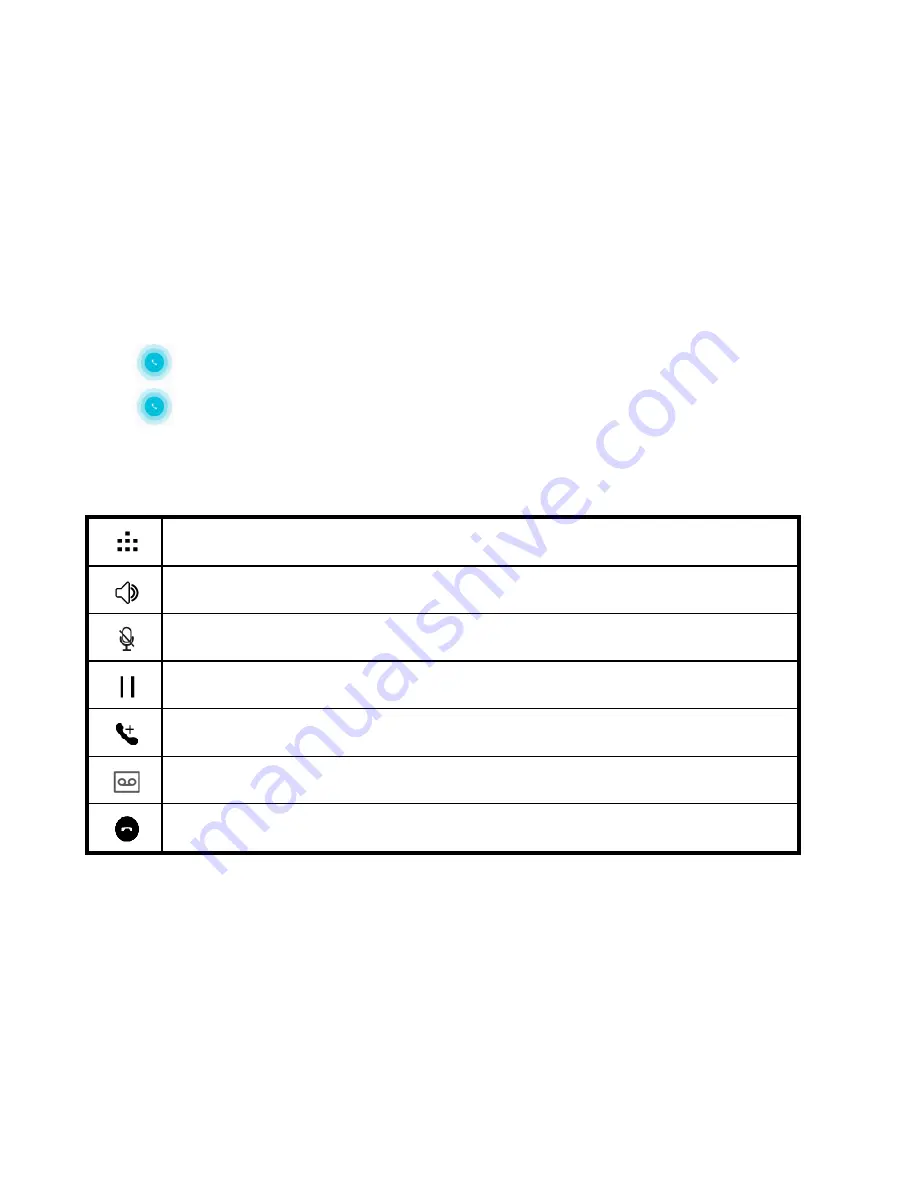
16
2.8.2. To answer an incoming call
D
rag towards the right side according to the indicate on the screen.
2.8.3. To reject an incoming call
Slide towards the left side according to the indicate on the screen.
2.8.4. Options available during a call
During a call, there are some call options available to you. These call options can be seen only
during a call. When a call is in progress, you can put it on hold, initiate a phone conference, mute your
microphone etc.
Go to the Dial pad.
To turn on/off the speaker.
Mute your voice so that the other party cannot hear you.
Place a call on hold.
Open dial pad to dial the second call.
To record the call
End the call.
Summary of Contents for X606D
Page 1: ...Together we can Infinix Latin User Manual...
Page 2: ...1 Know your phone Flash Earphone Jack Camera Front Camera Volume Button Power Button USB Jack...
Page 3: ...2...
Page 5: ...4...
Page 10: ...9...
















































