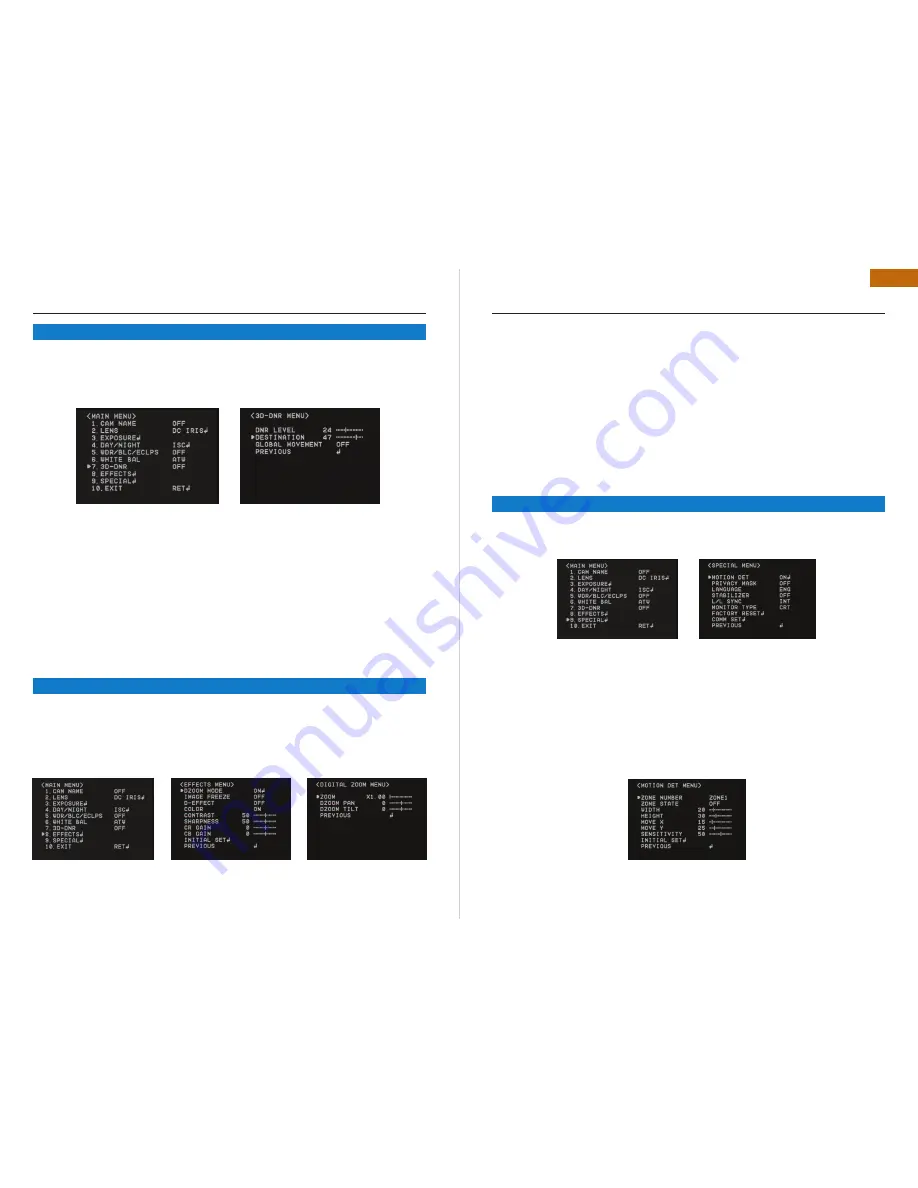
28 | SR-WDN620 SA/SD; SR-TWDN620 SA/SD
SR-WDN620 SA/SD; SR-TWDN620 SA/SD | 29
ENG
This is to reduce the background noise in a low luminance environment with 2D+3Dfiltering
•
system.
Select “3D-DNR” by using Joystick S/W with Up / Down Direction.
•
Press “ Set Button” to enter “3D-DNR. ” Select the desired mode for your purpose.
•
Off : Deactivates DNR. Noise is not reduced.
•
On : Activate DNR so that noise is reduced.
•
Set “DNR” mode to ON and press “SET Button” for adjusting the noise reduction level.
•
Destination (Option):
•
Set the desired brightness at low-light situation. It overrides the general
brightness slider. If 3D-DNR level and the Destination Level is high, an after-image symptom
(“Ghost Effect”) will be occurred.
Global movement (option) :
•
Operates the feature that detects the camera global motion, upon
which it prompt reacts to the camera movement by reducing significantly the 3D-DNR tempo-
ral filter. Pls, check whether your camera can support this feature.
Remark : If AGC is OFF mode, 3D-DNR will not be activated.
Select “EFFECTS” by using Joystick S/W with Up / Down Direction.
•
Press “ Set Button” to enter “EFFECTS. ” Select the desired mode for your purpose.
•
DZOOM : Digital Zoom. Select this and set a desired zoom level to obtain an extended focal
•
length.
OSD INSTRUCTION
5.7
3D DNR
5.8
EFFECTS
Image Freeze : To hold the image to analyze precisely.
•
D-Effect : Change the video direction. Vertical Flip, Mirror, Rotate are supported.
•
Color : Set the video mode color or B/W.
•
Contrast : Adjust Contrast Level that you desired.
•
Sharpness : Adjust Sharpness Level. Increasing this value, the picture outline becomes stron-
•
ger and clear.
CR Gain : Adjust “Red Color Portion” in the video
•
CB Gain : Adjust “Blue Color Portion” in the Video
•
Initial Set : To return the default setting , which is defined in “EFFECT” Menu
•
Previous : Go back to “Main Menu”.
•
Remark: The picture may be distorted or noise may appear if SHARPNESS level is increased too
high. If the V-FLIP or MIRROR mode is enabled, the text on the screen does not flip.
Select “SPECIAL” by using Joystick S/W with Up / Down Direction.
•
Press “ Set Button” to enter “SPECIAL. ” Select the desired mode for your purpose.
•
MOTION DET.
A signal is generated by the camera whenever motion is detected.
Zone Number : Select MD area to activate. 8 Areas can be programmable.
•
Zone STAT : Determine MD area selected.
•
Width / Height : Set the size of MD
•
Move X/Y : Determine the coordinate of Horizontal / Vertical Axis for MD Position
•
Sensitivity : 8 areas can be activated. When Sensitivity number is high, motion detection sen-
•
sitivity is increased to recognize even small movement.
Initial Set : To return the default setting , which is defined in “Motion DET” Menu
•
Previous : Go back to “Main Menu”.
•
OSD INSTRUCTION
5.9
SPECIAL
Summary of Contents for SR-TWDN620SA
Page 19: ...www infinity cctv com ...


















