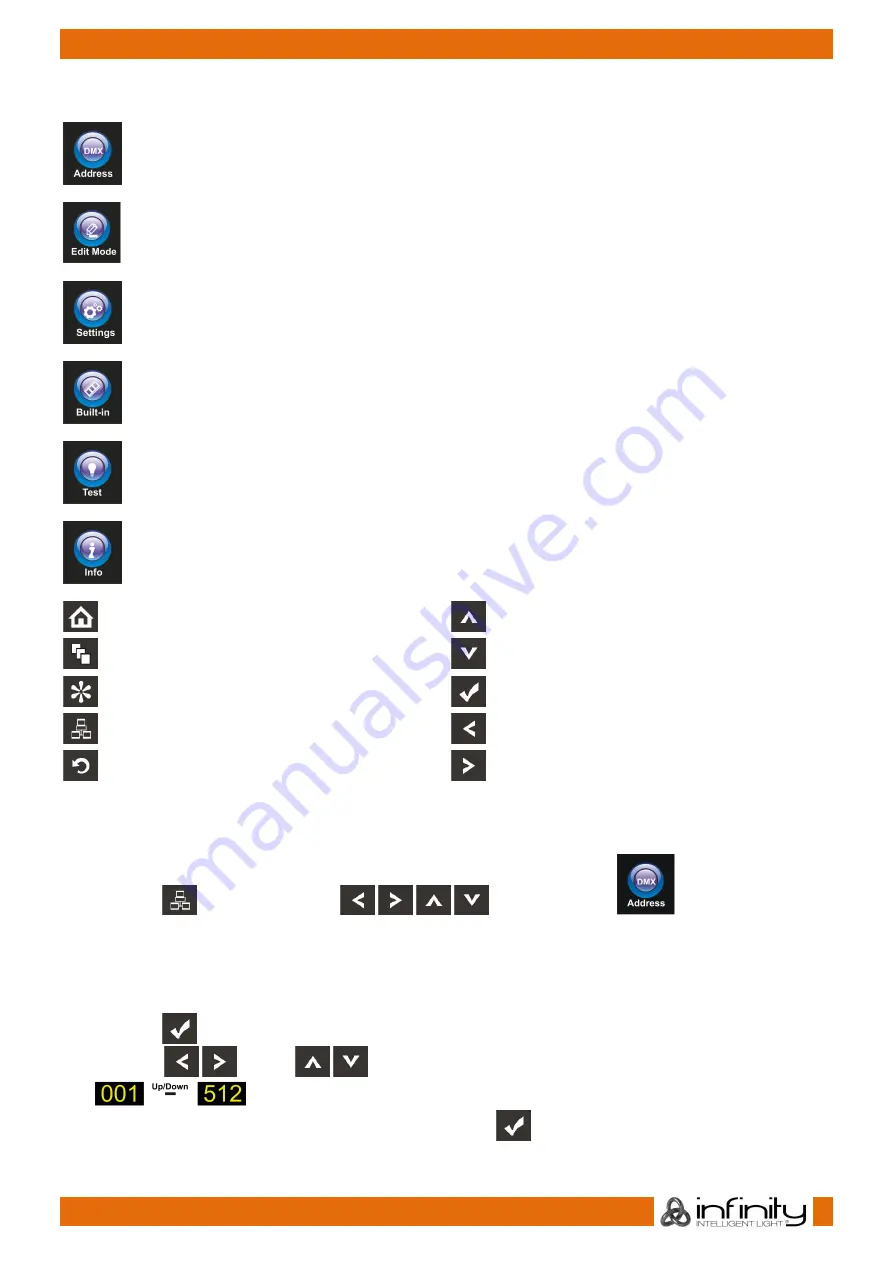
16
Ordercode: 41560
Infinity iM-2515
Main Menu Options
DMX address
Edit Mode
Settings Menu
Built-in Programs
Test Mode
Info
Home
Up
Edit Menu
Down
Setting Mode
OK
Address Setting
Left
Infinity Logo
Right
1. DMX Addressing
With this menu you can set the DMX address.
01)
Press the
button or press the
buttons to select
.
02)
Now you can adjust either DMX settings or ArtNet settings, depending on the current operating
mode.
1.1. DMX settings
01)
Press the
button, to confirm. You can choose from 512 different DMX addresses.
02)
press the
and/or
buttons to select the required address from
.
03)
Once you have set the desired DMX address, press the
button to store your DMX address.






























