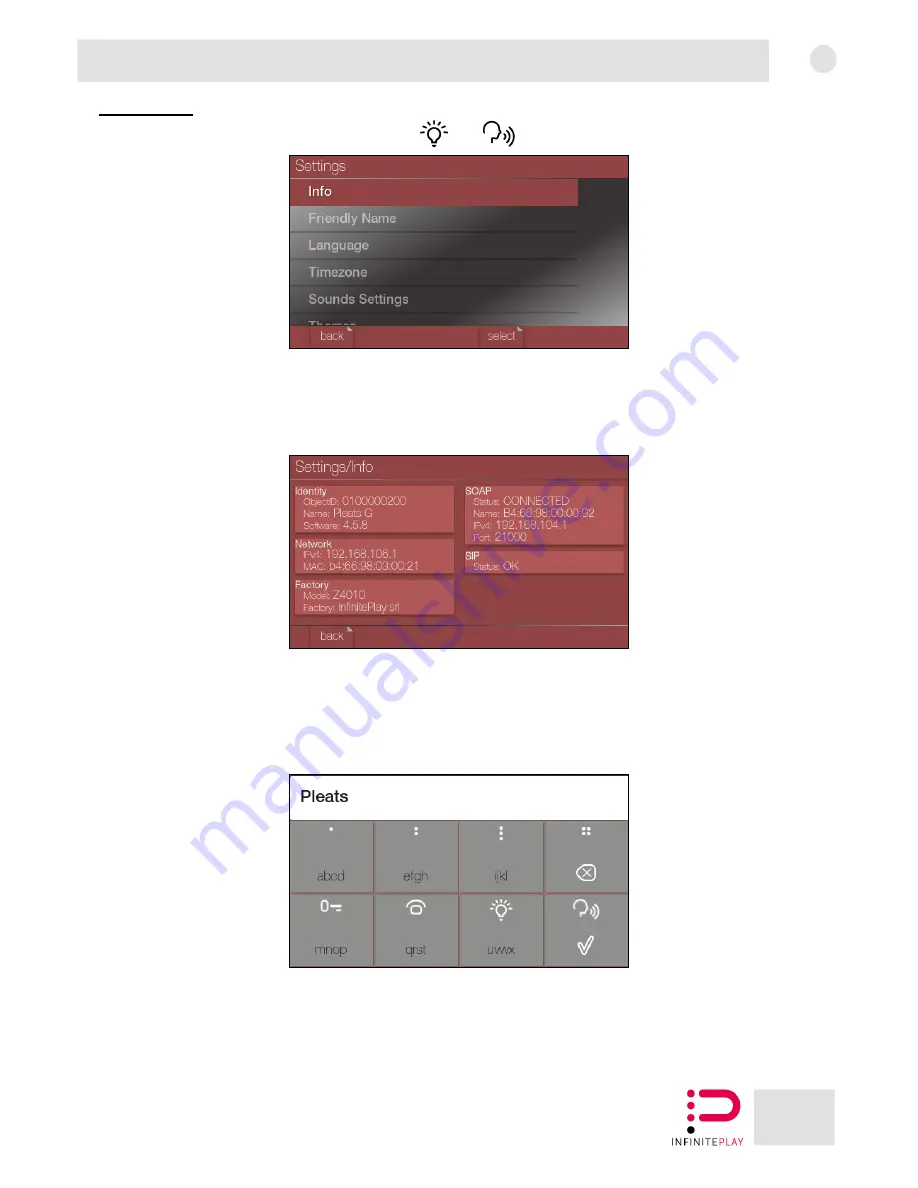
9
EN
Pleats
3-Settings
To enter the settings menu, press the buttons
and
at the same time.
The menu consists of the following items:
3.1-Info
In this section it is possible to view all the information about the video door entry system, such as
objectID, software version, network status, device model, SOAP status and SIP status.
3.2-Friendly Name
It is possible to set a name to the device, to facilitate the identification of the device inside the
Infiniteplay system.
Type the desired name using the buttons, then press apply.
For more characters press the and - buttons.
Summary of Contents for PLEATS
Page 1: ...Z4010 User manual ...
Page 14: ...14 EN Pleats Notes ...
Page 15: ...15 EN Pleats Notes ...


































