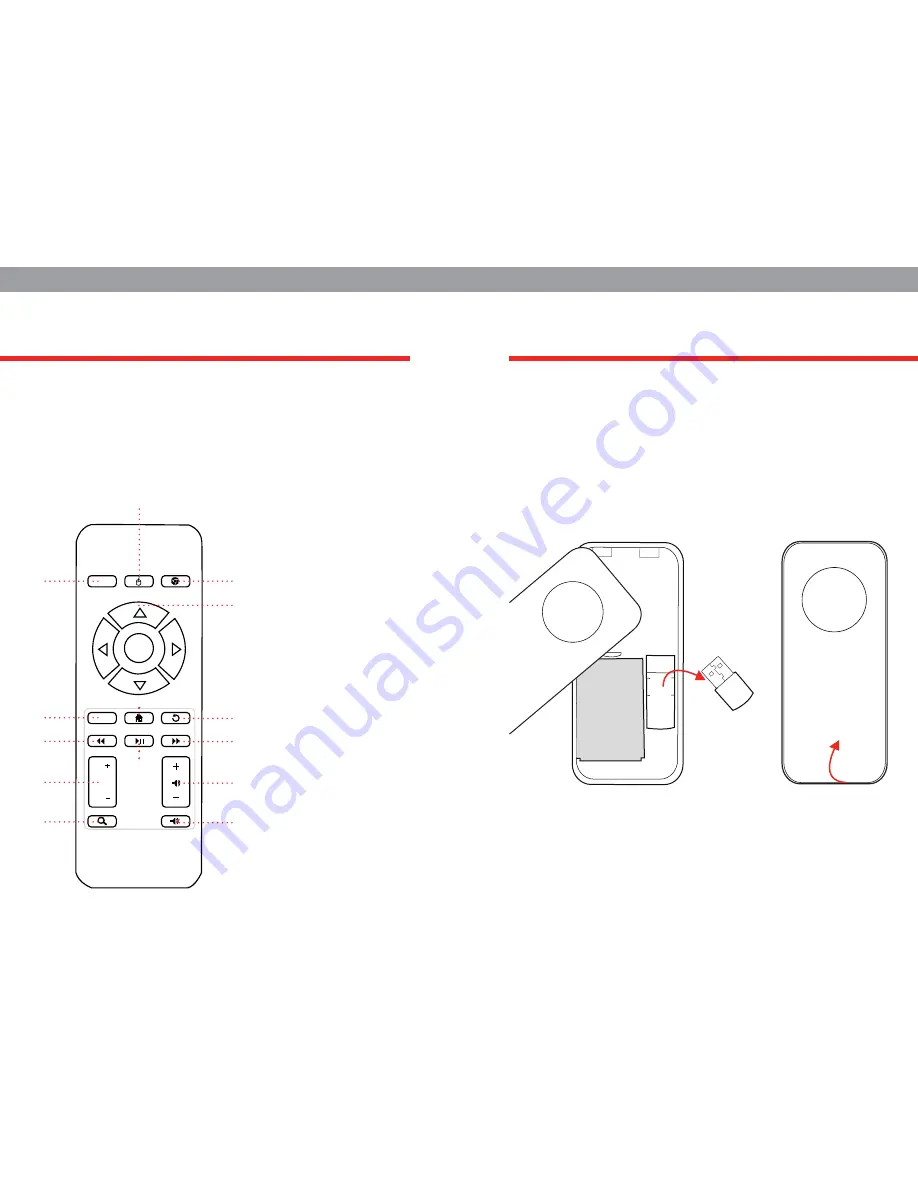
The infrared remote is a more traditional remote that uses infrared
signals and works just like a standard TV remote. You can use the
arrows and navigation buttons to move around and explore your
Pocket TV. We’ve added this simple and easy-to-use remote so you
can get started in no time!
With the Air Remote you get a much larger range of motion while
using your Pocket TV. This remote lets you move your cursor around
just by moving your hands and helps you type at the speed of light!
It truly makes your TV experience a lot more interactive and a whole
lot more fun! The first time you use the Air Remote it may take you
a few minutes to get used to the sensitivity of your motions. But
within a few hours you’ll feel right at home; clicking, pointing and
swiping like a pro!
INFRARED REMOTE
AIR REMOTE
POWER
OK
MENU
PG
PG
1. Power
2. Mouse/cursor
3. Browser
4. Navigation/ok
5. Menu
6. Home
7. Back
8. Rewind
9. Play/pause
10. Forward
11. Page up/down
12. Search
13. Volume up/down
14. Mute
3
2
1
6
5
8
11
12
4
7
10
9
13
14
The Air Remote comes with a rechargeable battery and a USB
receiver which are both stored behind the back cover. To lift the
back cover carefully use a thin tool or plastic knife. You may need to
apply some pressure since the cover is tightly placed.
LIFT TO OPEN
USB RECEIVER



























