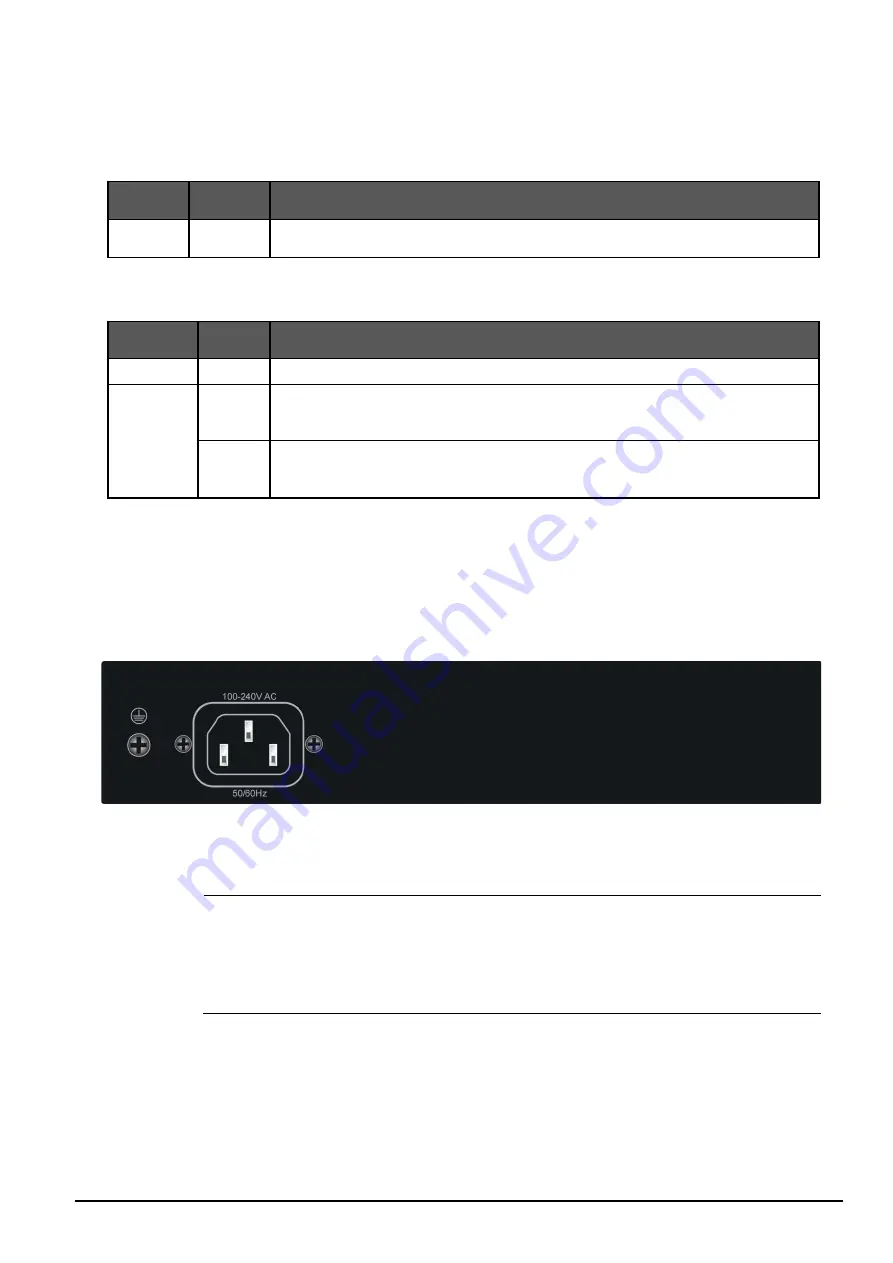
2.1.1 LED Indicators
System
LED
Color
Function
PWR
Green
Lights to indicate that the Switch has power.
Per 10/100/1000Mbps Port
LED
Color
Function
PoE-in-use
Orange
Lights to indicate the port is providing 55V DC in-line power. (1-8 ports)
Speed/
LNK/ACT
Green
Lights to indicate the Switch is successfully connecting to the network at 1000Mbps.
Blinks to indicate that the Switch is actively sending or receiving data over that port.
Red
Lights to indicate the Switch is successfully connecting to the network at 10/100Mbps.
Blinks to indicate that the Switch is actively sending or receiving data over that port.
2.2 Rear Panel
The rear panel of the TT-DT10-2G-8GP+ has an AC inlet power socket, which accepts input power of 100 to
240V AC, 50-60Hz.
TT-DT10-2G-8GP+ Switch Rear Panel
Power
Notice:
1.
The device is a power-required device which means it will not work till it is powered. If
your networks require constant power without interruption, consider using UPS (Unin-
terrupted Power Supply) for your device. It will prevent network data loss and network
downtime in the event of interrupted power.
2.
In some areas, installing a surge suppression device may also help to protect your
TT-DT10-2G-8GP+ from being damaged by unregulated surge or current.






































