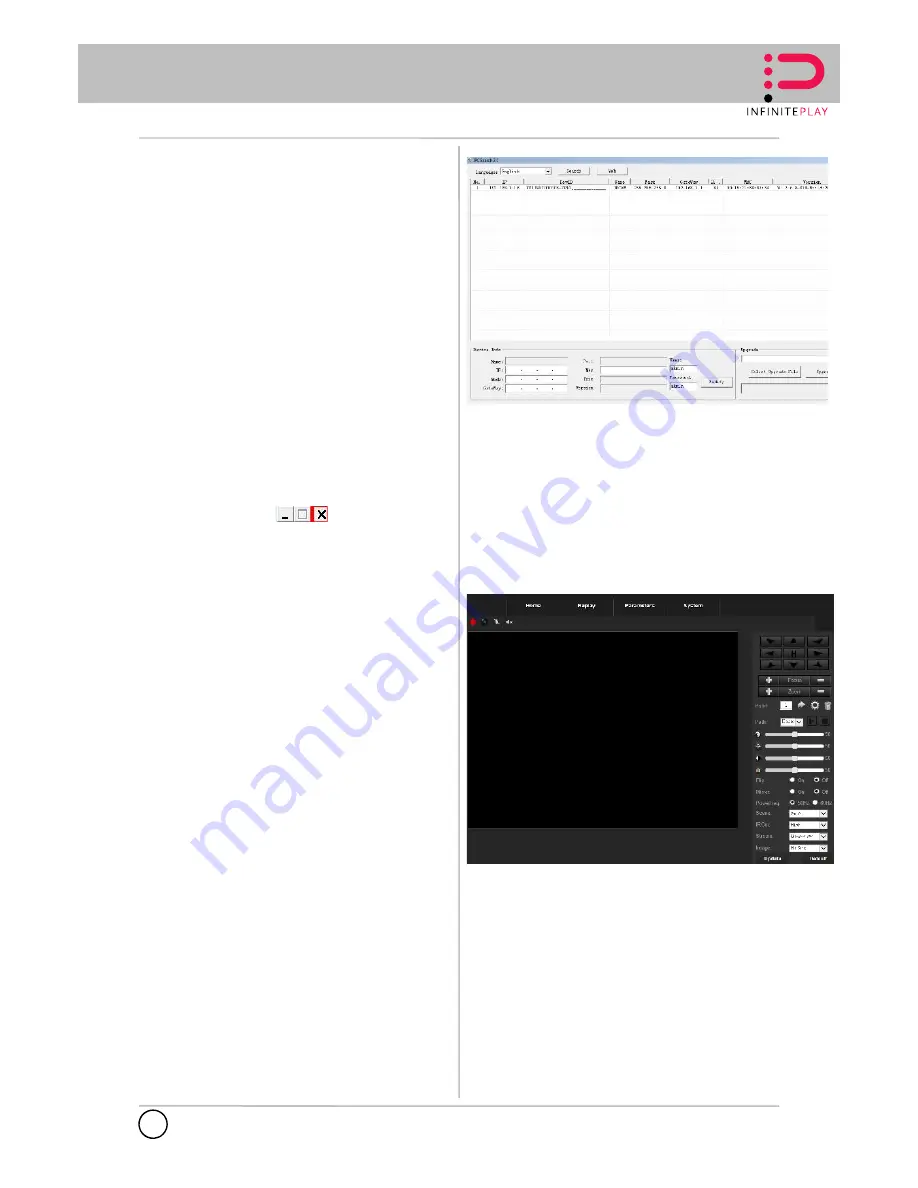
INFINITE PLAY
Software Installation
The “
IPCSearch”
comes with your camera is a conveniently utility to
search the connected camera within the network from your computer.
To install the utility on your computer:
1.
Insert the Installation CD into the computer’s CD-ROM/DVD-ROM
drive.
2.
Go to folder – search Tool. Execute and install utility tool of
IPCSearch2.1.exe. Follow the prompts to complete the installation.
3.
When done, the
IPCSearch
icon will display on the desktop.
Double-click on the icon to launch the utility.
From the Control Panel, you can:
• Check the connected camera(s) from the
Camera List
, such as
the IP Address, Camera Name, Mac Address, and more.
• Select the connected camera(s) and click the button “Modify” to
change the IP address of the selected camera from the “Device
Info” in the bottom column.
• Click
Scan
to search the camera within the network.
• Click
Web
to access the camera using Internet Explorer.
• Click exit icon to end the utility
Managing the Camera
The camera comes with a browser-based Configuration Utility that
allows you to integrate it into your network easily. You can access the
camera via Internet Explorer:
1.
Launch Internet Explorer, and then enter the camera’s IP address
in the URL bar of the browser and then press ENTER.
Use searching IP tool –“IPC Search” to scan the IP address of
the installed camera.
2.
Enter the User name and password in the Login window.
The default User name is “admin” and the default password is
“admin”.
If you are the first time to access the camera, it may be required to
install a plug-in for the camera. Permission request depends on
the Internet security settings of your computer. Follow the prompts
to complete the plug-in installation.
3.
When you access the camera’s Configuration Utility, the main
screen will appear as side
4
EN
Software Installation
The “
IPCSearch”
comes with your camera is a conveniently utility to
search the connected camera within the network from your computer.
To install the utility on your computer:
1.
Insert the Installation CD into the computer’s CD-ROM/DVD-ROM
drive.
2.
Go to folder – search Tool. Execute and install utility tool of
IPCSearch2.1.exe. Follow the prompts to complete the installation.
3.
When done, the
IPCSearch
icon will display on the desktop.
Double-click on the icon to launch the utility.
From the Control Panel, you can:
• Check the connected camera(s) from the
Camera List
, such as
the IP Address, Camera Name, Mac Address, and more.
• Select the connected camera(s) and click the button “Modify” to
change the IP address of the selected camera from the “Device
Info” in the bottom column.
• Click
Scan
to search the camera within the network.
• Click
Web
to access the camera using Internet Explorer.
• Click exit icon to end the utility
Managing the Camera
The camera comes with a browser-based Configuration Utility that
allows you to integrate it into your network easily. You can access the
camera via Internet Explorer:
1.
Launch Internet Explorer, and then enter the camera’s IP address
in the URL bar of the browser and then press ENTER.
Use searching IP tool –“IPC Search” to scan the IP address of
the installed camera.
2.
Enter the User name and password in the Login window.
The default User name is “admin” and the default password is
“admin”.
If you are the first time to access the camera, it may be required to
install a plug-in for the camera. Permission request depends on
the Internet security settings of your computer. Follow the prompts
to complete the plug-in installation.
3.
When you access the camera’s Configuration Utility, the main
screen will appear as side








