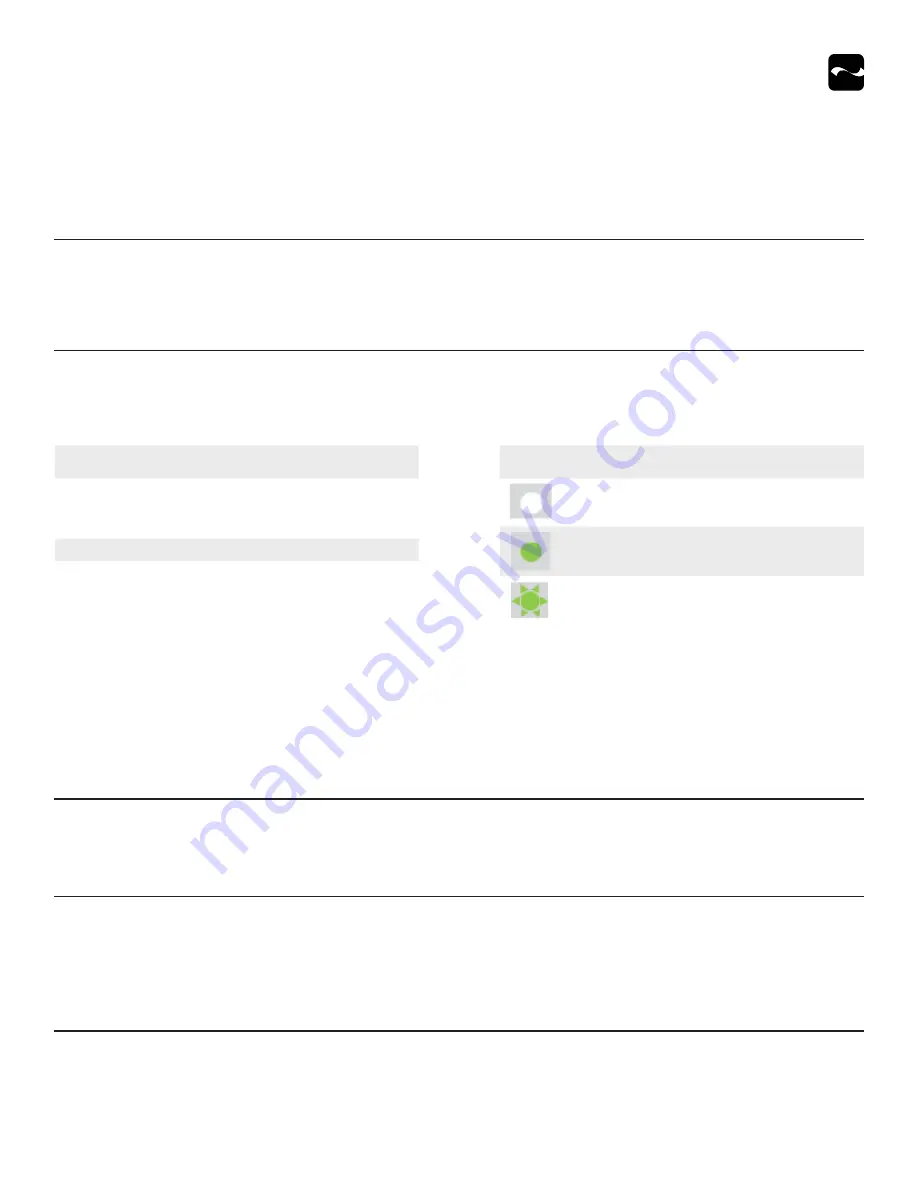
USER MANUAL- INFINEA TAB LITE
9
Programmable Options
Configure these optional settings via the SDK.
Operational Modes
Before using your Infinea Tab Lite, the iOS device must be attached and the applications must be installed. Refer to Developing Apps for more information.
Charging Current
Charging current may be set to 500mA (default) or 1A.
Bootloader/Application Download
Press and maintain the Power button on the Infinea Tab Lite to access the boot loader/application download mode for the firmware. You’ll hear a buzzer when the
first LED is lit. When the second, white LED is lit, release the Power button. You’ll hear a buzzer when the device is in the application download mode.
Pass-Through Sync
When enabled and the Lightning cable is plugged in, the iOS device is with a Windows computer or an Apple MacOS.
When syncing is required, enable the Pass-Through Sync setting in the SDK. When this setting is disabled and the cable is plugged in, the Infinea Tab Lite only
charges.
System Mode
Press and maintain the Power button on the unit to access System Mode. You will hear a buzzer when the first LED is lit. When the third LED is lit, release the
Power button.
Time Out
Default setting is 60 seconds.
Maximum is 5400 seconds (90 minutes).
LED
Operating Modes/System Errors
#1 On
Plus #4 Flashing
Normal operating mode
Tampered State
#2 On
Application download mode
#3 On
System Mode
Icon
Status
Solid white icon indicates unit is turned off
Solid green means battery is charging
Flashing green indicates battery is fully charged
The LEDs on the Infinea Tab Lite indicate conditions of operation,
including active connection, and charging conditions. These conditions
and their corresponding LED indication are













