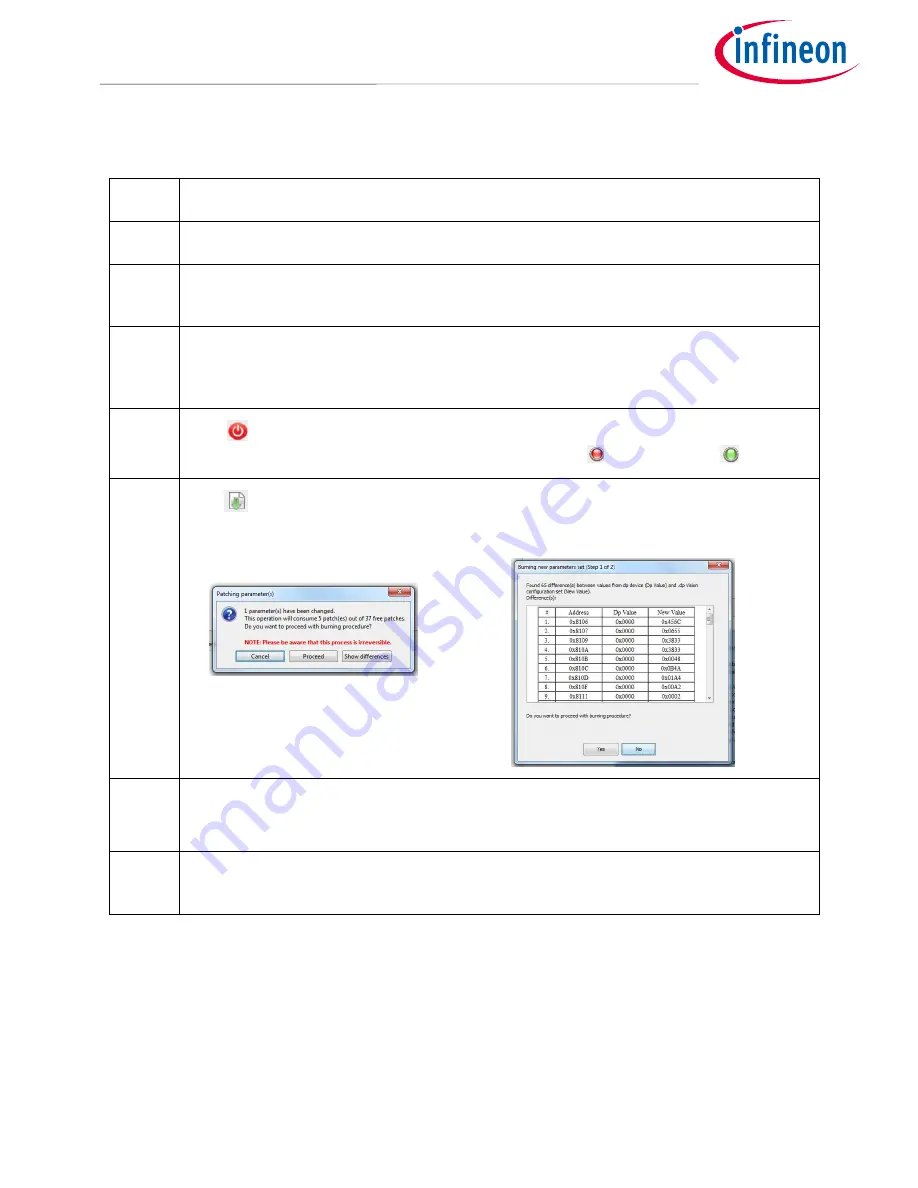
Application Note
10
Revision 1.0
2016-11-01
Getting Started with the XDPL8220 Reference Board Using .dp Vision Software
Table 3
Burn Configuration procedures
Step
Instruction
I
Open configuration file (see example in
Figure 9
)
II
If necessary, change any parameter value then press [File] >> [Save] or [File] >> [Save as], to save
the configuration file. Otherwise, proceed to step III
III
Ensure that the primary supply voltage (e.g AC input) to the board is switched off or
disconnected and the hardware connection for configuration is ok based on
Figure 2
and
Figure
3
IV
Press
to supply power and establish connection to the target XDPL8220. After this step,
XDPL8220 will be in configuration mode and the device status
should change to
.
V
Press
to burn configuration into target XDPL8220
After this step, you should see a pop-up window, which is similar to one of these below.
VI
Press “Proceed” or “Yes” to burn the configuration
After this step, you should see a pop up window which shows the burning is successful.
VII
Press “OK” on the pop up window then disconnect the programming cable from board
connector and test the application, if needed.
•
Test Configuration
This function will download the parameter values from the list in .dp Vision into the XDPL8220 RAM memory
space and it will then be followed by an automatic IC startup for application testing with the new configuration.
Unlike using the burn configuration, parameters configuration with this option is not permanent because the
loaded RAM content will be lost once the IC supply voltage is turned off or the IC restarts due to certain
protection. The advantage of using this option is it does not consume OTP memory space, thus there is no limit
on the amount of parameter value changes.
OR














