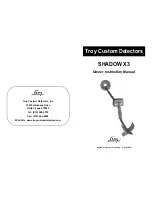INFICON
Operation | 6
UL6000-Fab,-PLUS-Operating-instructions-iinc75en1-02-(2207)
55 / 152
ü
The requested user was already created. See "Select, modify, create user profile
53]".
1
> User accounts > Manage Automatic Login
2
In the “Manage Automatic Login” window, activate the option “Active”.
3
Enter the name of the user in the "Name" field. Note the uppercase/lowercase.
4
Enter the current PIN of the user profile in the "PIN" field.
5
Save
.
6.2.6 Presentation of the measurement screen
To switch between the different diagram presentation press on the lower left of the
measurement screen, see "Design of touchscreen [
You can select between the following presentations:
• Line chart
• Bar chart
• Circle chart
You can further configure the different diagram presentations. See "Changing the
presentation of the line graph [
55]", "Changing the presentation of the bar graph
56]", "Changing the presentation of the circle graph [
6.2.6.1 Changing the presentation of the line graph
Supervisor
ULTRA
Fig. 10:
Presentation of the line graph
ü
Operator
or
Supervisor
rights
1
> Display > Line chart
Summary of Contents for Fab UL6000 Fab
Page 2: ...INFICON GmbH Bonner Strasse 498 50968 Cologne Germany ...
Page 125: ...INFICON Decommissioning 9 UL6000 Fab PLUS Operating instructions iinc75en1 02 2207 125 152 ...
Page 146: ...11 Appendix INFICON 146 152 UL6000 Fab PLUS Operating instructions iinc75en1 02 2207 ...
Page 151: ......
Page 152: ......