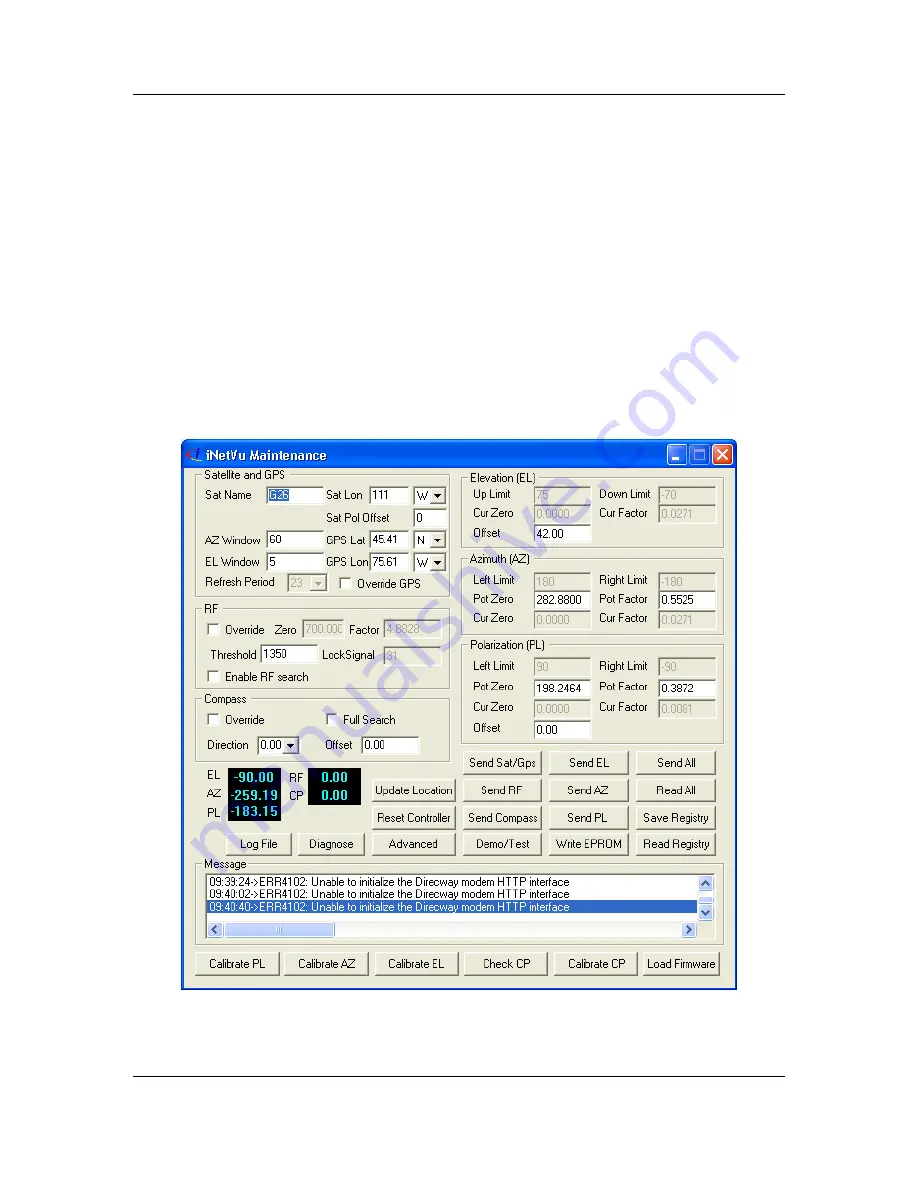
C-Com Satellite Systems Inc
Page 64 of 77
iNetVu™ 5000 Controller User Manual
Revision 1.0.2
11.8. Maintenance
Modifying Parameters
After modifying a parameter in the Maintenance Menu, you can click
Send <Parameter
Modified >
to ensure that any individual modification is saved and recorded.
Example:
Azimuth Parameters modified: Click
Send AZ
Elevation Parameters modified: Click
Send EL
Modifications are typically saved into the PC’s system registry followed by the iNetVu™
Controller’s EPROM. You will be prompted to save into the Controller’s EPROM after
making a modification, and it is recommended to do so because you may lose any
modifications made after powering off your iNetVu™ Controller.
Fig. 50:
Maintenance Menu - CONFIG Mode




























